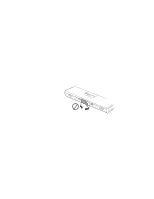Lenovo ThinkPad 770 ThinkPad 770E/ED Supplement to the Users Guide - Page 42
Using the Video Capture Driver in Windows NT, Media Player.
 |
View all Lenovo ThinkPad 770 manuals
Add to My Manuals
Save this manual to your list of manuals |
Page 42 highlights
Using the Video Capture Driver in Windows NT If you use the Video Capture driver in Windows NT 4.0, consider the following: Windows NT color depth changes affect the captured data (preview, overlay). Close the video capture application before changing color depth, and then restart the application. As a client of the ThinkPad Power Management Port driver, the Video Capture driver has power management support. You must first have installed the ThinkPad Configuration program, however. Otherwise, the driver will not function properly when the hardware changes power states. If the captured image does not appear properly, restart the capture application. Before running a capture application that uses this driver, close any application the uses the IBM MPEG-2 driver (for example, Media Player). Also if a capture application is running, do not attempt to start an application that uses the IBM MPEG-2 driver, or any other application that uses the capture driver. For preview mode, you can select image dimensions based on the available space in video memory. For overlay mode, you can choose from all sizes (40×30 to 640×480). Note the following when you use the VIDECAP32.EXE Video Capture application. - Size the capture display window and set a capture format so that the scrollbars are visible. Set the scrollbars to any position other than the top on the vertical scrollbar and left on the horizontal. Then resize the display window or change the capture format so that scrollbars are no longer visible. The captured image now appears split either vertically or horizontally, because VIDCAP32.EXE continues to inform the driver about the scrollbar settings, even though the scrollbars are no longer visible. To fix this, resize the display window or change the capture form so that the scrollbars are visible again, and then reset the scrollbars. - Select a size for overlay greater than the maximum supported for preview. The driver displays a dialog box informing you that the size selected should not be used for preview. If you change to preview mode with the same size, the image displayed could be distorted, and the cursor might 36 IBM ThinkPad 770E/770ED User's Guide Supplement