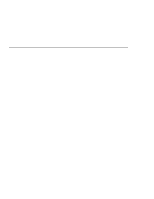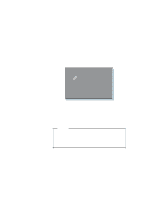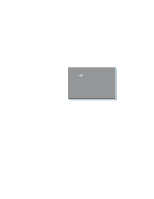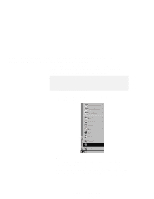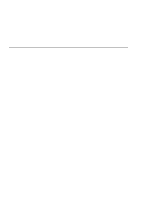Lenovo ThinkPad 770 ThinkPad 770E/ED Supplement to the Users Guide - Page 8
Changing a Power-On Password or HDD Password, Spacebar, Enter, Format
 |
View all Lenovo ThinkPad 770 manuals
Add to My Manuals
Save this manual to your list of manuals |
Page 8 highlights
Changing a Power-On Password or HDD Password 1 Power off your computer and wait at least 5 seconds; then power it on again. A password prompt appears. Note: The power-on and HDD password prompts are different. The prompt shown above is the power-on prompt. 2 Type your current password; then press the Spacebar. 3 Type the new password: then press the Spacebar. 4 Type the new password again to verify it; then press Enter. Format To change the password, type as follows: ccccc_nnnnn_nnnnn ccccc: Current password nnnnn: New password You have changed your password. 2 IBM ThinkPad 770E/770ED User's Guide Supplement

Changing a Power-On Password or HDD Password
1
Power off your computer and wait at least 5 seconds; then
power it on again.
A password prompt appears.
Note:
The power-on and HDD password prompts are different.
The prompt shown above is the power-on prompt.
2
Type your current password; then press the
Spacebar
.
3
Type the new password: then press the
Spacebar
.
4
Type the new password again to verify it; then press
Enter
.
Format
To change the password, type as follows:
ccccc_nnnnn_nnnnn
ccccc
: Current password
nnnnn
: New password
You have changed your password.
2
IBM ThinkPad 770E/770ED User's Guide Supplement