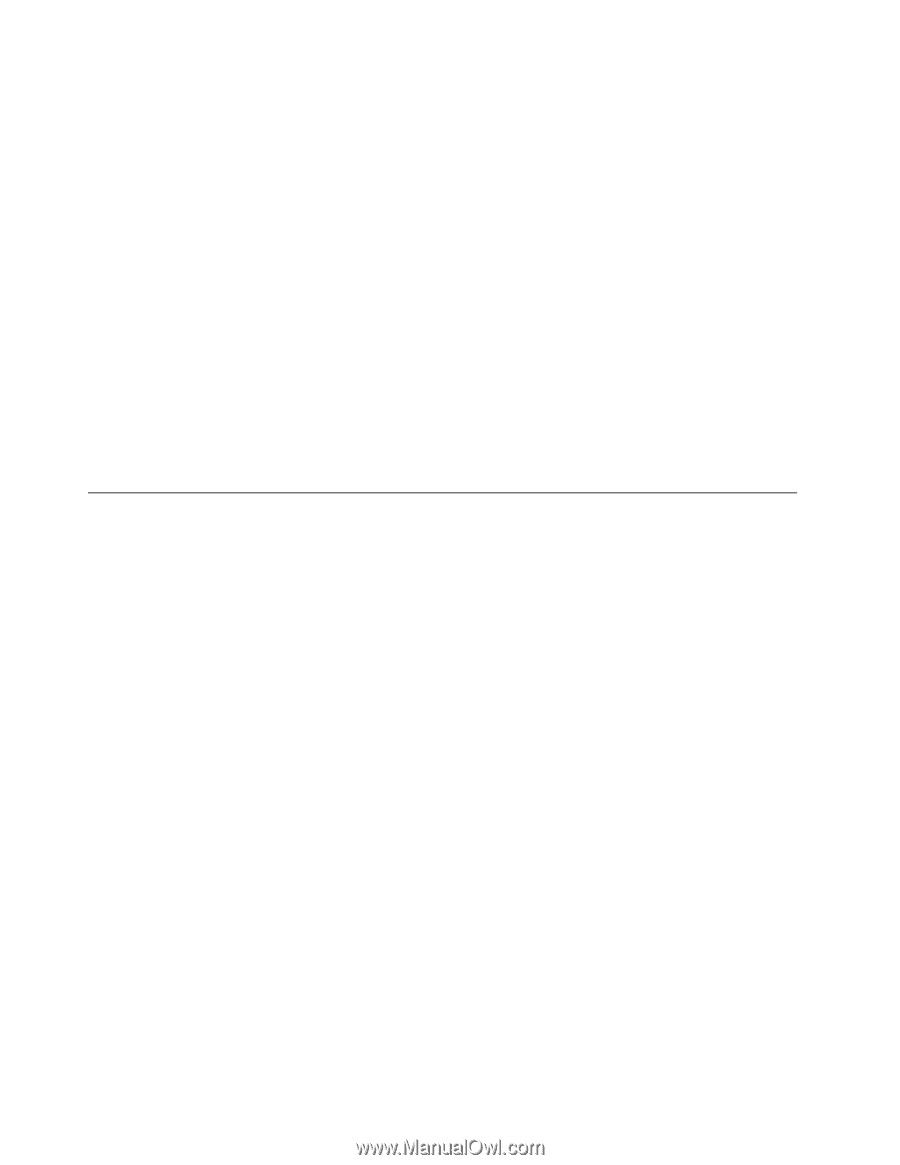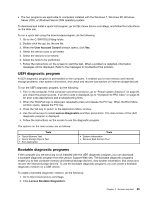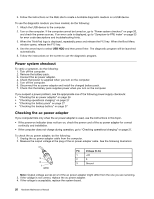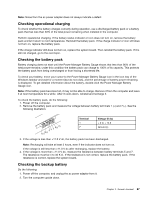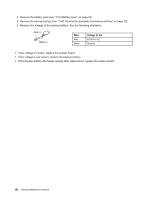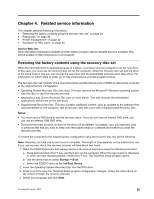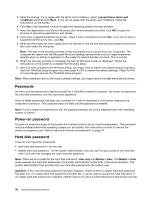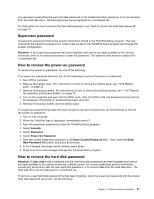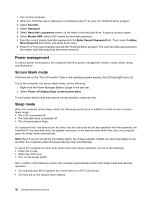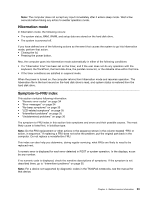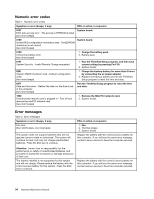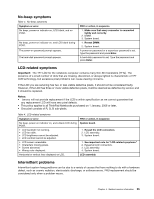Lenovo ThinkPad Edge E135 Hardware Maintenance Manual - Page 36
Passwords, Power-on password, Hard disk password, Applications and Drivers Recovery Disc - 11 6
 |
View all Lenovo ThinkPad Edge E135 manuals
Add to My Manuals
Save this manual to your list of manuals |
Page 36 highlights
5. Read the license. If you agree with the terms and conditions, select I accept these terms and conditions and then click Next. If you do not agree with the terms and conditions, follow the instructions on the screen. 6. Click Yes in the displayed window to begin the operating system recovery process. 7. Insert the Applications and Drivers Recovery Disc when prompted and then click OK to begin the process of recovering applications and drivers. 8. If you have a Supplemental Recovery Disc, insert it when prompted and click Yes. If you do not have a Supplemental Recovery Disc, click No. 9. When all of the data has been copied from the last disc in the set and has been processed, remove the disc and restart the computer. Note: The rest of the recovery process is fully automated and no action from you is required. The computer will restart into the Microsoft Windows desktop several times and you might experience periods when no activity is apparent on the screen for several minutes at a time. This is normal. 10. When the recovery process is complete, the Set Up Windows screen is displayed. Follow the instructions on the screen to complete the Windows setup. 11. After you have completed the Windows setup, you might want to restore the original startup sequence. Start the ThinkPad Setup program and then press Fn+F9 to restore the default settings. Press Fn+F10 to save changes and exit the ThinkPad Setup program. Note: After restoring a drive to the factory default settings, you might need to reinstall some device drivers. Passwords As many as three passwords might be needed for a ThinkPad notebook computer: the power-on password, the hard disk password, and the supervisor password. If any of these passwords has been set, a prompt for it will be displayed on the screen whenever the computer is turned on. The computer does not start until the password is entered. Note: If only a supervisor password is set, the password prompt will not be displayed when the operating system is started. Power-on password A power-on password protects the system from being turned on by an unauthorized person. The password must be entered before the operating system can be started. For instructions on how to remove the power-on password, see "How to remove the power-on password" on page 31. Hard disk password There are two hard disk passwords: • User hard disk password - for the user • Master hard disk password - for the system administrator, who can use it to get access to the hard disk even if the user has changed the user hard disk password. Note: There are two modes for the hard disk password: User only and Master + User. The Master + User mode requires two hard disk passwords; the system administrator enters both in the same operation. The system administrator then provides the user hard disk password to the system user. Attention: If the user hard disk password has been forgotten, check whether a master hard disk password has been set. If a master hard disk password has been set, it can be used to access the hard disk drive. If no master hard disk password is available, neither Lenovo nor Lenovo authorized service technicians provide 30 Hardware Maintenance Manual