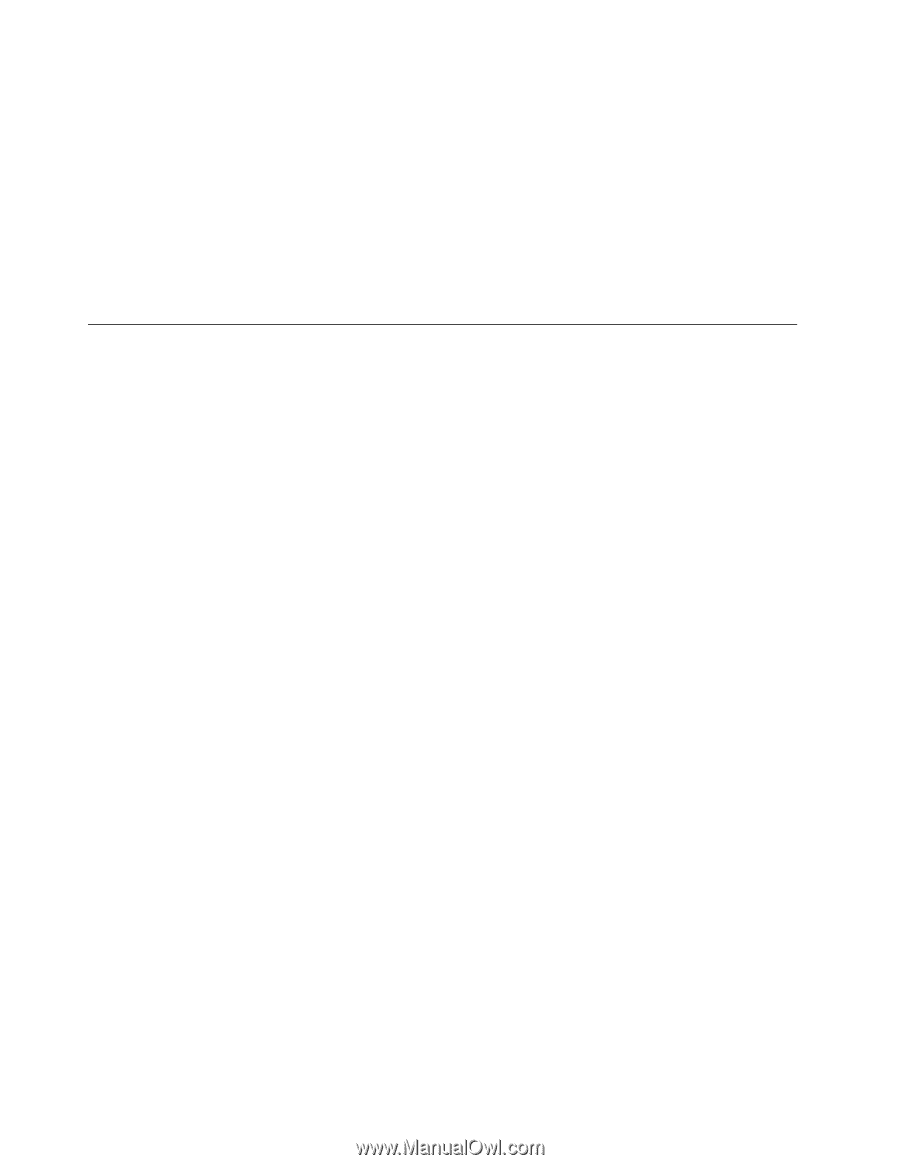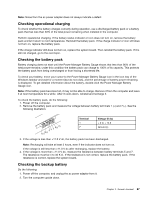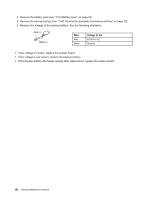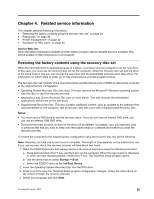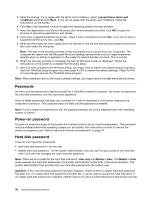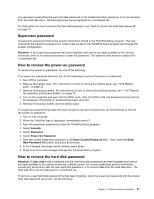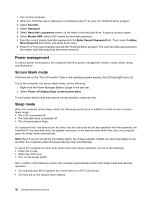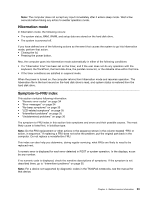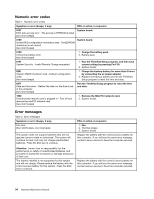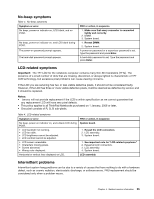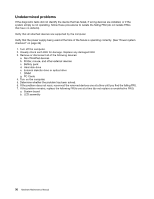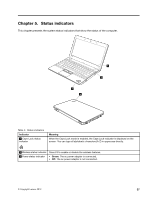Lenovo ThinkPad Edge E135 Hardware Maintenance Manual - Page 38
Power management, Screen blank mode, Sleep mode, Security, Password, Hard-disk, Master HDP
 |
View all Lenovo ThinkPad Edge E135 manuals
Add to My Manuals
Save this manual to your list of manuals |
Page 38 highlights
1. Turn on the computer. 2. When the ThinkPad logo is displayed, immediately press F1 to enter the ThinkPad Setup program. 3. Select Security. 4. Select Password. 5. Select Hard-disk x password where x is the letter of the hard disk drive. A pop-up window opens. 6. Select Master HDP, where HDP stands for hard disk password. 7. Type the current master hard disk password in the Enter Current Password field. Then, leave the Enter New Password field blank, and press Enter twice. 8. Press Fn+F10 to save changes and exit the ThinkPad Setup program. The user hard disk password and the master hard disk password have been removed. Power management To reduce power consumption, the computer has three power management modes: screen blank, sleep, and hibernation. Screen blank mode If the time set on the "Turn off monitor" timer in the operating system expires, the LCD backlight turns off. To put the computer into screen blank mode, do the following: 1. Right-click the Power Manager Battery Gauge in the task bar. 2. Select Power off display (keep current power plan). To end screen blank mode and resume normal operation, press any key. Sleep mode When the computer enters sleep mode, the following events occur in addition to what occurs in screen blank mode: • The LCD is powered off. • The hard disk drive is powered off. • The microprocessor stops. If a "suspend time" has been set on the timer, and the user does not do any operation with the keyboard, the TrackPoint®, the hard disk drive, the parallel connector, or the diskette drive within that time, the computer goes into sleep mode automatically. Note: Even if you do not set the low-battery alarm, the charge indicator notifies you when the battery is low, and then the computer enters the power-saving mode automatically. To cause the computer to return from sleep mode and resume operation, do one of the following: • Press the Fn key. • Open the LCD cover. • Turn on the power switch. Also, in either of the following events, the computer automatically returns from sleep mode and resumes operation: • The ring indicator (RI) is signaled by a serial device or a PC Card device. • The time set on the resume timer elapses. 32 Hardware Maintenance Manual