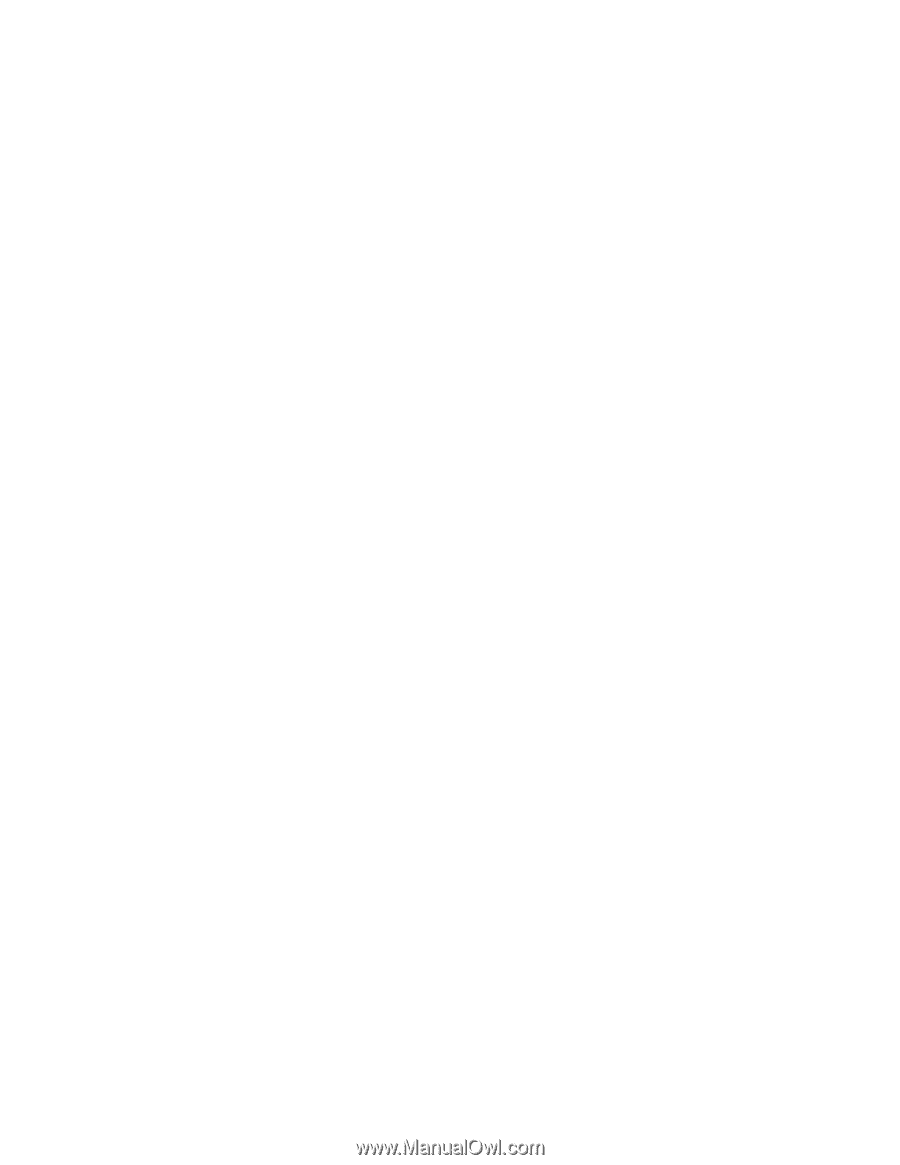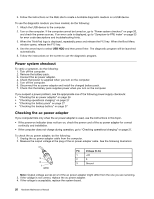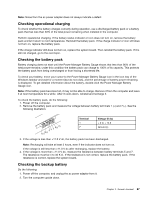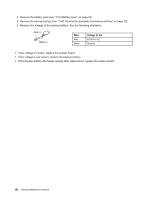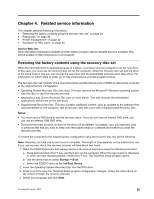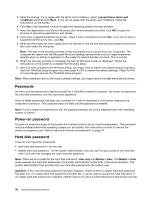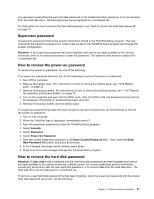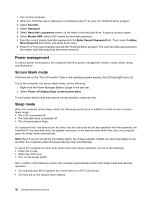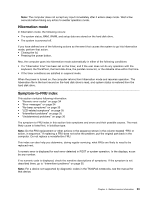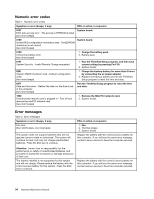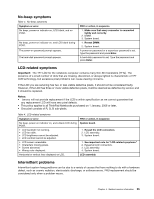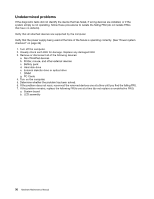Lenovo ThinkPad Edge E135 Hardware Maintenance Manual - Page 37
Supervisor password, How to remove the power-on password, Attention, Security, Password - battery
 |
View all Lenovo ThinkPad Edge E135 manuals
Add to My Manuals
Save this manual to your list of manuals |
Page 37 highlights
any services to reset either the user hard disk password or the master hard disk password, or to recover data from the hard disk drive. The hard disk drive can be replaced for a scheduled fee. For instructions on how to remove the hard disk password, see "How to remove the hard disk password" on page 31. Supervisor password A supervisor password protects the system information stored in the ThinkPad Setup program. The user must enter the supervisor password in order to get access to the ThinkPad Setup program and change the system configuration. Attention: If the supervisor password has been forgotten and cannot be made available to the service technician, there is no service procedure to reset the password. The system board must be replaced for a scheduled fee. How to remove the power-on password To remove the power-on password, do one of the following: If no supervisor password has been set, do the following to remove the power-on password: 1. Turn off the computer. 2. Remove the battery pack. For instructions on how to remove the battery pack, see "1010 Battery pack" on page 54. 3. Remove the backup battery. For instructions on how to remove the backup battery, see "1140 Thermal fan assembly and backup battery" on page 72. 4. Turn on the computer and wait until the POST ends. After the POST ends, the password prompt will not be displayed. The power-on password has been removed. 5. Reinstall the backup battery and the battery pack. If a supervisor password has been set and is known to the service technician, do the following to remove the power-on password: 1. Turn on the computer. 2. When the ThinkPad logo is displayed, immediately press F1. 3. Type the supervisor password to enter the ThinkPad Setup program. 4. Select Security. 5. Select Password. 6. Select Power-On Password. 7. Type the current supervisor password in the Enter Current Password field. Then, leave the Enter New Password field blank, and press Enter twice. 8. In the Changes have been saved window, press Enter. 9. Press Fn+F10 to save changes and exit the ThinkPad Setup program. How to remove the hard disk password Attention: If User only mode is selected and the user hard disk password has been forgotten and cannot be made available to the service technician, neither Lenovo nor Lenovo authorized service technicians provide any services to reset the user hard disk password, or to recover data from the hard disk drive. The hard disk drive can be replaced for a scheduled fee. To remove a user hard disk password that has been forgotten, when the supervisor password and the master hard disk password are known, do the following: Chapter 4. Related service information 31