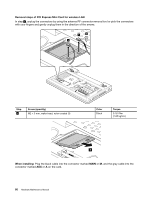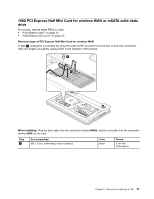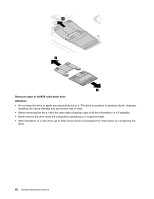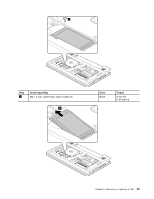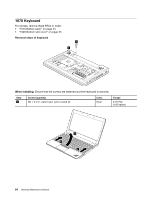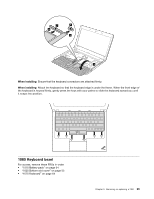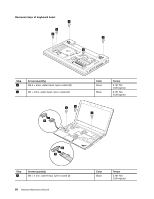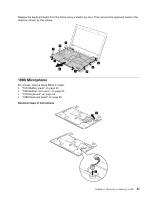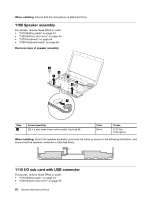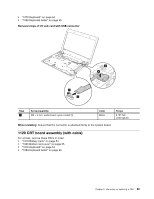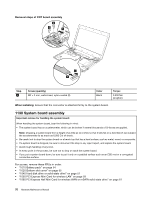Lenovo ThinkPad Edge E135 Hardware Maintenance Manual - Page 71
Keyboard bezel, When installing
 |
View all Lenovo ThinkPad Edge E135 manuals
Add to My Manuals
Save this manual to your list of manuals |
Page 71 highlights
7 5 8 6 4 When installing: Ensure that the keyboard connectors are attached firmly. When installing: Attach the keyboard so that the keyboard edge is under the frame. When the front edge of the keyboard is housed firmly, gently press the keys with your palms to slide the keyboard toward you until it snaps into position. 1080 Keyboard bezel For access, remove these FRUs in order: • "1010 Battery pack" on page 54 • "1020 Bottom slot cover" on page 55 • "1070 Keyboard" on page 64 Chapter 9. Removing or replacing a FRU 65
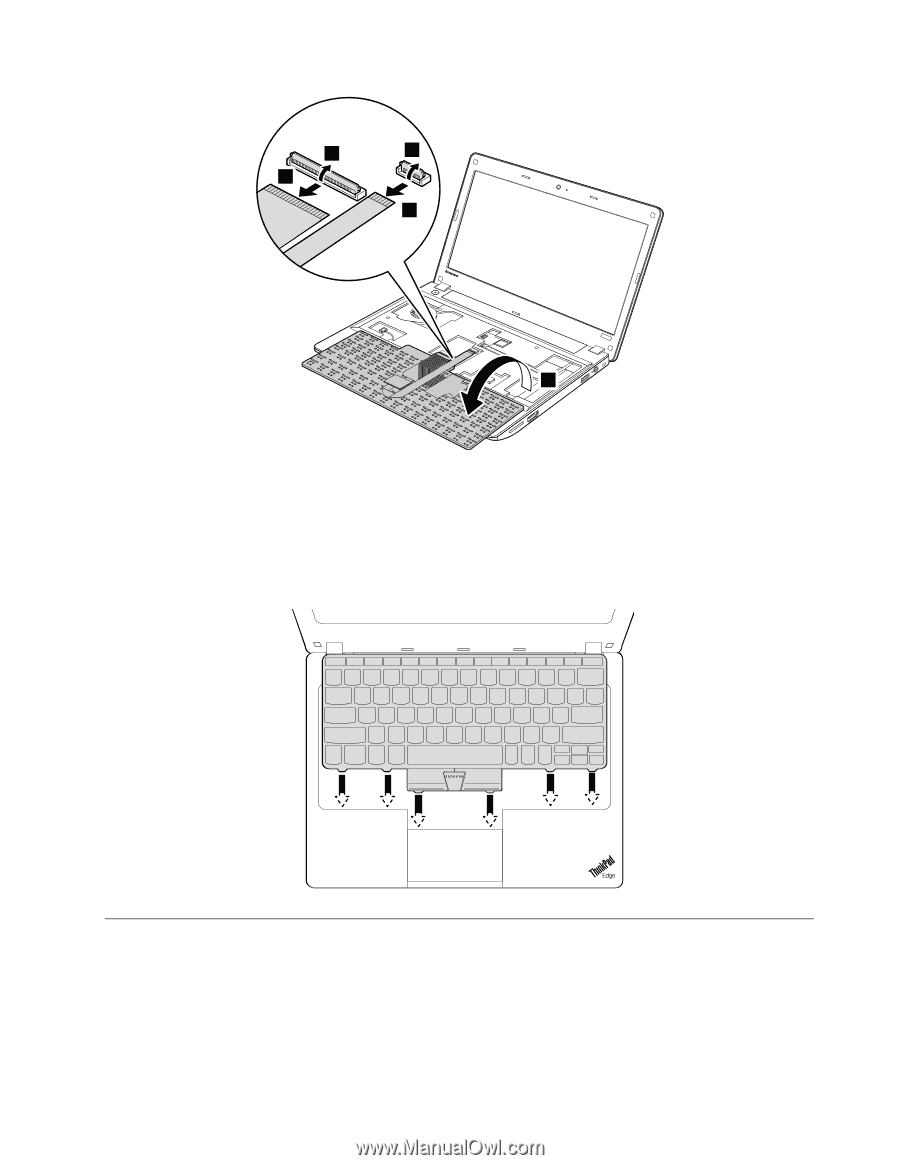
4
6
5
7
8
When installing:
Ensure that the keyboard connectors are attached firmly.
When installing:
Attach the keyboard so that the keyboard edge is under the frame. When the front edge of
the keyboard is housed firmly, gently press the keys with your palms to slide the keyboard toward you until
it snaps into position.
1080 Keyboard bezel
For access, remove these FRUs in order:
•
“1010 Battery pack” on page 54
•
“1020 Bottom slot cover” on page 55
•
“1070 Keyboard” on page 64
Chapter 9
.
Removing or replacing a FRU
65