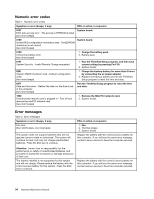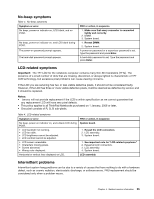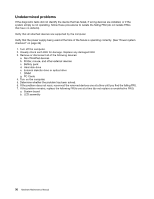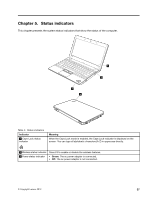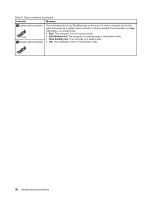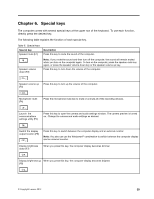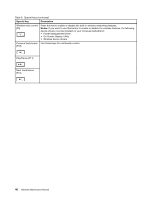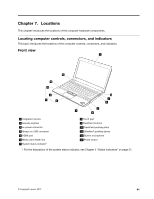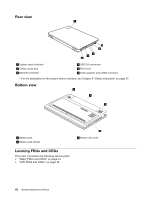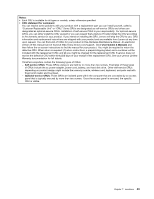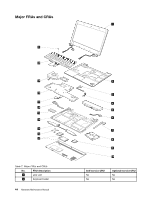Lenovo ThinkPad Edge E135 Hardware Maintenance Manual - Page 45
Special keys, The following table explains the function of each special key.
 |
View all Lenovo ThinkPad Edge E135 manuals
Add to My Manuals
Save this manual to your list of manuals |
Page 45 highlights
Chapter 6. Special keys The computer comes with several special keys at the upper row of the keyboard. To use each function, directly press the desired key. The following table explains the function of each special key. Table 6. Special keys Special key Speaker mute (F1) Description Press this key to mute the sound of the computer. Speaker volume down (F2) Note: If you mute the sound and then turn off the computer, the sound will remain muted when you turn on the computer again. To turn on the computer, press the speaker mute key again, or press the speaker volume down key or the speaker volume up key. Press this key to turn down the volume of the computer. Speaker volume up (F3) Press this key to turn up the volume of the computer. Microphone mute (F4) Press the microphone mute key to mute or unmute all of the recording devices. Launch the communications settings utility (F5) Press this key to open the camera and audio settings window. The camera preview is turned on. Change the camera and audio settings as desired. Switch the display output location (F6) Press this key to switch between the computer display and an external monitor. Note: You also can use the Windows+P combination to switch between the computer display and an external monitor. Display brightness down (F7) When you press this key, the computer display becomes dimmer. Display brightness up When you press this key, the computer display becomes brighter. (F8) © Copyright Lenovo 2012 39