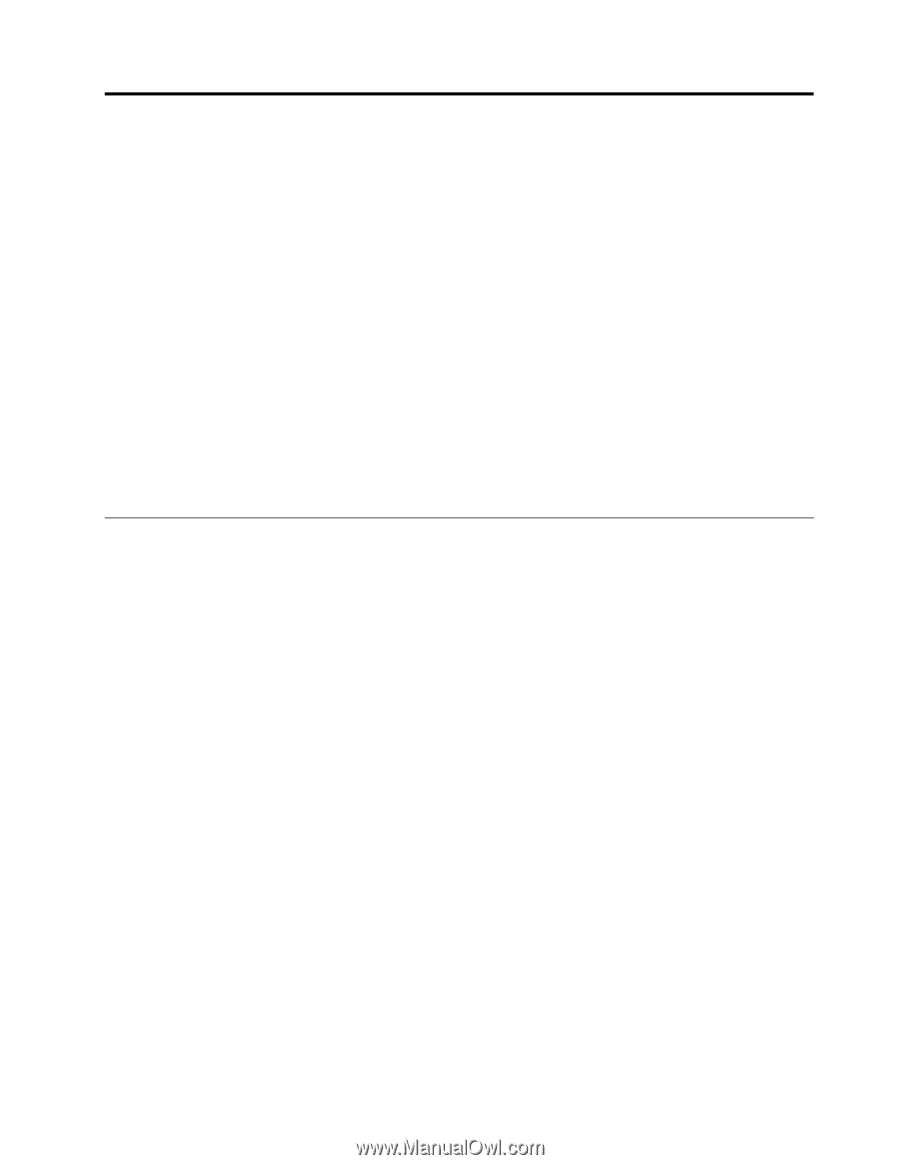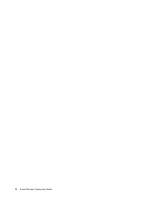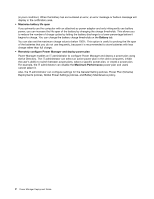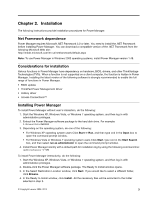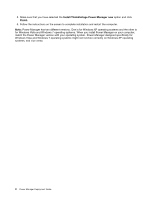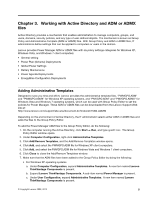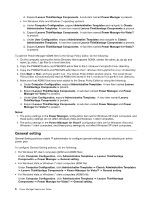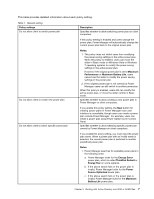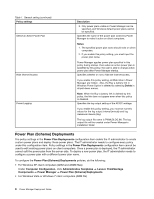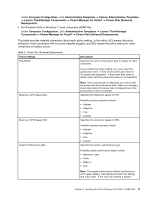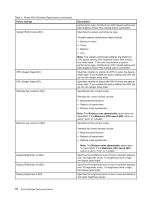Lenovo ThinkPad L540 (English) Power Manager Deployment Guide - Page 11
Working with Active Directory and ADM or ADMX files, Adding Administrative Templates
 |
View all Lenovo ThinkPad L540 manuals
Add to My Manuals
Save this manual to your list of manuals |
Page 11 highlights
Chapter 3. Working with Active Directory and ADM or ADMX files Active Directory provides a mechanism that enables administrators to manage computers, groups, end users, domains, security policies, and any type of user-defined objects. The mechanism is known as Group Policy and Administrative Template (ADM or ADMX) files. With Group Policy and ADM or ADMX files, IT administrators define settings that can be applied to computers or users in the domain. Lenovo provides Power Manager ADM or ADMX files with six policy settings categories for Windows XP, Windows Vista, and Windows 7 client computers: • General setting • Power Plan (Scheme) Deployments • Global Power Settings • Battery Maintenance • Power Agenda Deployments • EnergyWise Configuration Deployments Adding Administrative Templates Designed to save you time and effort, Lenovo provides the administrative template files, "PWMGPO.ADM" and "PWMGPO.ADMX" for Windows XP operating systems, and "PMVGPO.ADM" and "PMVGPO.ADMX" for Windows Vista and Windows 7 operating systems, which can be used with Group Policy Editor to set the policies for Power Manager. These ADM or ADMX files can be downloaded from the Lenovo Support Web site at: http://www.lenovo.com/support/site.wss/document.do?lndocid=TVAN-ADMIN Depending on the environment of Active Directory, the IT administrator selects either ADM or ADMX files and adds the files to the Group Policy Editor. To add the Power Manager ADM files to the Group Policy Editor, do the following: 1. On the computer running the Active Directory, click Start ➙ Run, and type gpedit.msc. The Group Policy Editor window opens. 2. Under Computer Configuration, right-click Administrative Templates. 3. Click Add/Remove Templates, and the Add/Remove Templates window opens. 4. Click Add, and select the PWMGPO.ADM file for Windows XP client computers. 5. Click Add, and select the PMVGPO.ADM file for Windows Vista and Windows 7 client computers. 6. Click Close to close the Add/Remove Templates window. 7. Make sure that the ADM files have been added to the Group Policy Editor by doing the following: • For Windows XP operating systems a. Under Computer Configuration, expand Administrative Templates. A new item named Lenovo ThinkVantage Components is present. b. Expand Lenovo ThinkVantage Components. A sub-item named Power Manager is present. c. Under User Configuration, expand Administrative Templates. A new item named Lenovo ThinkVantage Components is present. © Copyright Lenovo 2008, 2013 5