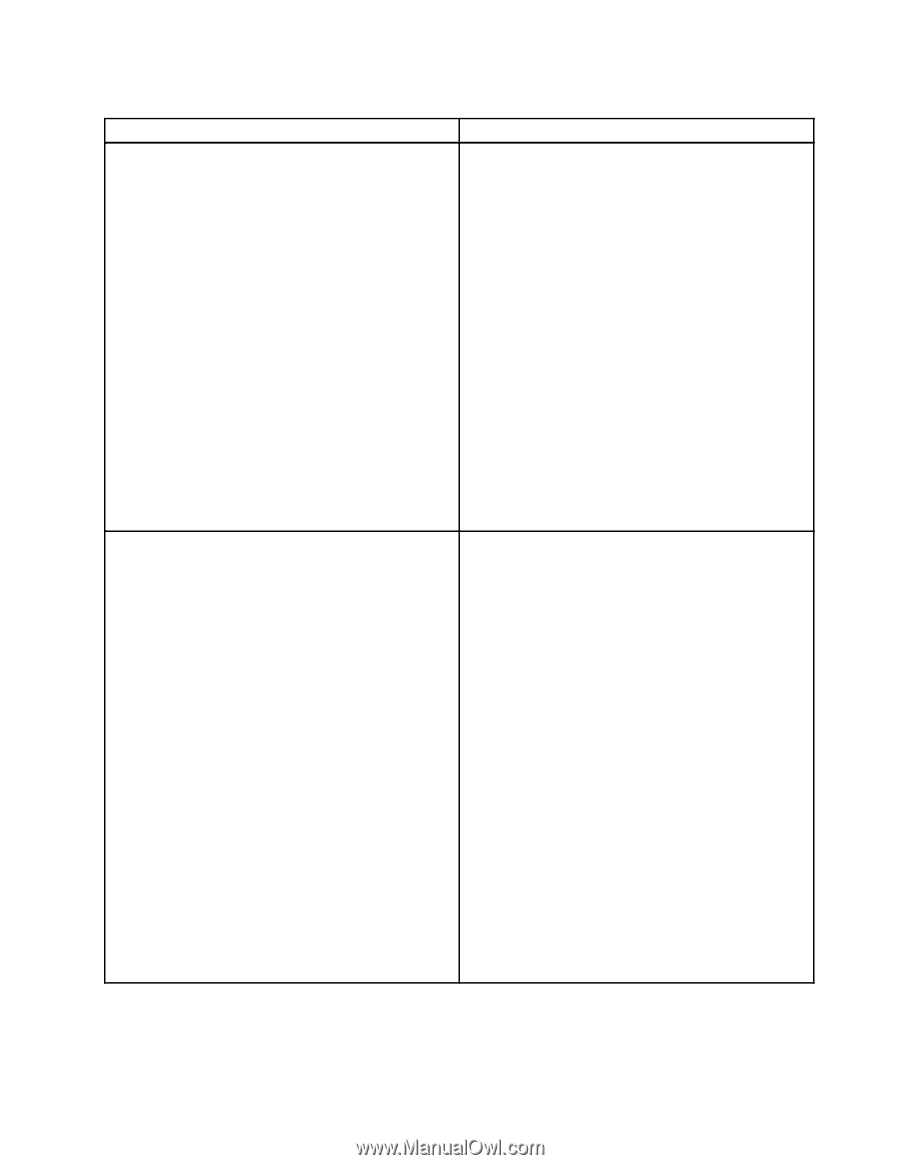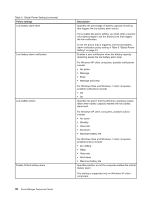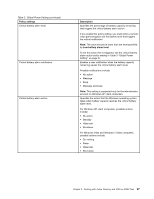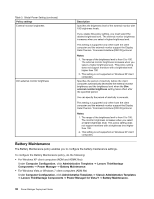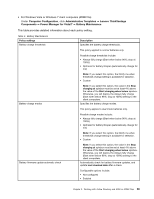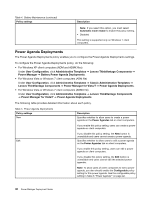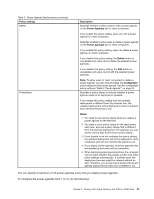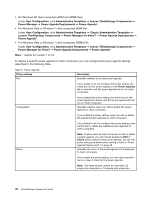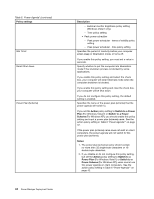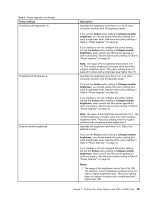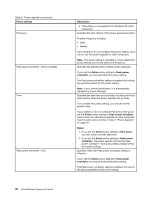Lenovo ThinkPad L540 (English) Power Manager Deployment Guide - Page 47
You can specify a maximum of 10 power agendas every time you deploy power agendas.
 |
View all Lenovo ThinkPad L540 manuals
Add to My Manuals
Save this manual to your list of manuals |
Page 47 highlights
Table 5. Power Agenda Deployments (continued) Policy settings Delete PolicyStamp Description Specifies whether to allow users to edit a power agenda on the Power Agendas tab on client computers. If you enable this policy setting, users can edit a power agenda on client computers. Specifies whether to allow users to delete a power agenda on the Power Agendas tab on client computers. If you enable this policy setting, users can delete a power agenda on client computers. If you disable this policy setting, the Delete button is unavailable and users cannot delete the selected power agendas. If you disable this policy setting, the Edit button is unavailable and users cannot edit the selected power agendas. Note: To allow users of client computers to delete a power agenda, you also should enable the Configurable policy setting for this power agenda. See the configurable policy setting in Table 6 "Power Agenda*" on page 42. Specifies a policy stamp to indicate whether a power agenda needs to be deployed or updated. If you enable this policy setting and the updated deployment is different from the previous one, the updated deployment will be deployed to client computers and overwrite the previous one. Notes: 1. You need to set a policy stamp when you deploy a power agenda for the first time. 2. You need to set a policy stamp for the deployment each time, and use a policy stamp that is different from the previous deployment. For example, you can set the current date and time as a policy stamp. 3. If you disable or do not configure this policy setting, the updated deployment will not be deployed to client computers and will not overwrite the previous one. 4. If you deploy power agendas, all power agendas that are created by end users will be overwritten. 5. When deploying power agenda policies, the computer will not check whether the policies conflict with other policy settings automatically. If conflicts exist, the deployment process might be stopped without an alert. Therefore, you should check whether the power agenda deployment process has competed or not. You can specify a maximum of 10 power agendas every time you deploy power agendas. To configure the power agendas from 1 to 10, do the following: Chapter 3. Working with Active Directory and ADM or ADMX files 41