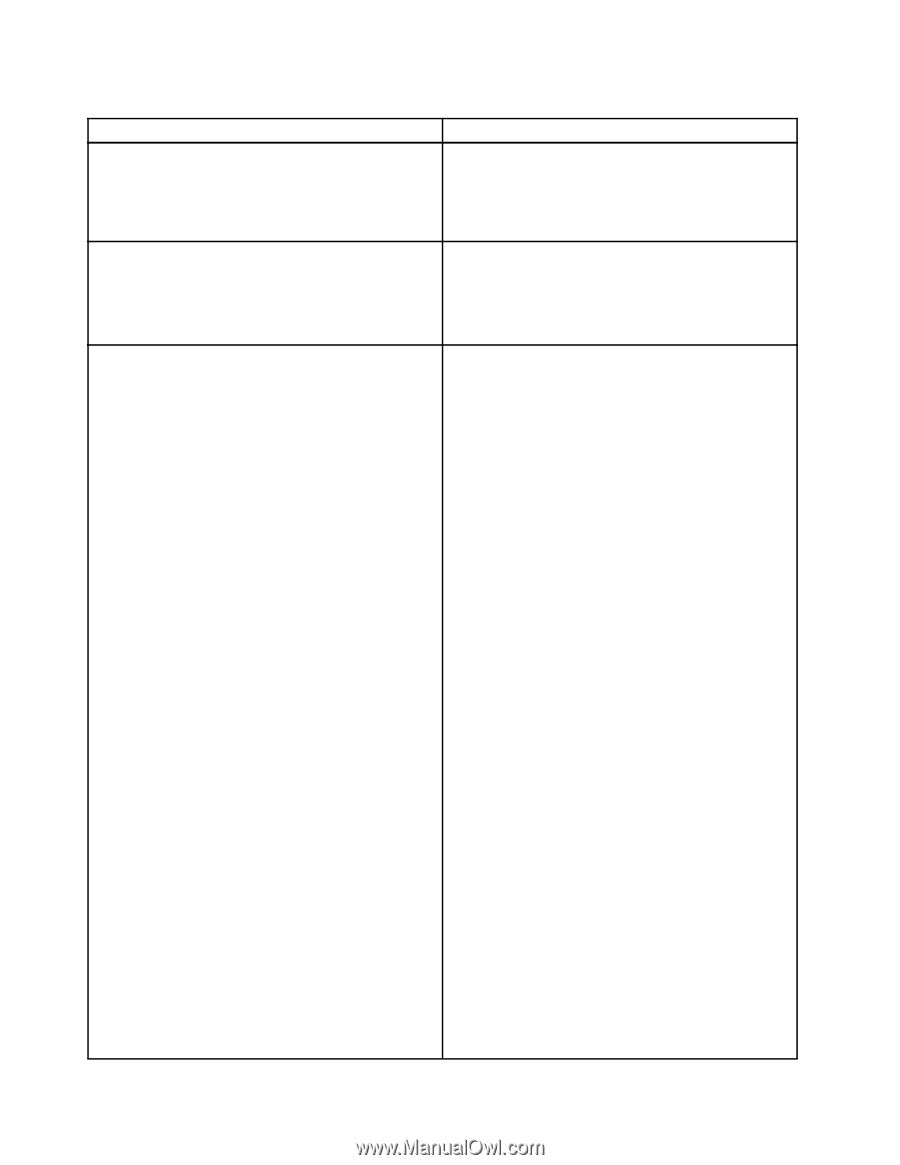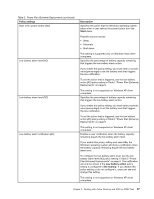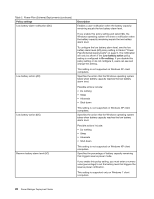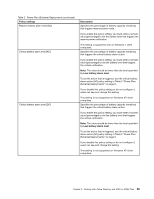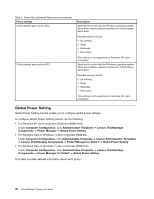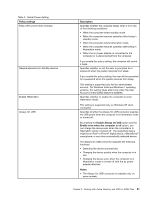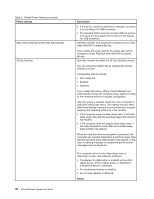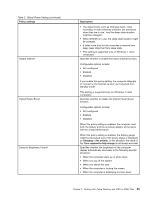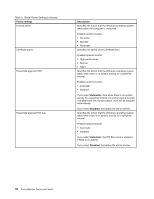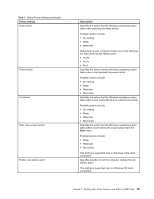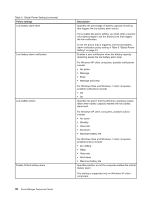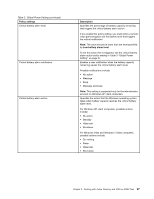Lenovo ThinkPad L540 (English) Power Manager Deployment Guide - Page 38
Table 3. Global Power Setting continued, On USB connector. - dock
 |
View all Lenovo ThinkPad L540 manuals
Add to My Manuals
Save this manual to your list of manuals |
Page 38 highlights
Table 3. Global Power Setting (continued) Policy settings Apply Video playback power plan automatically 30 Day Standby 32 Power Manager Deployment Guide Description • If the device cannot be detected or charged, reconnect it to the Always On USB connector. • The standard USB connectors and the USB connectors on a dock do not support the functions of the Always On USB connector. Specifies whether to automatically change the power plan when WinDVD® is playing Blu-ray. If you enable this policy setting, the power plan will be changed to Video Playback when WinDVD is playing Blu-ray. Specifies whether to enable the 30 Day Standby function. You can extend the battery life by enabling the 30 Day Standby function. Configurable options include: • Not configured • Enabled • Disabled If you enable this policy setting, Power Manager will automatically change the computer power state according to the computer and the computer configuration. After this policy is enabled, restart the client computer to make this setting take effect. This setting will take effect after Power Manger tracks and summarizes the computer sleeping and resuming actions for a few months. • If the computer supports deep sleep state, it will enter deep sleep state after the specified sleep state duration has expired. • If the computer does not support deep sleep state, it will enter hibernation mode after the specified sleep state duration has expired. When the hard disk drive is encrypted or protected, the computer will not enter hibernation mode from sleep state after the specified sleep state duration has expired. In this case, a warning message or a password authentication message might be displayed. The computer will not enter deep sleep state or hibernation mode in the following situations: • The Always On USB option is enabled and an iPod digital device, iPhone digital device, or BlackBerry smartphone device is attached. • An unauthorized battery is installed. • An ac power adapter is attached. Notes: