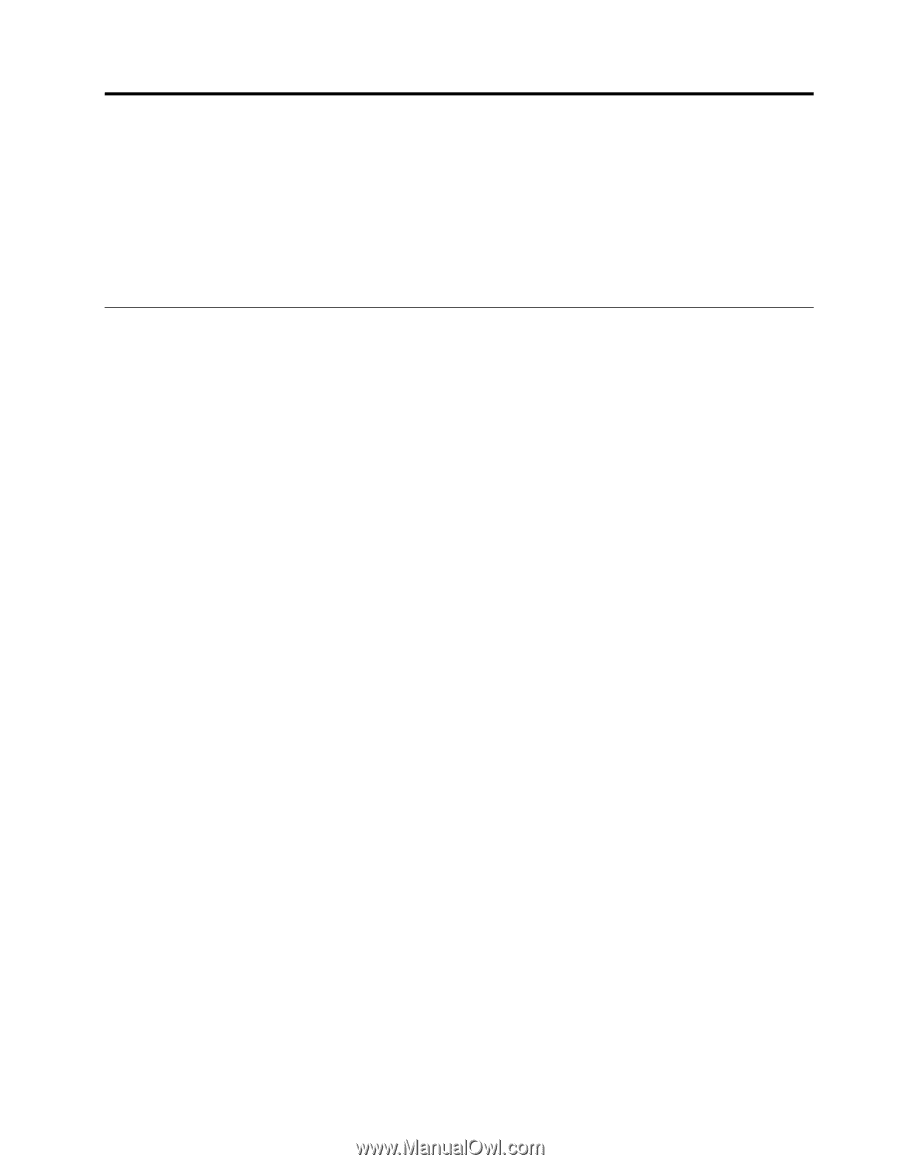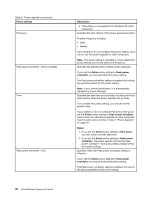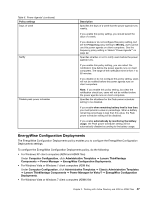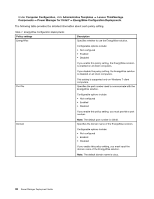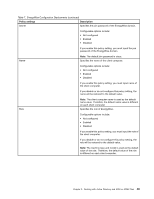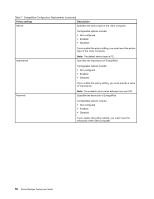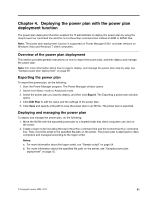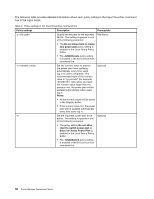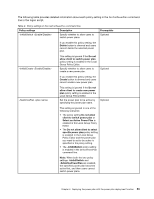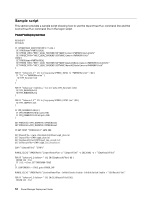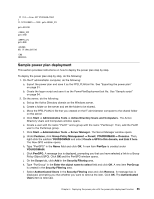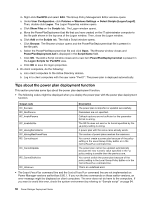Lenovo ThinkPad L540 (English) Power Manager Deployment Guide - Page 57
Deploying the power plan with the power plan deployment function
 |
View all Lenovo ThinkPad L540 manuals
Add to My Manuals
Save this manual to your list of manuals |
Page 57 highlights
Chapter 4. Deploying the power plan with the power plan deployment function The power plan deployment function enables the IT administrator to deploy the power plan by using the ImportPowerPlan command line and the ControlPowerPlan command line instead of ADM or ADMX files. Note: The power plan deployment function is supported on Power Manager 6.60.1 and later versions on Windows Vista and Windows 7 client computers. Overview of the power plan deployment This section provides general instructions on how to export the power plan, and then deploy and manage the power plan. Note: For more information about how to export, deploy, and manage the power plan step by step, see "Sample power plan deployment" on page 55. Exporting the power plan To export the power plan, do the following: 1. Start the Power Manager program. The Power Manager window opens. 2. Switch from Basic mode to Advanced mode. 3. Select the power plan you want to deploy, and then click Export. The Exporting a power plan window opens. 4. Click Edit Plan to edit the name and the settings of the power plan. 5. Click Save and specify a file path to save the power plan in an INI file. The power plan is exported. Deploying and managing the power plan To deploy and manage the power plan, do the following: 1. Move the INI file with the exported power plan to a shared folder that client computers can visit on the server. 2. Create a logon script including the ImportPowerPlan command line and the ControlPowerPlan command line. Then, move the script to the specified file path on the server. The power plan is deployed to client computers and managed according to the logon script. Notes: a. For more information about the logon script, see "Sample script" on page 54. b. For more information about the specified file path on the server, see "Sample power plan deployment" on page 55. © Copyright Lenovo 2008, 2013 51