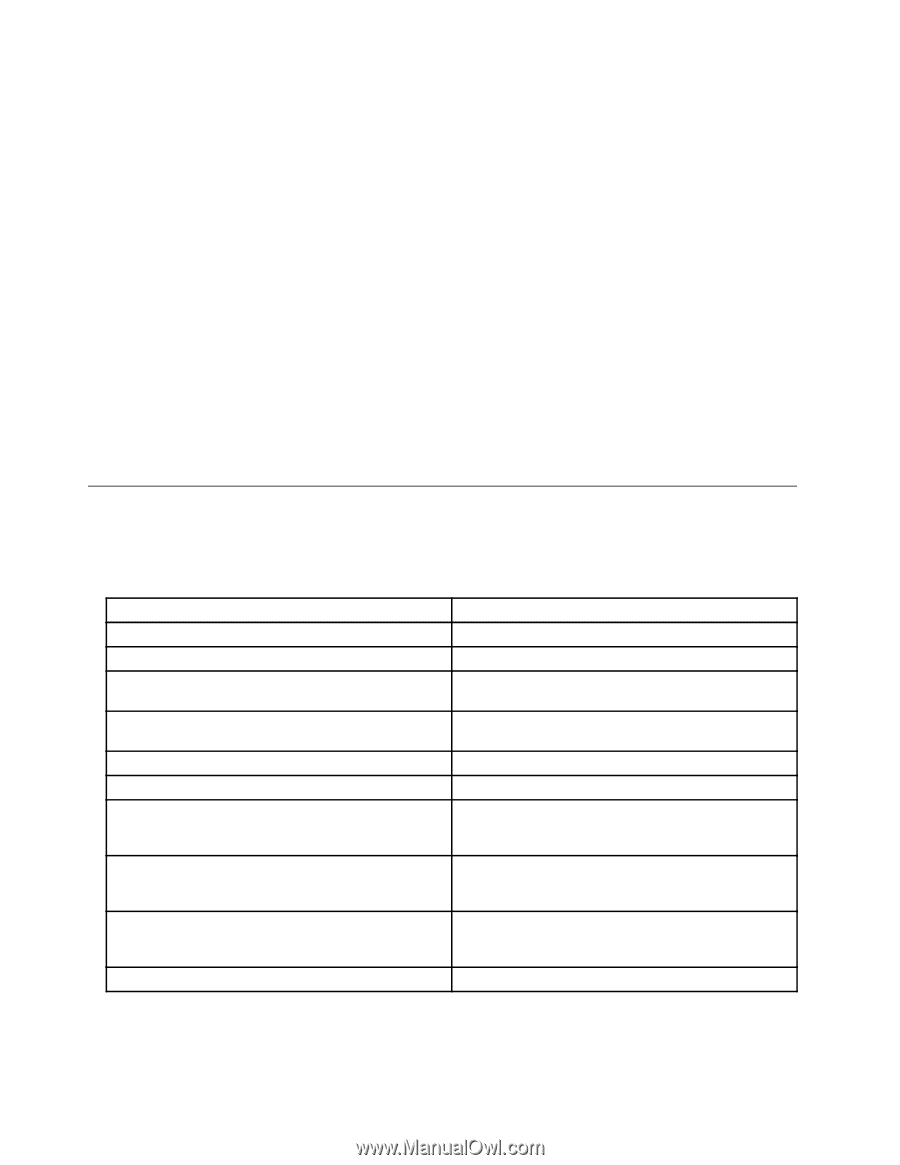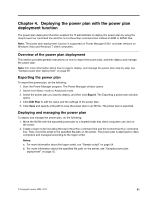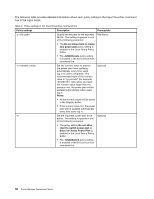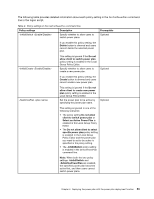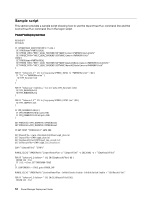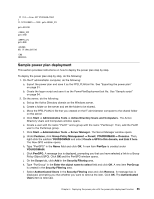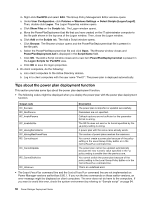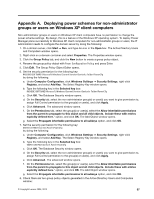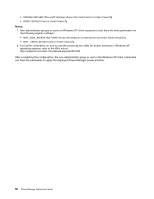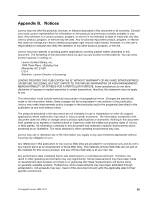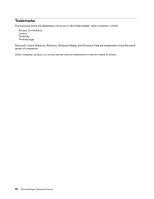Lenovo ThinkPad L540 (English) Power Manager Deployment Guide - Page 62
Tips about the power plan deployment function, The Logon Properties window opens.
 |
View all Lenovo ThinkPad L540 manuals
Add to My Manuals
Save this manual to your list of manuals |
Page 62 highlights
m. Right-click PwrGPO and select Edit. The Group Policy Management Editor window opens. n. Under User Configuration, click Policies ➙ Windows Settings ➙ Select Scripts (Logon/Logoff). Then, double-click Logon. The Logon Properties window opens. o. Click Show Files on the Scripts tab. The Logon window opens. p. Move the PowerPlanDeployment.bat file that you have created on the IT administrator computer to the file path shown in the top area of the Logon window. Then, close the Logon window. q. Click Add on the Scripts tab. The Add a Script window opens. r. Click Browse. The Browse window opens and the PowerPlanDeployment.bat file is present in the file path. s. Select the PowerPlanDeployment.bat file and click Open. The Browse window closes and PowerPlanDeployment.bat is displayed in the Script Name field. t. Click OK. The Add a Script window closes and a new item PowerPlanDeployment.bat is present in the Logon Scripts for PwrGPO area. u. Click OK to save the logon properties. 3. On client computers, do the following: a. Join client computers to the Active Directory domain. b. Log in to client computers with the user name "Pwr01". The power plan is deployed automatically. Tips about the power plan deployment function This section provides some tips about the power plan deployment function. • The following codes might be displayed when you deploy the power plan with the power plan deployment function. Output code RC_Success RC_NonParams RC_InvalidParams RC_InvalidIniFile RC_HavingSameName RC_HavingMaxPowerPlans RC_CannotImport RC_CannotUpdate RC_CannotSetActive RC_Unknown Description The power plan is imported or updated successfully. Parameters are not specified. Callback options are not sufficient or the parameter format is wrong. The INI file does not exist or its format specified by the -p policy setting is wrong. A power plan with the same name already exists. The number of power plans reaches the maximum. You cannot create a power plan because of the policy setting in the Local Group Policy Editor or in the ControlPowerPlan command line. The power plan cannot be updated automatically because the new numeric value specified in the -u policy setting is smaller than the previous one. You cannot switch the power plan because of the policy setting in the Local Group Policy Editor or in the ControlPowerPlan command line. This is an undefined error. • The ImportPowerPlan command line and the ControlPowerPlan command line are not implemented on Power Manager versions earlier than 6.60.1. If you run the two commands on these earlier versions, an error message might be displayed on client computers. The error does not do harm to the computers. If you want to avoid this error, check the system environment by referring to "Sample script" on page 54. 56 Power Manager Deployment Guide