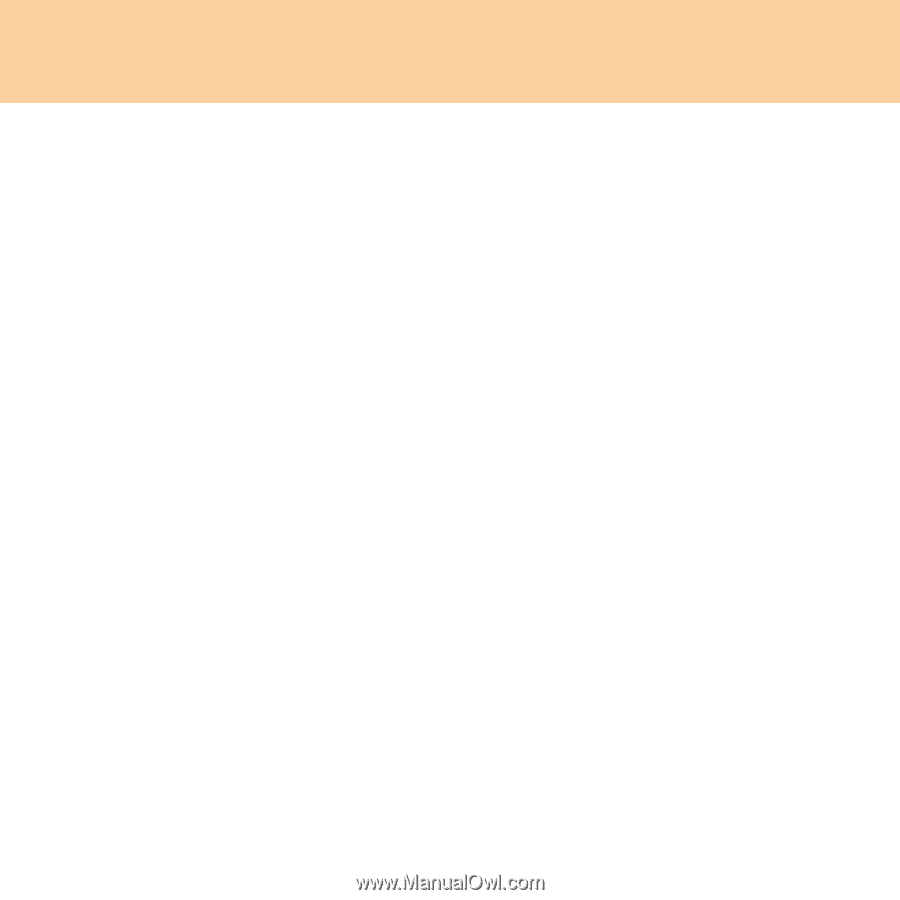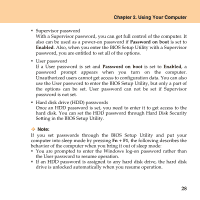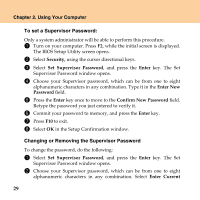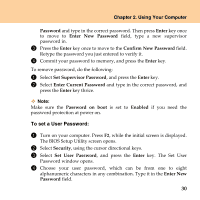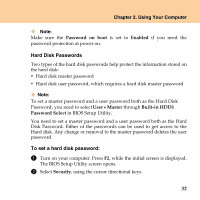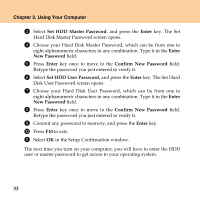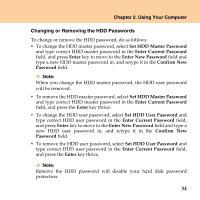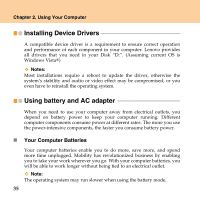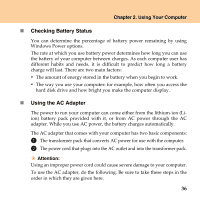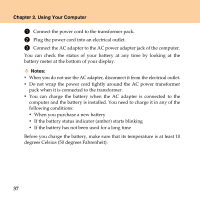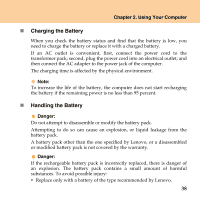Lenovo Y430 Y430 User Guide V1.0 - Page 42
Set HDD Master Password, Enter, New Password, Confirm New Password, Disk User Password screen opens.
 |
UPC - 884343314754
View all Lenovo Y430 manuals
Add to My Manuals
Save this manual to your list of manuals |
Page 42 highlights
Chapter 2. Using Your Computer 3 Select Set HDD Master Password, and press the Enter key. The Set Hard Disk Master Password screen opens. 4 Choose your Hard Disk Master Password, which can be from one to eight alphanumeric characters in any combination. Type it in the Enter New Password field. 5 Press Enter key once to move to the Confirm New Password field. Retype the password you just entered to verify it. 6 Select Set HDD User Password, and press the Enter key. The Set Hard Disk User Password screen opens. 7 Choose your Hard Disk User Password, which can be from one to eight alphanumeric characters in any combination. Type it in the Enter New Password field. 8 Press Enter key once to move to the Confirm New Password field. Retype the password you just entered to verify it. 9 Commit any password to memory, and press the Enter key. 0 Press F10 to exit. A Select OK in the Setup Confirmation window. The next time you turn on your computer, you will have to enter the HDD user or master password to get access to your operating system. 33