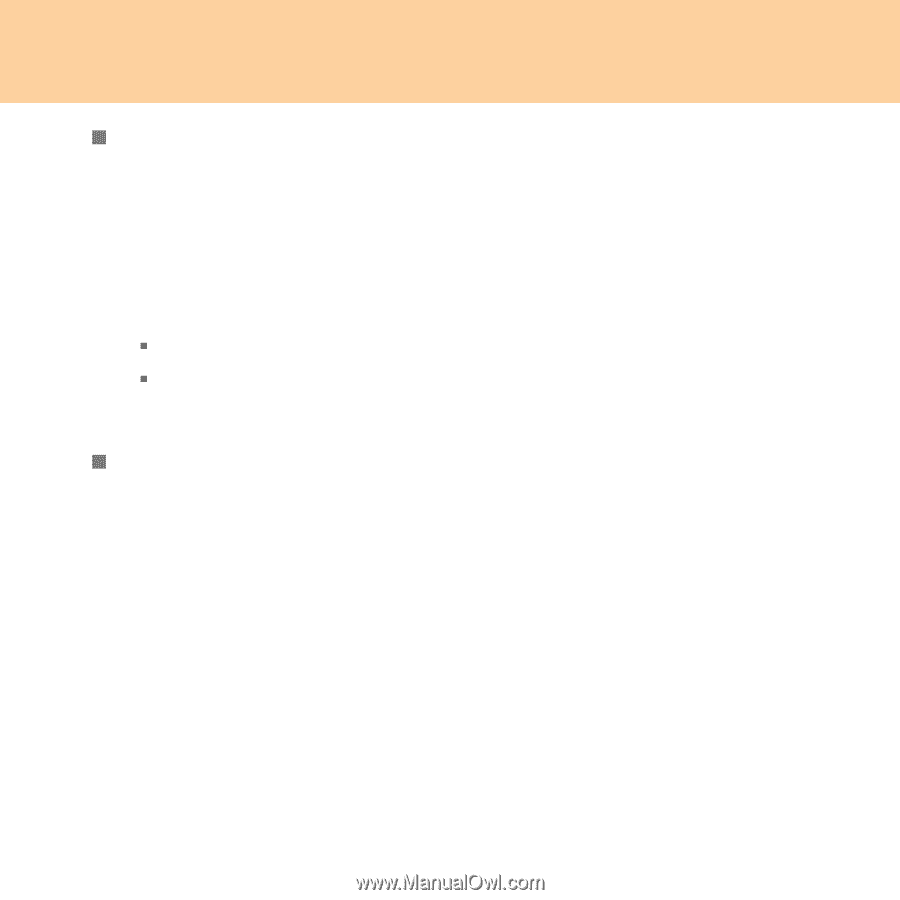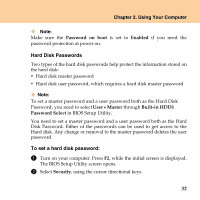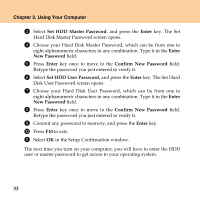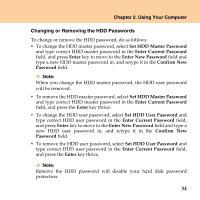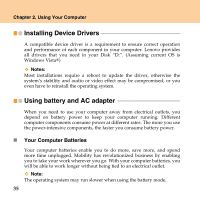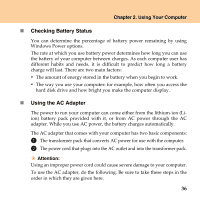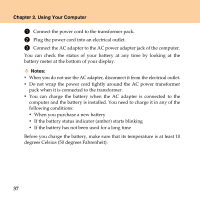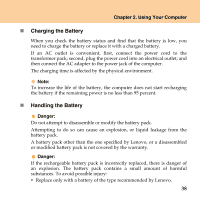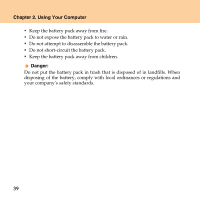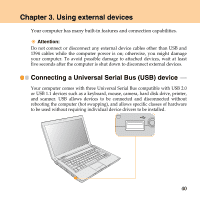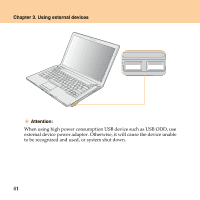Lenovo Y430 Y430 User Guide V1.0 - Page 45
Checking Battery Status, Using the AC Adapter, Windows Power options. - battery not charging
 |
UPC - 884343314754
View all Lenovo Y430 manuals
Add to My Manuals
Save this manual to your list of manuals |
Page 45 highlights
Chapter 2. Using Your Computer „ Checking Battery Status You can determine the percentage of battery power remaining by using Windows Power options. The rate at which you use battery power determines how long you can use the battery of your computer between charges. As each computer user has different habits and needs, it is difficult to predict how long a battery charge will last. There are two main factors: ƒ The amount of energy stored in the battery when you begin to work. ƒ The way you use your computer: for example, how often you access the hard disk drive and how bright you make the computer display. „ Using the AC Adapter The power to run your computer can come either from the lithium-ion (Liion) battery pack provided with it, or from AC power through the AC adapter. While you use AC power, the battery charges automatically. The AC adapter that comes with your computer has two basic components: 1 The transformer pack that converts AC power for use with the computer. 2 The power cord that plugs into the AC outlet and into the transformer pack. Attention: Using an improper power cord could cause severe damage to your computer. To use the AC adapter, do the following. Be sure to take these steps in the order in which they are given here. 36