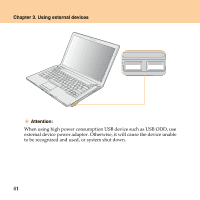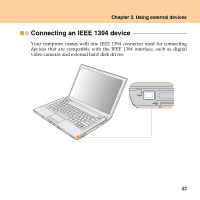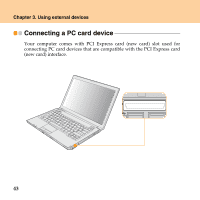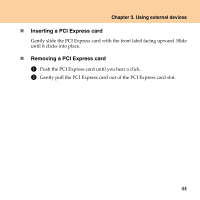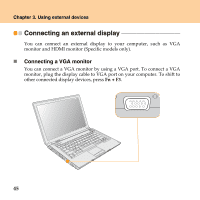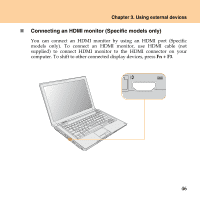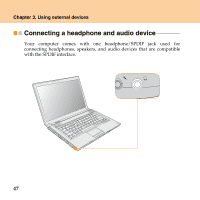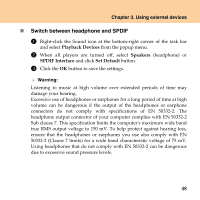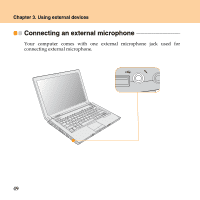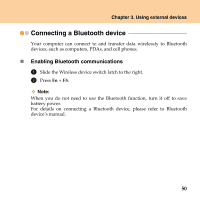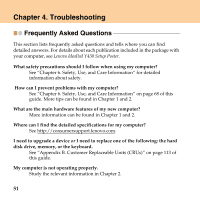Lenovo Y430 Y430 User Guide V1.0 - Page 55
Connecting an HDMI monitor Specific models only, Fn + F3
 |
UPC - 884343314754
View all Lenovo Y430 manuals
Add to My Manuals
Save this manual to your list of manuals |
Page 55 highlights
Chapter 3. Using external devices „ Connecting an HDMI monitor (Specific models only) You can connect an HDMI monitor by using an HDMI port (Specific models only). To connect an HDMI monitor, use HDMI cable (not supplied) to connect HDMI monitor to the HDMI connector on your computer. To shift to other connected display devices, press Fn + F3. 46

Chapter 3. Using external devices
46
Connecting an HDMI monitor (Specific models only)
You can connect an HDMI monitor by using an HDMI port (Specific
models only). To connect an HDMI monitor, use HDMI cable (not
supplied) to connect HDMI monitor to the HDMI connector on your
computer. To shift to other connected display devices, press
Fn + F3
.