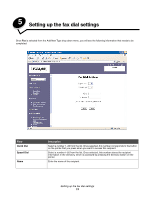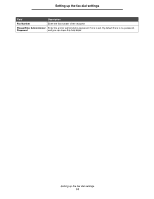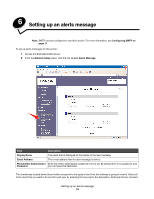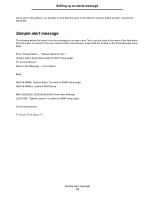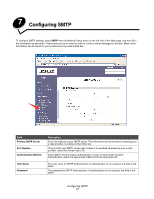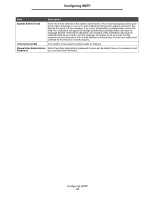Lexmark 25C0010 Scan Destination and Alert Message Setup Guide - Page 15
Setting up an alerts message
 |
UPC - 734646054492
View all Lexmark 25C0010 manuals
Add to My Manuals
Save this manual to your list of manuals |
Page 15 highlights
6 Setting up an alerts message Note: SMTP must be configured to use this function. For more information, see Configuring SMTP on page 17. To set up alerts messages for this printer: 1 Access the Embedded Web Server. 2 From the Network Setup menu, click the link labeled Alerts Message. Field Description Display Name The name that is displayed as the sender of the alert message Email Address The e-mail address that the alert message is sent to Please Enter Administrator Enter the printer administrator password if one is set. By default there is no password, and Password you can leave this field blank. The checkboxes located below these fields correspond to the types of alert that this address is going to receive. Select all of the alerts that you want to be sent for each user by selecting the box next to the description. All boxes that are checked Setting up an alerts message 15