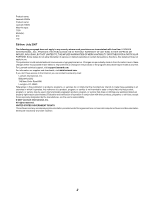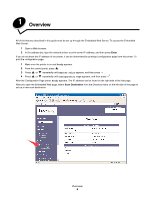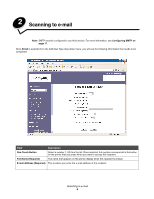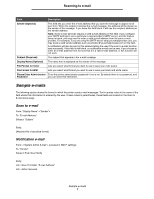Lexmark 25C0010 Scan Destination and Alert Message Setup Guide - Page 6
Scanning to e-mail
 |
UPC - 734646054492
View all Lexmark 25C0010 manuals
Add to My Manuals
Save this manual to your list of manuals |
Page 6 highlights
2 Scanning to e-mail Note: SMTP must be configured to use this function. For more information, see Configuring SMTP on page 17. Once Email is selected from the Add New Type drop-down menu, you will see the following information that needs to be completed: Field Description One Touch Button Select a number 1-20 from the list. Once selected, this number corresponds to the button on the printer that you press when you want to access this recipient. Full Name (Required) The name that appears on the printer display when this recipient is chosen E-mail Address (Required) This is where you enter the e-mail address of the recipient. Scanning to e-mail 6

Scanning to e-mail
6
2
Scanning to e-mail
Note:
SMTP must be configured to use this function. For more information, see
Configuring SMTP on
page 17
.
Once
Email
is selected from the Add New Type drop-down menu, you will see the following information that needs to be
completed:
Field
Description
One Touch Button
Select a number 1–20 from the list. Once selected, this number corresponds to the button
on the printer that you press when you want to access this recipient.
Full Name (Required)
The name that appears on the printer display when this recipient is chosen
E-mail Address (Required)
This is where you enter the e-mail address of the recipient.