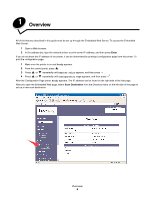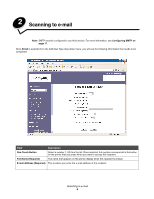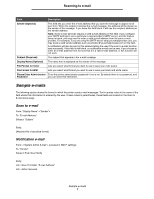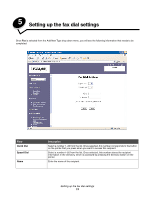Lexmark 25C0010 Scan Destination and Alert Message Setup Guide - Page 8
Scanning to FTP
 |
UPC - 734646054492
View all Lexmark 25C0010 manuals
Add to My Manuals
Save this manual to your list of manuals |
Page 8 highlights
3 Scanning to FTP Once FTP is selected from the Add New Type drop-down menu, you will see the following information that needs to be completed: Field One Touch Button Full Name (Required) Hostname or IP Address (Required) Description Select a number 1-20 from the list. Once selected, this number corresponds to the button on the printer that you press when you want to access this FTP server. The name that appears on the printer display when this FTP server is chosen The hostname or IP address of the FTP server you want to scan to File Format for Color Lets you select what format you want to use to save your color scans File Format for B/W Lets you select what format you want to use to save your black and white scans FTP User Name (Optional) Enter your user name here if your FTP server requires you to log in. Scanning to FTP 8