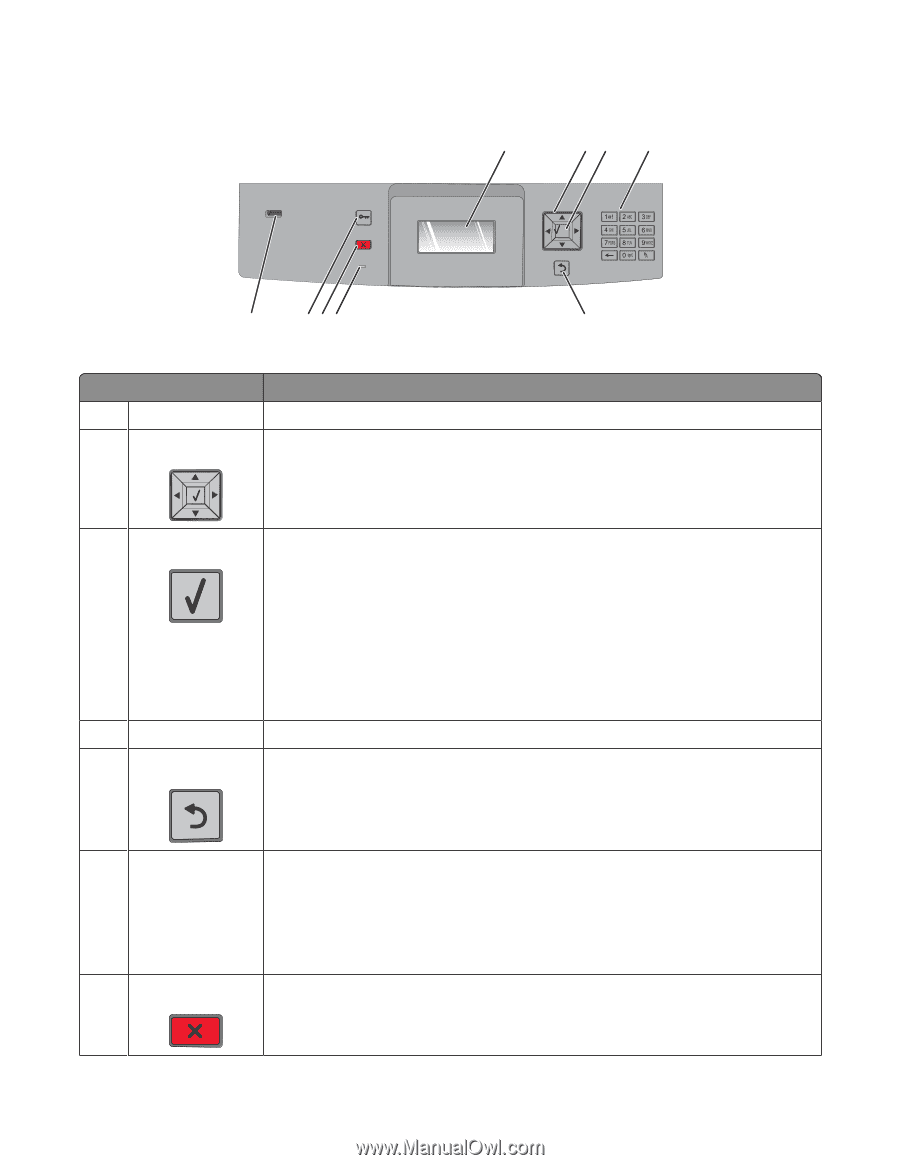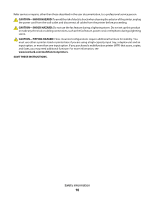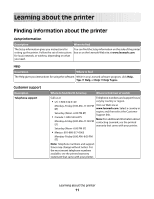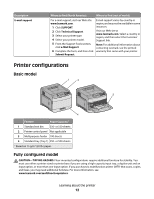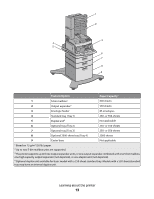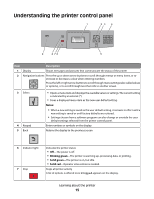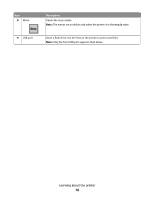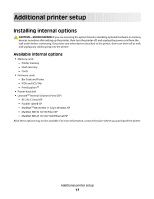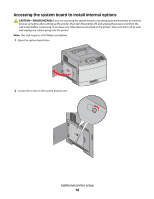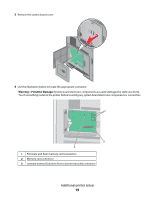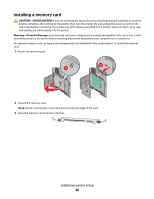Lexmark 30G0109 User Manual - Page 15
Understanding the printer control panel, Notes, Blinking green, Solid green
 |
View all Lexmark 30G0109 manuals
Add to My Manuals
Save this manual to your list of manuals |
Page 15 highlights
Understanding the printer control panel 1 23 4 9 8 76 5 Item Description 1 Display Shows messages and pictures that communicate the status of the printer 2 Navigation buttons Press the up or down arrow buttons to scroll through menus or menu items, or to increase or decrease a value when entering numbers. Press the left or right arrow buttons to scroll through menu settings (also called values or options), or to scroll through text that rolls to another screen. 3 Select 4 Keypad 5 Back • Opens a menu item and displays the available values or settings. The current setting is indicated by an asterisk (*). • Saves a displayed menu item as the new user default setting. Notes: • When a new setting is saved as the user default setting, it remains in effect until a new setting is saved or until factory defaults are restored. • Settings chosen from a software program can also change or override the user default settings selected from the printer control panel. Enter numbers or symbols on the display. Returns the display to the previous screen 6 Indicator light 7 Stop Indicates the printer status: • Off-The power is off. • Blinking green-The printer is warming up, processing data, or printing. • Solid green-The printer is on, but idle. • Solid red-Operator intervention is needed. Stops all printer activity A list of options is offered once Stopped appears on the display. Learning about the printer 15