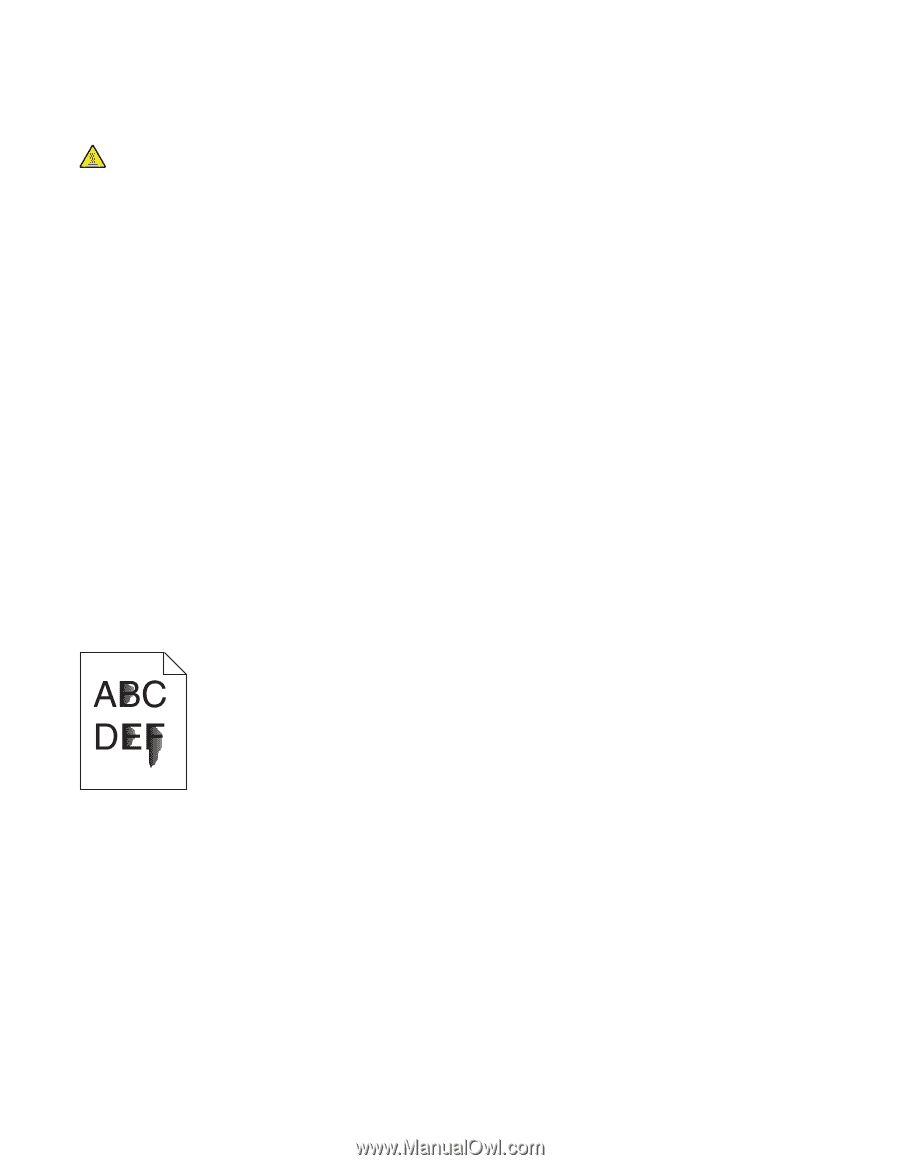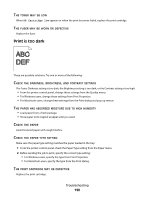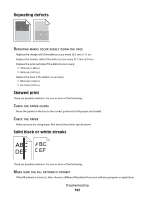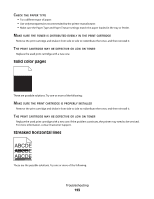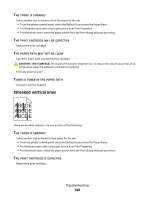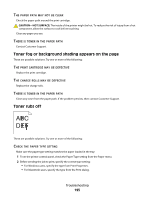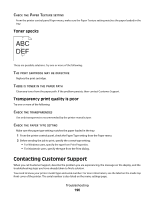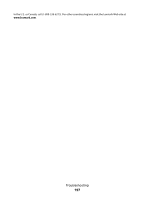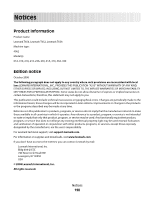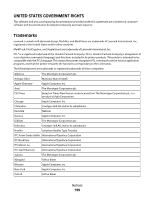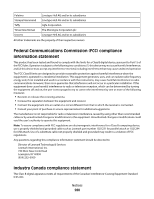Lexmark 30G0109 User Manual - Page 195
Toner fog or background shading appears on the Toner rubs off
 |
View all Lexmark 30G0109 manuals
Add to My Manuals
Save this manual to your list of manuals |
Page 195 highlights
THE PAPER PATH MAY NOT BE CLEAR Check the paper path around the print cartridge. CAUTION-HOT SURFACE: The inside of the printer might be hot. To reduce the risk of injury from a hot component, allow the surface to cool before touching. Clear any paper you see. THERE IS TONER IN THE PAPER PATH Contact Customer Support. Toner fog or background shading appears on the page These are possible solutions. Try one or more of the following: THE PRINT CARTRIDGE MAY BE DEFECTIVE Replace the print cartridge. THE CHARGE ROLLS MAY BE DEFECTIVE Replace the charge rolls. THERE IS TONER IN THE PAPER PATH Clean any toner from the paper path. If the problem persists, then contact Customer Support. Toner rubs off These are possible solutions. Try one or more of the following: CHECK THE PAPER TYPE SETTING Make sure the paper type setting matches the paper loaded in the tray: 1 From the printer control panel, check the Paper Type setting from the Paper menu. 2 Before sending the job to print, specify the correct type setting: • For Windows users, specify the type from Print Properties. • For Macintosh users, specify the type from the Print dialog. Troubleshooting 195