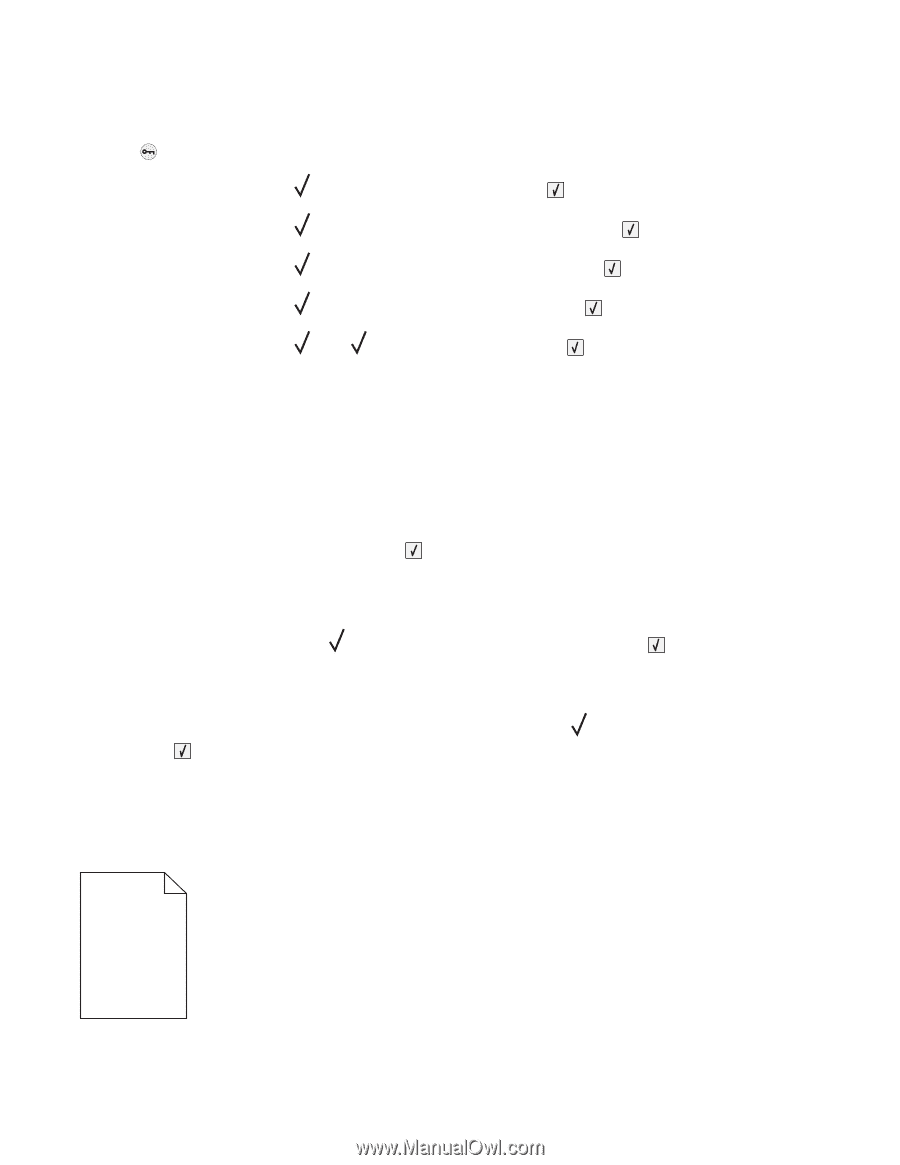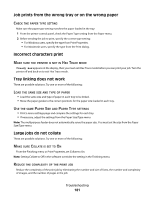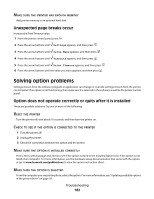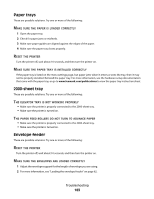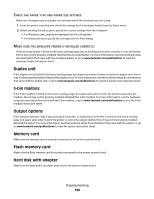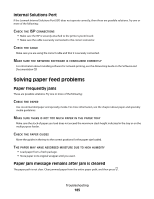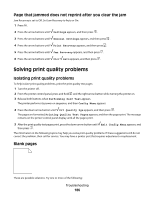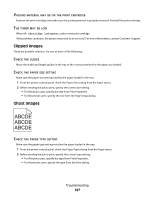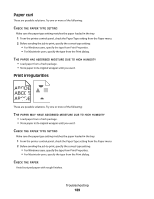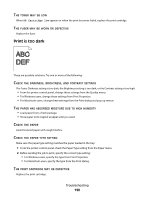Lexmark 30G0109 User Manual - Page 186
that jammed does not reprint after you clear the jam, Solving print quality problems, Blank s
 |
View all Lexmark 30G0109 manuals
Add to My Manuals
Save this manual to your list of manuals |
Page 186 highlights
Page that jammed does not reprint after you clear the jam Jam Recovery is set to Off. Set Jam Recovery to Auto or On: 1 Press . 2 Press the arrow buttons until Settings appears, and then press . 3 Press the arrow buttons until General Settings appears, and then press . 4 Press the arrow buttons until Print Recovery appears, and then press . 5 Press the arrow buttons until Jam Recovery appears, and then press . 6 Press the arrow buttons until On or Auto appears, and then press . Solving print quality problems Isolating print quality problems To help isolate print quality problems, print the print quality test pages: 1 Turn the printer off. 2 From the printer control panel, press and hold and the right arrow button while turning the printer on. 3 Release both buttons when Performing Self Test appears. The printer performs its power-on sequence, and then Config Menu appears. 4 Press the down arrow button until Prt Quality Pgs appears, and then press . The pages are formatted, Printing Quality Test Pages appears, and then the pages print. The message remains on the printer control panel display until all the pages print. 5 After the print quality test pages print, press the down arrow button until Exit Config Menu appears, and then press . The information in the following topics may help you solve print quality problems. If these suggestions still do not correct the problem, then call for service. You may have a printer part that requires adjustment or replacement. Blank pages These are possible solutions. Try one or more of the following: Troubleshooting 186