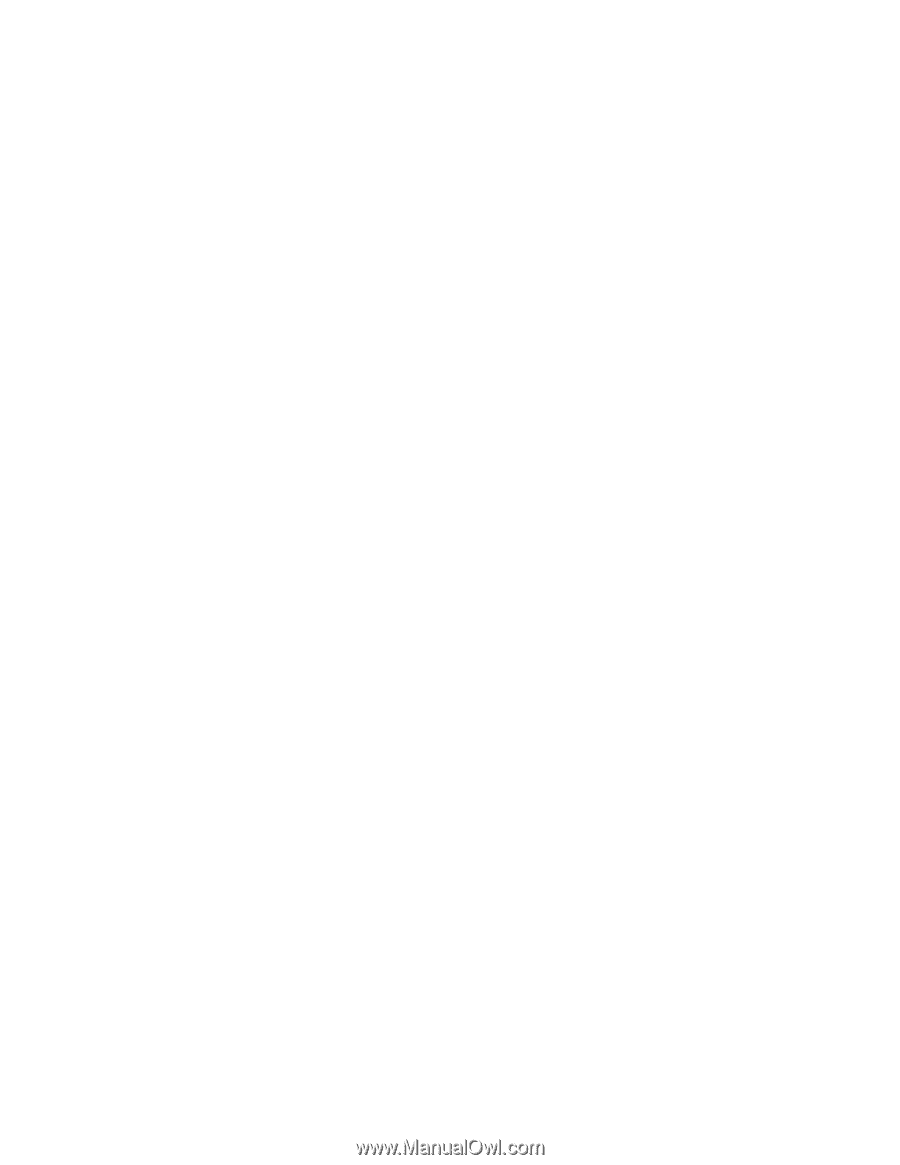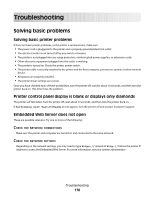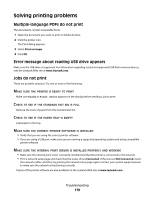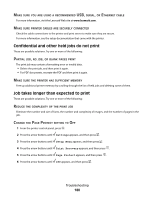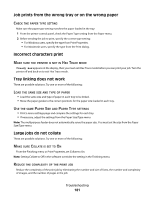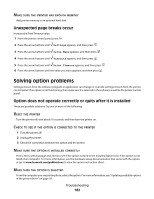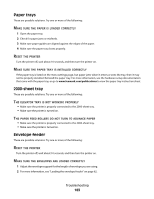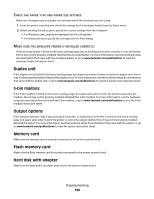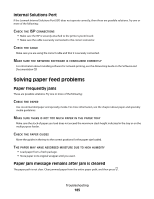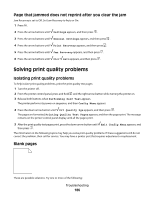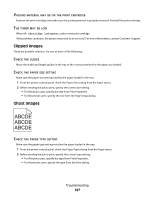Lexmark 30G0109 User Manual - Page 183
Paper trays, 2000-sheet tray, Envelope feeder, PAPER, LOADED, CORRECTLY, PRINTER, INSTALLED, ELEVATOR
 |
View all Lexmark 30G0109 manuals
Add to My Manuals
Save this manual to your list of manuals |
Page 183 highlights
Paper trays These are possible solutions. Try one or more of the following: MAKE SURE THE PAPER IS LOADED CORRECTLY 1 Open the paper tray. 2 Check for paper jams or misfeeds. 3 Make sure paper guides are aligned against the edges of the paper. 4 Make sure the paper tray closes properly. RESET THE PRINTER Turn the printer off, wait about 10 seconds, and then turn the printer on. MAKE SURE THE PAPER TRAY IS INSTALLED CORRECTLY If the paper tray is listed on the menu settings page, but paper jams when it enters or exits the tray, then it may not be properly installed. Reinstall the paper tray. For more information, see the hardware setup documentation that came with the paper tray, or go to www.lexmark.com/publications to view the paper tray instruction sheet. 2000-sheet tray These are possible solutions. Try one or more of the following: THE ELEVATOR TRAY IS NOT WORKING PROPERLY • Make sure the printer is properly connected to the 2000-sheet tray. • Make sure the printer is turned on. THE PAPER FEED ROLLERS DO NOT TURN TO ADVANCE PAPER • Make sure the printer is properly connected to the 2000-sheet tray. • Make sure the printer is turned on. Envelope feeder These are possible solutions. Try one or more of the following: RESET THE PRINTER Turn the printer off, wait about 10 seconds, and then turn the printer on. MAKE SURE THE ENVELOPES ARE LOADED CORRECTLY 1 Adjust the envelope support for the length of envelope you are using. 2 For more information, see "Loading the envelope feeder" on page 62. Troubleshooting 183