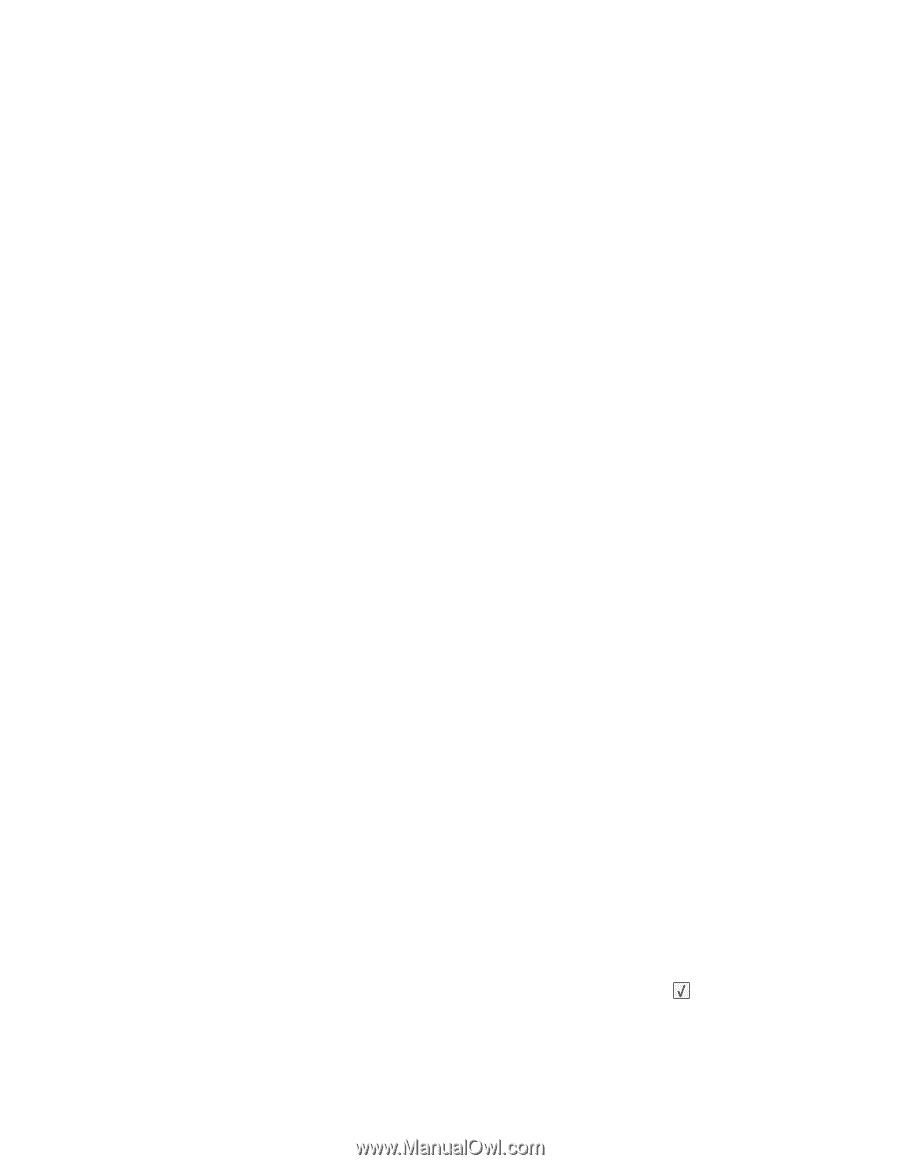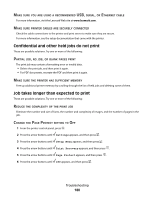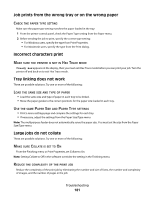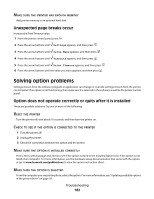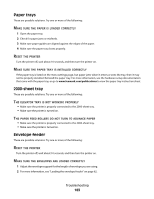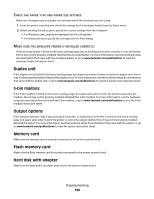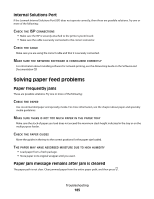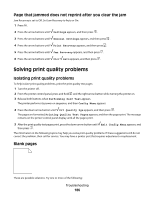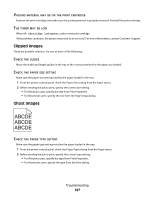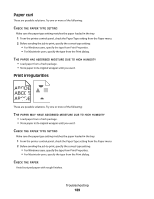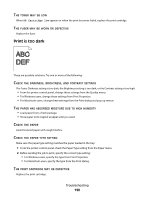Lexmark 30G0109 User Manual - Page 185
Internal Solutions Port, Solving paper feed problems, Paper frequently jams
 |
View all Lexmark 30G0109 manuals
Add to My Manuals
Save this manual to your list of manuals |
Page 185 highlights
Internal Solutions Port If the Lexmark Internal Solutions Port (ISP) does not operate correctly, then these are possible solutions. Try one or more of the following: CHECK THE ISP CONNECTIONS • Make sure the ISP is securely attached to the printer system board. • Make sure the cable is securely connected to the correct connector. CHECK THE CABLE Make sure you are using the correct cable and that it is securely connected. MAKE SURE THE NETWORK SOFTWARE IS CONFIGURED CORRECTLY For information about installing software for network printing, see the Networking Guide on the Software and Documentation CD Solving paper feed problems Paper frequently jams These are possible solutions. Try one or more of the following: CHECK THE PAPER Use recommended paper and specialty media. For more information, see the chapter about paper and specialty media guidelines. MAKE SURE THERE IS NOT TOO MUCH PAPER IN THE PAPER TRAY Make sure the stack of paper you load does not exceed the maximum stack height indicated in the tray or on the multipurpose feeder. CHECK THE PAPER GUIDES Move the guides in the tray to the correct positions for the paper size loaded. THE PAPER MAY HAVE ABSORBED MOISTURE DUE TO HIGH HUMIDITY • Load paper from a fresh package. • Store paper in its original wrapper until you use it. Paper jam message remains after jam is cleared The paper path is not clear. Clear jammed paper from the entire paper path, and then press . Troubleshooting 185