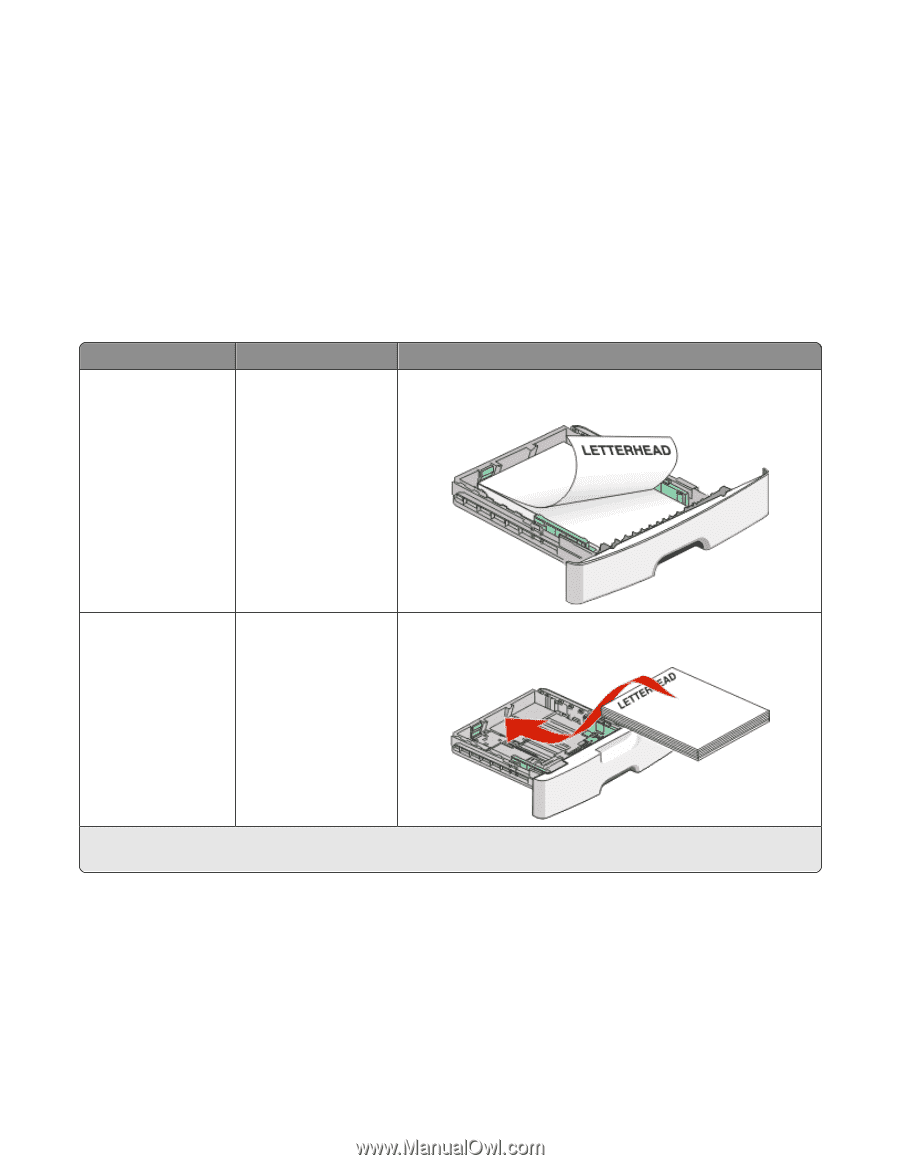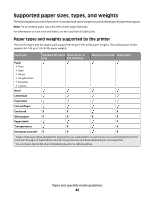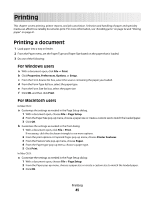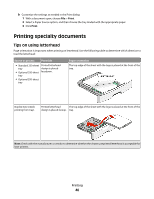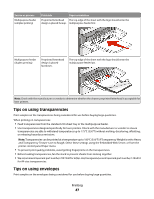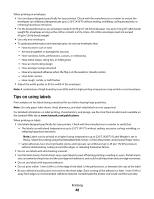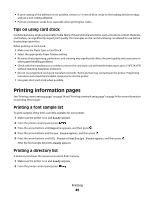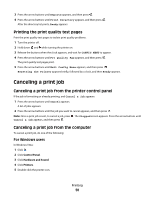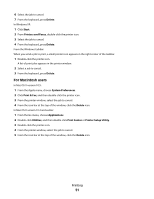Lexmark 34S0500 User Manual - Page 46
Printing specialty documents, Tips on using letterhead
 |
View all Lexmark 34S0500 manuals
Add to My Manuals
Save this manual to your list of manuals |
Page 46 highlights
b Customize the settings as needed in the Print dialog: 1 With a document open, choose File > Print. 2 Select a Paper Source option, and then choose the tray loaded with the appropriate paper. 3 Click Print. Printing specialty documents Tips on using letterhead Page orientation is important when printing on letterhead. Use the following table to determine which direction to load the letterhead: Source or process Print side • Standard 250-sheet tray • Optional 250-sheet tray • Optional 550-sheet tray Printed letterhead design is placed facedown. Paper orientation The top edge of the sheet with the logo is placed at the front of the tray. Duplex (two-sided) printing from trays Printed letterhead The top edge of the sheet with the logo is placed at the front of the design is placed faceup. tray. Note: Check with the manufacturer or vendor to determine whether the chosen preprinted letterhead is acceptable for laser printers. Printing 46