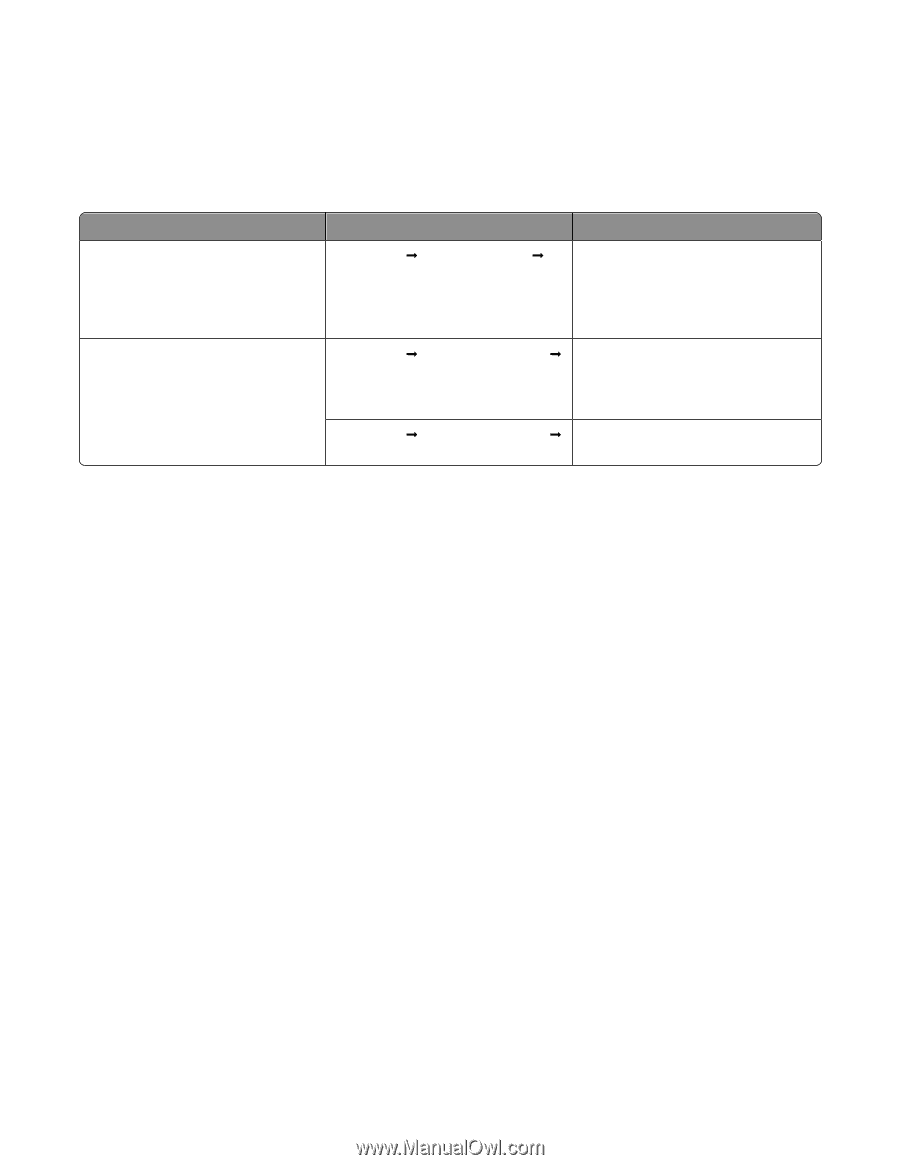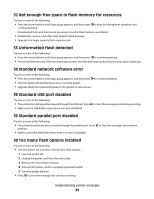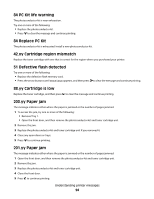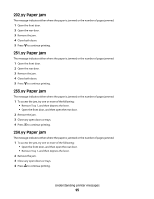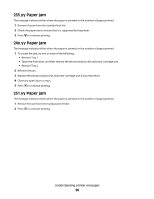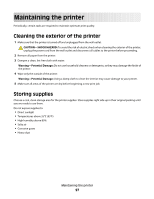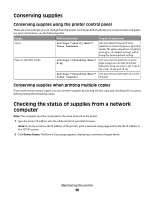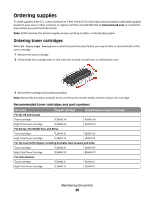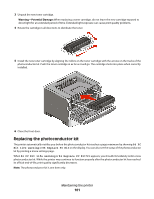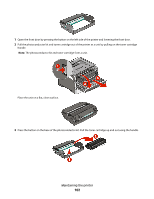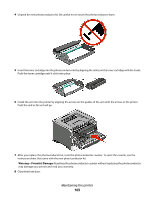Lexmark 34S0500 User Manual - Page 98
Conserving supplies, Checking the status of supplies from a network computer
 |
View all Lexmark 34S0500 manuals
Add to My Manuals
Save this manual to your list of manuals |
Page 98 highlights
Conserving supplies Conserving supplies using the printer control panel There are some settings you can change from the printer control panel that will help you conserve toner and paper. For more information, see the following table: Supply Toner Paper or specialty media Path to menu item Purpose of menu item Settings ΠQuality Menu ΠToner Darkness Lets you adjust the level of toner released on a sheet of paper or specialty media. The values range from 1 (lightest setting) to 10 (darkest setting), with 8 being the factory default setting. Settings ΠFinishing Menu ΠN-up Lets you select to print two or more page images on one side of a sheet. Values for N-up are 2-Up, 3-Up, 4-Up, 6Up, 9-Up, 12-Up, and 16-Up. Settings ΠFinishing Menu ΠLets you print on both sides of a sheet Sides (Duplex) of paper Conserving supplies when printing multiple copies If you need to print several copies, you can conserve supplies by printing the first copy and checking it for accuracy before printing the remaining copies. Checking the status of supplies from a network computer Note: The computer must be connected to the same network as the printer. 1 Type the printer IP address into the address field of your Web browser. Note: If you do not know the IP address of the printer, print a network setup page and locate the IP address in the TCP/IP section. 2 Click Device Status. The Device Status page appears, displaying a summary of supply levels. Maintaining the printer 98