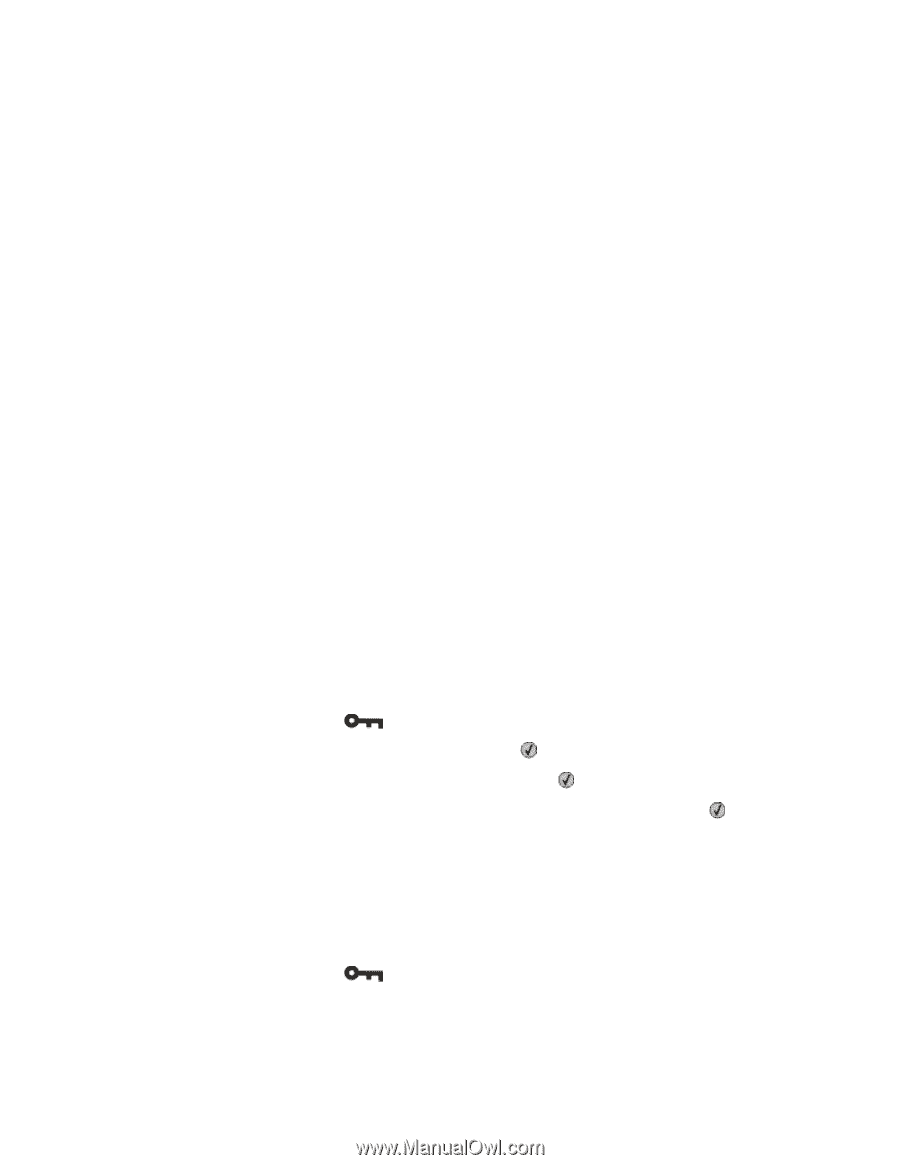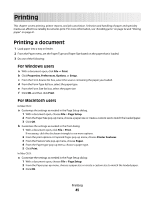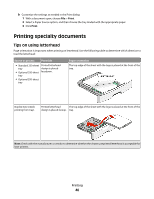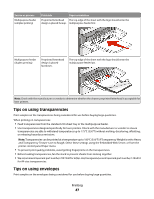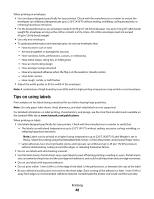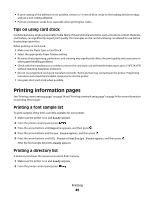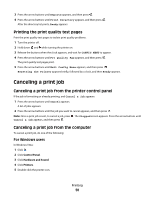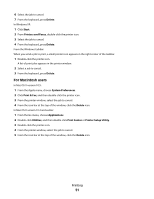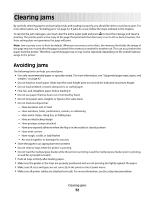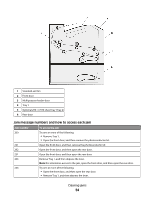Lexmark 34S0500 User Manual - Page 49
Tips on using card stock, Printing information s, Printing a font sample list - printer drivers
 |
View all Lexmark 34S0500 manuals
Add to My Manuals
Save this manual to your list of manuals |
Page 49 highlights
• If zone coating of the adhesive is not possible, remove a 1.6 mm (0.06 in.) strip on the leading and driver edge, and use a non-oozing adhesive. • Portrait orientation works best, especially when printing bar codes. Tips on using card stock Card stock is heavy, single-ply specialty media. Many of its variable characteristics, such as moisture content, thickness, and texture, can significantly impact print quality. Print samples on the card stock being considered for use before buying large quantities. When printing on card stock: • Make sure the Paper Type is Card Stock. • Select the appropriate Paper Texture setting. • Be aware that preprinting, perforation, and creasing may significantly affect the print quality and cause jams or other paper handling problems. • Check with the manufacturer or vendor to ensure the card stock can withstand temperatures up to 210°C (410°F) without releasing hazardous emissions. • Do not use preprinted card stock manufactured with chemicals that may contaminate the printer. Preprinting introduces semi-liquid and volatile components into the printer. • Use grain short card stock when possible. Printing information pages See "Printing a menu settings page" on page 24 and "Printing a network setup page" on page 24 for more information on printing these pages. Printing a font sample list To print samples of the fonts currently available for your printer: 1 Make sure the printer is on and Ready appears. 2 From the printer control panel, press . 3 Press the arrow buttons until Reports appears, and then press . 4 Press the arrow buttons until Print Fonts appears, and then press . 5 Press the arrow buttons until PCL Fonts or PostScript Fonts appears, and then press . After the font sample list prints, Ready appears. Printing a directory list A directory list shows the resources stored in flash memory. 1 Make sure the printer is on and Ready appears. 2 From the printer control panel, press . Printing 49