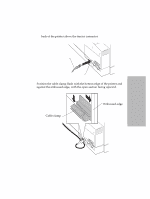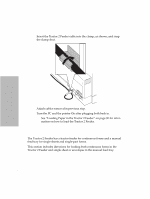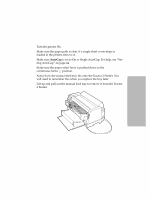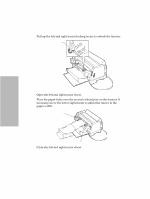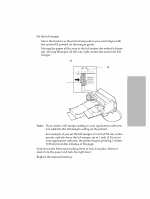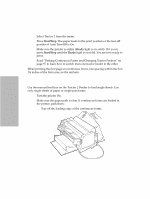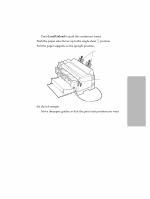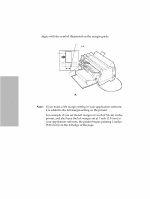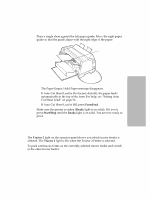Lexmark 4227 Lexmark 4227 Plus User's Guide - Page 100
Loading Cut Sheets in the Tractor 2 Feeder
 |
UPC - 734646117104
View all Lexmark 4227 manuals
Add to My Manuals
Save this manual to your list of manuals |
Page 100 highlights
Printer Options 14 Select Tractor 2 from the menu. 15 Press Start/Stop. The paper loads to the print position or the tear-off position if Auto Tear-Off is On. 16 Make sure the printer is online (Ready light is on solid). If it is not, press Start/Stop until the Ready light is on solid. You are now ready to print. 17 Read "Parking Continuous Forms and Changing Tractor Feeders" on page 97 to learn how to switch from one tractor feeder to the other. When printing the first page on continuous forms, line spacing within the first 1½ inches of the form may not be uniform. Loading Cut Sheets in the Tractor 2 Feeder Use the manual feed tray on the Tractor 2 Feeder to load single sheets. Use only single sheets of paper or single-part forms. 1 Turn the printer On. 2 Make sure the paper path is clear. If continuous forms are loaded in the printer, park them: a Tear off the leading edge of the continuous forms. 94 Chapter 5: Printer Options