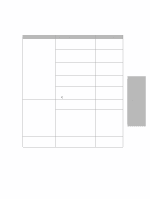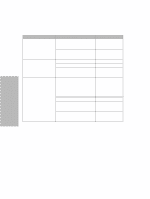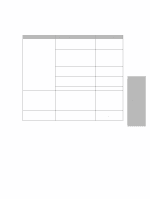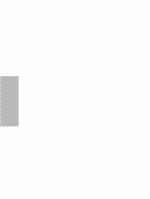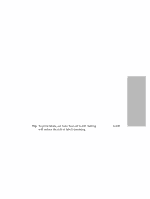Lexmark 4227 Lexmark 4227 Plus User's Guide - Page 50
Setting AutoGap
 |
UPC - 734646117104
View all Lexmark 4227 manuals
Add to My Manuals
Save this manual to your list of manuals |
Page 50 highlights
Using the Operator Panel 3 Next → twice. 4 Item ↓ or Item ↑ until the value you want appears. 5 Store to save the setting. 6 Quit to exit the function menu. Setting AutoGap The AutoGap function determines the amount of space that the printer places between the printhead and the paper. You can select On, Off, or Single AutoGap from the function menu. AutoGap Set to On When AutoGap is set to On, the printer automatically sets itself to the thickness of the paper you are using. To set AutoGap On, press: 1 Menu. 2 Item ↓ until AutoGap appears. 3 Next →. 4 Item ↓ or Item ↑ until On appears. 5 Store to save the setting. 6 Quit to exit the function menu. Manual AutoGap (AutoGap Set to Off) When AutoGap is Off, you can manually adjust the gap position between the printhead and the paper. To manually set AutoGap, press: 1 Menu. 2 Item ↓ until AutoGap appears. 3 Next →. 44 Chapter 3: Using the Operator Panel