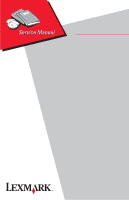Lexmark C510 Service Manual
Lexmark C510 Manual
 |
View all Lexmark C510 manuals
Add to My Manuals
Save this manual to your list of manuals |
Lexmark C510 manual content summary:
- Lexmark C510 | Service Manual - Page 1
Revised March, 2005 Lexmark C510 5021-0XX • Table of Contents • Start Diagnostics • Safety and Notices • Trademarks • Index Lexmark and Lexmark with diamond design are trademarks of Lexmark International, Inc., registered in the United States and/or other countries. - Lexmark C510 | Service Manual - Page 2
mail) to [email protected]. Lexmark may use or distribute any Lexmark International, Inc. All rights reserved. UNITED STATES GOVERNMENT RIGHTS This software and any accompanying documentation provided under this agreement are commercial computer software and documentation developed - Lexmark C510 | Service Manual - Page 3
Printer paper path 1-20 Printer systems description 1-21 Basic principles of color printing 1-21 Mechanical and electrical structures 1-21 Printer component systems 1-23 Basic process of color printing 1-24 Print system and transfer system 1-25 Structure of OPC belt (photo developer cartridge - Lexmark C510 | Service Manual - Page 4
service check 2-39 907-Cyan toner retract solenoid service check 2-41 908-Black toner retract solenoid service check 2-43 910-Developer motor service check 2-45 911-Main motor service check 2-48 912-Power supply fan service check 2-51 913-Fuser fan service check 2-52 iv Service Manual - Lexmark C510 | Service Manual - Page 5
toner cartridge service check 2-81 OPC belt (photodeveloper) cartridge drive service check . . 2-83 Operator panel service check 2-84 Output tray full service check 2-85 Paper size sensing service check 2-87 Printer no power service check 2-89 Toner feed service check 2-91 Toner low/empty - Lexmark C510 | Service Manual - Page 6
service check 2-123 White spot / black spot service check 2-124 White print service check 2-125 Wrinkle / image migration service check 2-126 Uneven density (right and left 2-127 Spacing table 2-129 Roller specifications 2-129 Diagnostic aids 3-1 Disabling download emulations 3-1 Paper jam - Lexmark C510 | Service Manual - Page 7
Transfer belt unit removal 4-7 Transfer roller removal 4-8 Fuser assembly removal 4-9 Waste toner bottle removal 4-10 Photodeveloper cartridge removal 4-11 Duplex unit assembly removal 4-13 Secondary paper feed assembly removal 4-16 Cover removals 4-17 Top cover assembly removal 4-18 Front - Lexmark C510 | Service Manual - Page 8
-0XX Laser unit assembly (printhead) removal 4-24 Laser unit fan assembly removal 4-26 Erase lamp removal 4-27 Right side removals 4-29 Front door interlock switch removal 4-29 Front door interlock switch with bracket 4-31 Developer motor removal 4-31 Waste toner bottle holder removal 4-32 - Lexmark C510 | Service Manual - Page 9
part name table 5-11 Wiring diagram / cable harness reference 5-14 RIP board 5-15 Engine controller board 5-16 Input/output (I/O) board 5-17 Low voltage power supply (LVPS) board 5-18 High voltage power supply (HVPS) board 5-18 Printer Cable 10 connector assignments 5-44 Cable 10 connector - Lexmark C510 | Service Manual - Page 10
5021-0XX Preventive maintenance 6-1 Parts catalog 7-1 How to use this parts catalog 7-1 Index I-1 Part number index I-5 x Service Manual - Lexmark C510 | Service Manual - Page 11
Laser notices 5021-0XX The following laser notice labels may be affixed to this printer as shown: Laser advisory label Laser notices xi - Lexmark C510 | Service Manual - Page 12
5021-0XX Class 1 Laser statement label xii Service Manual - Lexmark C510 | Service Manual - Page 13
laser system and printer are designed so there is never any human access to laser radiation above a Class I level during normal operation, user maintenance, or prescribed service condition. Laser I gelten als unschädlich. Im Inneren des Druckers befindet sich ein Laser der Klasse IIIb (3b), bei dem - Lexmark C510 | Service Manual - Page 14
laser de Classe I. Les produits laser de Classe I sont considérés comme des produits non dangereux. Cette imprimante est équipée d'un laser de Classe IIIb (3b) (arséniure de gallium d'une puissance nominale de 5 milliwatts) émettant sur des e 795 nanometri. Il sistema laser e la stampante sono stati - Lexmark C510 | Service Manual - Page 15
da Classe IIIb (3b), designado laser de arseneto de potássio, de 5 milliwatts ,operando numa faixa de comprimento de onda entre 770 e 795 nanómetros. O sistema e a impressora laser foram concebidos de forma a nunca existir qualquer possiblidade de acesso humano a radiação laser superior a um nível - Lexmark C510 | Service Manual - Page 16
Subchapter J, voor andere landen in IEC 60825-1. Laserprodukten van klasse I worden niet als ongevaarlijk aangemerkt. De printer is voorzien van een laser van klasse IIIb (3b), dat wil zeggen een gallium arsenide-laser van 5 milliwatt met een golflengte van 770-795 nanometer. Het lasergedeelte en - Lexmark C510 | Service Manual - Page 17
kraven i IEC 60825-1. Laserprodukter i Klass I anses ej hälsovådliga. Skrivaren har en inbyggd laser av Klass IIIb (3b) som består av en laserenhet av gallium-arsenid på 5 milliwatt som arbetar användning, underhåll som utförs av användaren eller annan föreskriven serviceåtgärd. Laser notices xvii - Lexmark C510 | Service Manual - Page 18
internt en klasse IIIb (3b)-laser, som består av en de manera que mai hi hagi exposició a la radiació làser per sobre d'un nivell de classe I durant una operació normal, durant les tasques de manteniment d'usuari ni durant els serveis que satisfacin les condicions prescrites. xviii Service Manual - Lexmark C510 | Service Manual - Page 19
Japanese laser notice 5021-0XX Chinese laser notice Laser notices xix - Lexmark C510 | Service Manual - Page 20
5021-0XX Korean laser notice xx Service Manual - Lexmark C510 | Service Manual - Page 21
The manufacturer is not responsible for safety in the event of use of unauthorized replacement parts. • The maintenance information for this product has been prepared for use by a professional service person and is not intended to be used by others. • There may be an increased risk of electric - Lexmark C510 | Service Manual - Page 22
hrliche elektrische Spannung hin, die in diesem Bereich des Produkts auftreten kann. Ziehen Sie vor den Arbeiten am Gerät den Netzstecker des Geräts, bzw. arbeiten Sie mit großer Vorsicht, wenn das Produkt für die Ausführung der Arbeiten an den Strom angeschlossen sein muß. xxii Service Manual - Lexmark C510 | Service Manual - Page 23
• Existe mayor riesgo de descarga eléctrica y de daños personales durante el desmontaje y la reparación de la máquina. El personal cualificado debe ser consciente de este peligro y tomar las precauciones necesarias. • PRECAUCIÓN: este símbolo indica que el voltaje de la parte del equipo con la - Lexmark C510 | Service Manual - Page 24
i prendre les mesures convenients. • PRECAUCIÓ: aquest símbol indica que el voltatge de la part de l'equip amb la qual esteu treballant és perillós. Abans de començar, desendolleu l'equip o extremeu les precaucions si, per treballar amb l'equip, l'heu de connectar. xxiv Service Manual - Lexmark C510 | Service Manual - Page 25
5021-0XX Safety information xxv - Lexmark C510 | Service Manual - Page 26
description of the printer and the maintenance approach used to repair it. Special tools and test equipment are listed, as well as general environmental and safety instructions. 2. Diagnostic information contains an error indicator table, symptom tables, and service checks used to isolate failing - Lexmark C510 | Service Manual - Page 27
This Lexmark™ C510 color laser printer is the ideal printer for presentations, business graphics, line art, and text. It uses laser diode electrophotographic technology to deliver remarkable quality print images and text. The printer can be used as a shared network or desktop printer. Maintenance - Lexmark C510 | Service Manual - Page 28
5021-0XX Serial number Look for the label on the rear cover of your printer for serial number information. The serial number is also listed in the menu settings page and can be printed from the utilities menu. 1-2 Service Manual - Lexmark C510 | Service Manual - Page 29
Diode Low Voltage Low Voltage Power Supply Nonvolatile Random Access Memory Original Equipment Manufacturer Problem Isolation Charts Picture Element Power-On Reset Power-On Self Test Print Quality Enhancement Technology Raster Image Processor Read-Only Storage Static Random Access Memory Used Parts - Lexmark C510 | Service Manual - Page 30
x 600 dpi 2400 image quality Model differences C510 C510n USB 2.0 X X Parallel X Ethernet X Memory (MB) 64 128 Options available 530-sheet drawer X X (tray 2) Duplex X X Hard disk X X C510dtn X X 128 X Technical specifications Toner darkness There are five settings to balance - Lexmark C510 | Service Manual - Page 31
tray 10.8 15.9 2.2 2.5 275 405 55 1.1 1 Base model is the base printer with standard 250-sheet input tray and starter cartridges. 2 Network model is the network-ready printer with standard input tray and starter cartridges. 3 Duplex network model is the network-ready printer plus duplex - Lexmark C510 | Service Manual - Page 32
277 8.5 530-Sheet tray 17.7 15.1 7.9 6.4 450 384 200 2.9 250-Sheet tray 13.2 16.2 5.5 3.3 335 412 140 1.5 Legal tray 13.2 19.0 5.7 5.5 335 483 144 2.5 1 Includes start-up kit (supplies) 2 C510dtn ships printer, duplex and 1 tray bundled on a pallet. 1-6 Service Manual - Lexmark C510 | Service Manual - Page 33
N/S N/S N/S - Media size not supported in this tray Note: For media size A4 duplex mode with custom paper sizes, size sensing is turned off. Time to first print Simplex Duplex Time from standby mode 13 seconds 19 seconds 19 seconds 27 seconds Time from power saver mode 45 seconds 45 seconds - Lexmark C510 | Service Manual - Page 34
from Lexmark. Memory and expansion slots 100pin DIMM slots (1-2 SDRAM, 1 Flash1) C510 2 C510n 1 C510dtn 1 PCI Slots (for optional interface cards) 1 1 1 Firmware card slot 1 1 1 User flash card slot 1Only one Flash card may be installed. 1 1 1 Only one DLE/Firmware card is supported - Lexmark C510 | Service Manual - Page 35
Standard output bin capacity (top) Media up to 20 lb paper 250 250 Other Duplex unit Yes Standard 1Optional input drawer is a 530-sheet capacity drawer. Only one optional drawer may be installed at any time. 2The printer supports top output (face down) as standard. No additional output - Lexmark C510 | Service Manual - Page 36
N/A Envelope Normal g/m2 (20-24lb) 1 Punched, embossed, water-marked, perforated, punched, inkjet paper or plasticcoated media should not be used. 2 Only occasional use of paper labels in an office environment is supported. 3 Only PN 12A5940 and 12A5941 should be used. 1-10 Service Manual - Lexmark C510 | Service Manual - Page 37
1Select Universal when using a non-standard size sheet of print material. The printer formats the page for the maximum size 8.5 X 14 in.(215.9 X 355.6 mm). Set the actual size from your software application. 2 Supported through the driver. 3B5 may be supported in optional tray 1, but size sensing - Lexmark C510 | Service Manual - Page 38
these temperatures without discoloring, bleeding, or releasing hazardous emissions. Check with the manufacturer or vendor to determine whether the paper you have chosen is acceptable for laser printers. Envelopes Should be fed with short edge first, flap down and to the right. 1-12 Service Manual - Lexmark C510 | Service Manual - Page 39
found in the User's Reference, Complete Printer Reference, or the Card stock & Label Guide (located at www.lexmark.com), and tested for acceptability. • Vinyl labels are not supported. • Labels are only supported in tray 1 (standard or legal trays). Glossy Paper • Use letter (12A5950) or A4-size - Lexmark C510 | Service Manual - Page 40
Optional network connections C510 C510n C510dtn Parallel & USB 2.0 Ethernet & USB Ethernet & USB 2.0 2.0 N/A 10/100 Base-TX 10/100 Base-TX Ethernet Ethernet RS-232 Serial/Parallel IEEE 1284-C Interface Card 10/100Base TX Ethernet, Token-Ring, 802.11b Wireless 1-14 Service Manual - Lexmark C510 | Service Manual - Page 41
and electrical specifications 5021-0XX Printing states C510 Off 0 W Average power while printing Continuous mono printing 550 W Continuous color printing 370 W Power consumption, standby Power saver on Power saver off 12 W 150 W Maximum current while printing 100 Volts 115 Volts 230 - Lexmark C510 | Service Manual - Page 42
pressure 613 to 16057 hPa (460 to 800 mm Hg) 1Severe High 35 to 40°C (95 to 104°F), Severe Low -10 to 0°C (14 to 32°F). The period under severe shall not be deemed to be continuous, but rather a total of such intermittent periods (48 hours at most for any one period). 1-16 Service Manual - Lexmark C510 | Service Manual - Page 43
Printer identification 5021-0XX General information 1-17 - Lexmark C510 | Service Manual - Page 44
5021-0XX Options identification 1-18 Service Manual - Lexmark C510 | Service Manual - Page 45
5021-0XX Printer theory of operation The following diagram shows the major parts of the printer and paper path. General information 1-19 - Lexmark C510 | Service Manual - Page 46
5021-0XX Printer paper path The following illustration shows the paper path and the associated paper jam messages for jams at specific points in the paper path. The printer depicted in the illustration has a duplex unit and secondary paper feed assembly installed: 1-20 Service Manual - Lexmark C510 | Service Manual - Page 47
and electrical structures This color laser printer consists of five engineering systems: print, transfer, optical, paper transport, and control system. Print system The print system consists of six functional parts located around the optical photoconductor (OPC) belt and forms a toner image on the - Lexmark C510 | Service Manual - Page 48
four control parts and runs the printer by processing the interface signals transmitted from the computer and the other printer systems such as the print, transfer, optical, and transport system: sequence control, laser control, fusing temperature control, and interface control. 1-22 Service Manual - Lexmark C510 | Service Manual - Page 49
Printer component systems 5021-0XX General information 1-23 - Lexmark C510 | Service Manual - Page 50
, magenta, cyan, and black. 2. The toner image is developed with primary colors and then transferred to the transfer belt for color combination. 3. The toner image formed on the transfer belt is transferred to paper. 4. The toner is fused to the paper by the thermal fuser unit. During the fusing - Lexmark C510 | Service Manual - Page 51
This illustration shows the basic structure of the print system having the OPC belt as a main function, and the transfer system including the transfer belt. A color print is accomplished by actuating each process in the print system and the transfer system. General information 1-25 - Lexmark C510 | Service Manual - Page 52
(photo developer cartridge) The OPC belt consists of a surface layer having an optical photoconductor (OPC) of organic material, the inner layer consists of an insulator material (PET), and the aluminum deposit layer in between. The OPC belt is a main part of the print system. 1-26 Service Manual - Lexmark C510 | Service Manual - Page 53
The charging system consists of a charging brush that is biased by power supply CHV and a discharge roller that is biased by power supply DCV. 3. The developer roller in the toner cartridge is biased to -DBV(V) by power supply DBV. 4. Frame potential of transfer drum is GND. General information 1-27 - Lexmark C510 | Service Manual - Page 54
-CBV -CBV -CBV OPC belt Charging 1 Laser diode exposing 2 K YMC Developing 3 0V OPC belt surface -CBV -VR -V0Charge brush Discharge roller Developer roller OPC charging system -DBV TEST PRINT Transfer belt 4 Blade 6 Erase lamp 5 (M)toner -CBV -CHV DCV (-BRV) -DBV 1-28 Service Manual - Lexmark C510 | Service Manual - Page 55
is evenly charged by the charger. See "Printer theory of operation" on page 1-19 for charger unit location. The charger unit consists of a charging brush and a discharge discharge roller. 2. The charger unit controls the grid to a constant voltage of ZD(V) for even charging. General information 1-29 - Lexmark C510 | Service Manual - Page 56
5021-0XX 3. Before charging, the OPC belt surface is -CBV(V). The charger unit evenly charges the OPC belt surface to -Vo(V) by generating a negative charge. 1-30 Service Manual - Lexmark C510 | Service Manual - Page 57
light which forms an electrostatic latent image. The luminous source of the laser is a semiconductor laser. See "Printer theory of operation" on page 1-19 for optical unit location. The laser light scans the OPC belt, forming an electrostatic latent image. 1. The OPC belt surface is charged to -Vo - Lexmark C510 | Service Manual - Page 58
from top to bottom in the order of black, yellow, magenta, and cyan. 1. Toner adheres to the developer roller. The developer roller makes contact with the surface of the OPC belt which begins the developing process. 2. The developer roller has been biased to -DBV(V) potential. 1-32 Service Manual - Lexmark C510 | Service Manual - Page 59
of the OPC belt and the -VR(V) at the exposed area of the OPC belt. Dev. roller (-CBV)+(-DBV) Toner (-CBV) OPC belt DBV CBV 3. Developing is processed by toner adhering to the OPC belt due to the attraction between the toner and the -VR(V) charge at the exposed area of OPC belt. The - Lexmark C510 | Service Manual - Page 60
to the transfer belt. This occurs because of the difference of potential between the OPC belt and the transfer belt. Toner that has been developed, in each color, is moved from the OPC belt to the transfer belt and the two color toner image is overlapped on the transfer belt. 1-34 Service Manual - Lexmark C510 | Service Manual - Page 61
to paper. 5021-0XX Belt discharge (erase lamp) process Electrical belt cleaning is accomplished by an erase lamp radiating on the OPC belt. Radiation discharges the residual charge -VR(V) remaining on the belt after the first transfer process. Electrical cleaning occurs after each toner color - Lexmark C510 | Service Manual - Page 62
5021-0XX OPC belt First transfer OPC belt cleaning (blade) OPC belt discharging (erase lamp) Belt cleaning process In the belt cleaning process, residual toner adhering to the OPC belt surface is mechanically removed by a blade edge. 1-36 Service Manual - Lexmark C510 | Service Manual - Page 63
5021-0XX The residual toner is collected in a waste toner container located by the waste toner feeder. OPC belt First transfer OPC belt cleaning (blade) OPC belt discharging (erase lamp) General information 1-37 - Lexmark C510 | Service Manual - Page 64
, is positively biased by the power supply THV. The transfer roller contacts the transfer belt as paper passes between the transfer roller and the transfer belt. The positive bias of the transfer roller causes the toner to release from the transfer belt and adhere to the paper. 1-38 Service Manual - Lexmark C510 | Service Manual - Page 65
5021-0XX Transfer belt cleaning process The residual toner on the surface of the transfer belt is removed after the paper transfer process. See "Printer theory of operation" on page 1-19 for transfer belt cleaner unit location. The belt cleaner brush is a semiconductor-type fur brush. The cleaning - Lexmark C510 | Service Manual - Page 66
that reflects the laser beam 3 Cylinder lens: laser beam condenser 4 Laser unit: laser diode light emitting source 5 LDC: laser diode control circuit 6 BTD mirror: beam timing detector mirror to guide the laser beam to PD 7 Scanner motor: rotates the polygon mirror 1-40 Service Manual - Lexmark C510 | Service Manual - Page 67
No. Description 8 F-lens: laser beam focus lens 9 Mirror: laser beam path reflecting mirror 5021-0XX General information 1-41 - Lexmark C510 | Service Manual - Page 68
consists of the following parts: No. Part 1 Paper tray 2 Pick-up roller 3 Registration roller Function Accommodates paper to be automatically fed through the printer. Feeds paper one by one, preventing multi-feed. Transports and synchronizes paper with the transfer belt. 1-42 Service Manual - Lexmark C510 | Service Manual - Page 69
No. Part Transfer roller 4 5 Fuser unit 6 Paper exit roller Function Works in conjunction with the transfer belt to transfer the image to paper and to transport the paper to the fuser. Utilizes a heat roller to fuse the toner image to the paper. Exits the fused paper from the printer. General - Lexmark C510 | Service Manual - Page 70
are applied to the paper to fuse the toner to the paper. The fusing unit consists of the following components: No. Part 1 Fusing roller 2 Back-up roller 3 Fusing heater Function Used for fusing, containing a heater. Pressure roller. Heating device heated by a halogen lamp. 1-44 Service Manual - Lexmark C510 | Service Manual - Page 71
5021-0XX No. Part 4 Thermistor 5 Thermal fuse Function Sensor that detects the temperature of the fuser roller's surface. Protective device that prevents the fuser roller from being excessively heated. General information 1-45 - Lexmark C510 | Service Manual - Page 72
with the pressure between the two rollers, melts the toner, fusing it to the paper. 4. The fused paper then separates from the rollers and is transported out of the printer into the output bin or is routed back into the printer for printing on the other side of the duplex print. 1-46 Service Manual - Lexmark C510 | Service Manual - Page 73
The engine board controls most of the main electrical parts in this printer. No. Control process 1 Print process control Function Controls print process from paper feed through paper exit. 2 Laser output control Automatically controls laser output to the default. 3 Fuser temperature - Lexmark C510 | Service Manual - Page 74
1 Sequence control Controls print sequence of printer. 2 Temperature control Controls temperature of fuser unit. 3 Consumables' life Controls toner empty status for each toner control cartridge and life of periodic replacement parts. 4 Operator panel Controls operator panel indication - Lexmark C510 | Service Manual - Page 75
Print sequence diagram 5021-0XX General information 1-49 - Lexmark C510 | Service Manual - Page 76
radiated output to a constant, by comparing the laser output default with the feedback value transmitted from the output sensing circuit. 4. The laser beam, scanned by the scanner motor, is sensed by the beam detector (PD), and then outputs the beam detecting timing (BDT) signal. 1-50 Service Manual - Lexmark C510 | Service Manual - Page 77
interface, the RIP controls the printer and operator panel using command/status communication and transmits the synchronized video data to the printer laser diode. The operator panel is physically resident on the engine. Interface connection The interface connector of the laser printer is connected - Lexmark C510 | Service Manual - Page 78
5021-0XX 1-52 Service Manual - Lexmark C510 | Service Manual - Page 79
-digit error code which provides the user with information explaining a problem with a print cartridge, paper jam, option, port, and so on. If a user error message displays, go to the"Operator messages" on page 2-9. The User Messages section sometimes allows a servicer to isolate printer problems - Lexmark C510 | Service Manual - Page 80
Service error codes Error code Action 900 RIP Software Contact customer service center, or Lexmark support center 901 Yellow developer clutch error (DCLY) Go to "901-Yellow developer clutch service check" on page 2-29. 902 Magenta developer clutch error (DCLM) Go to "902-Magenta developer - Lexmark C510 | Service Manual - Page 81
error 913 Fuser fan (FUFAN) error 914 Laser fan error 915 Erase lamp error 916 Toner empty sensor connection error 1 (TPD) 917 Toner empty sensor connection error 2 (TTR) 918 High voltage power supply connection error 919 Secondary paper feed assembly error Action Go to "910-Developer motor service - Lexmark C510 | Service Manual - Page 82
and note whether any error code exists. Note: Fuser is a customer-order supply. 930 Laser power error Indicates that printhead laser output is low. Go to "930,931,932-Laser unit assembly service check" on page 2-62. 931 Beam detector error (BDT) Indicates that printhead laser scanning beam is - Lexmark C510 | Service Manual - Page 83
board. Go to "RIP board removal" on page 4-45. 959 SRAM failure Indicates a problem with RIP board SRAM. Replace RIP board. See "RIP board removal" on page 4-45. 960 Memory error Indicates that RIP board soldered RAM is bad. Replace RIP board. Go to "RIP board removal" on page 4-45. Diagnostic - Lexmark C510 | Service Manual - Page 84
45. 962 Memory error Indicates RAM in slot 2 is bad. Replace memory in slot 2. If error persists, replace RIP board. Go to "RIP board removal" on page 4-45. 964 Emulation error Indicates a failure within a download emulation that is programmed into the firmware card. To troubleshoot, perform the - Lexmark C510 | Service Manual - Page 85
is a connection problem between the duplex unit and the low voltage power supply. Go to "985-Duplex connection error 1 service check" on page 2-63. Indicates that there is a connection problem between the duplex unit and engine controller board. Go to "986-Duplex connection error 2 service check" on - Lexmark C510 | Service Manual - Page 86
error Indicates a problem with HVPS charging voltage supplied to the OPC (photodeveloper cartridge) charging unit. Go to "995-High voltage power supply (HVPS) service check" on page 2-72. 996 LVPS error Go to "996-Low voltage power supply (LVPS) service check" on page 2-74. 2-8 Service Manual - Lexmark C510 | Service Manual - Page 87
move back and forth, replace paper tray. If problem persists, go to "Paper size sensing service check" on page 2-87. Duplex door is open. Front cover is open. Open and reclose front cover. Ensure that strap connecting front cover to printer is attached to printer. Close Rear Cover Rear cover - Lexmark C510 | Service Manual - Page 88
Go clears maintenance counter. Press Stop to continue printing. This does not clear maintenance counter. Message 83 Photodev Exhausted returns after pressing Stop. Photodeveloper cartridge remains in warning state, and this message appears again each time top cover is opened. 2-10 Service Manual - Lexmark C510 | Service Manual - Page 89
during a print job. Press Go to take the printer out of the not ready state. Performing Self Test Printer is running normal series of start-up tests after it is powered on. When tests are complete, printer returns to Ready. Printer performs self-test. No button actions are possible while - Lexmark C510 | Service Manual - Page 90
5021-0XX Message Power Saver Remove paper Standard bin Supplies TMA Description Action Printer is ready to receive and process data. If printer remains inactive for period of time specified in Power Saver menu item (20 minutes is factory default), Power Saver message replaces Ready message on - Lexmark C510 | Service Manual - Page 91
30 Toner Cart Missing 32 Unsupported Print Cartridge 34 Incorrect Media 34 Short Paper Description Action Input tray is empty. Load media of size and type requested in second line of display in specified tray. Printer automatically clears message and continues printing job. If problem - Lexmark C510 | Service Manual - Page 92
from the Setup Menu. Install additional memory. Printer memory (or hard Printer cannot defragment flash memory, because printer memory used to store undeleted flash resources is full. Delete fonts, macros, and other data in printer memory. Install additional printer memory. 2-14 Service Manual - Lexmark C510 | Service Manual - Page 93
job. To avoid this error in future: • Delete fonts, macros, and other data in printer memory. • Install additional printer memory. Note: Messages 37 Insufficient Memory and Held Jobs May Be Lost alternate on display. Printer is processing data, but memory used to store pages is full. Press Go to - Lexmark C510 | Service Manual - Page 94
job. To avoid this error in future: • Reduce complexity of page by reducing amount of text or graphics on page and deleting unnecessary downloaded fonts or macros. • Set Page Protect to On in Setup Menu. • Install additional printer memory. Printer detects defective flash memory. Press Go to clear - Lexmark C510 | Service Manual - Page 95
serial link is set up correctly and you are using appropriate cable. Press Go to clear message and continue printing. Job may not print correctly. Press Menu to open Job Menu and reset printer. 54 Network Software Error 54 Std Network Software Error 54 Std Par ENA Connection Lost 54 Par ENA - Lexmark C510 | Service Manual - Page 96
are Remove excess flash memory. installed on printer. Plug in printer and turn it on. 61 Defective Disk Printer detects a defective hard disk. Press Go to clear message and continue printing. Install a different hard disk before you perform any operations that require one. 62 Disk Full There - Lexmark C510 | Service Manual - Page 97
go to "Waste toner bottle service check" on page 2-97. Waste toner bottle is full or missing. Replace waste toner bottle and press Go to clear message. "Waste toner bottle service check" on page 2-97. Photodeveloper cartridge is completely used. Replace photodeveloper cartridge. Photodeveloper - Lexmark C510 | Service Manual - Page 98
Action 87 Fuser Exhausted Fuser is completely used. Replace fuser. If problem persists, check cable for continuity that connects engine controller board connector FUCN and fuser. If cable is bad, replace cable. Otherwise, replace engine controller board. Go to "Engine controller board removal" on - Lexmark C510 | Service Manual - Page 99
Message 88 Toner Empty 88 Toner Low Description Action Printer has ceased operating because specified toner cartridge is empty. Replace specified toner cartridge. If problem persists, go to "Toner low/empty service check" on page 2-92. Printer has detected that toner supply in - Lexmark C510 | Service Manual - Page 100
5021-0XX Paper jam messages The following illustration lists paper jam messages indicating where paper jam occurred. CAUTION: When clearing paper jams, inside of the printer may be hot. Allow printer to cool before touching any internal components. 2-22 Service Manual - Lexmark C510 | Service Manual - Page 101
4-70. If error persists, replace engine controller board. See "Engine controller board removal" on page 4-55. Indicates media is jammed in outer area (fuser exit sensor) of printer. • Open rear cover assembly to access area of paper jam. • Clear all paper from paper path. • Check fuser exit sensor - Lexmark C510 | Service Manual - Page 102
duplex unit. See "Duplex unit assembly removal" on page 4-13. Indicates media is jammed in or around paper tray 1. • If tray is difficult to remove, remove tray above or below to remove jammed pages. • Ensure no paper is jammed at pickup roll. If clearing paper doesn't resolve problem, see "Paper - Lexmark C510 | Service Manual - Page 103
does not beep Paper feed problems Close door displayed when all doors are closed Printer does not reset or change user settings Paper jam messages do not reset after removing paper Toner cartridge does not turn or does not put toner on the photodeveloper cartridge. Developer motor makes noise - Lexmark C510 | Service Manual - Page 104
Printer does not stop when exit tray is full Photodeveloper cartridge does not rotate or makes noise Wrong color print Action See "White band service check" on page 2-121. See "Printer no power service check" on page 2-89. See "Waste toner feed service check" on page 2-98. See "Service error codes - Lexmark C510 | Service Manual - Page 105
check" on page 2-119. See "Banding service check" on page 2-103. See "White band service check" on page 2-121. See "Toner drop service check" on page 2-116. See "White spot / black spot service check" on page 2-124. See "Mixed color image service check" on page 2-111. Diagnostic information 2-27 - Lexmark C510 | Service Manual - Page 106
White print Insufficient fusing Action See "Color misregistration service check" on page 2-105. See "Mottle service check" on page 2-112. See "Residual image service check" on page 2-113. See "Insufficient gloss service check" on page 2-108. See "Back stain service check" on page 2-102. See "White - Lexmark C510 | Service Manual - Page 107
4-70 for steps to board removal" remove I/O board shield. on page 4-70. Disconnect cable from Go to step 5. DCN10 on I/O board. Check cable continuity from DCN10 pins 21 and 22 to connector that attaches to yellow developer clutch cable. Ensure that pins are not shorted. Is cable okay - Lexmark C510 | Service Manual - Page 108
If waste toner bottle is Go to step 6. removed, reinsert it. Ensure rear cover assembly cover is shut. Override top and front cover interlock switches. For location, see "Interlock switch locations" on page 5-8. Reconnect operator panel. Turn printer on. Does 901 error reappear? Problem - Lexmark C510 | Service Manual - Page 109
4-70 for steps to board removal" remove I/O board shield. on page 4-70. Disconnect cable from Go to step 5. DCN10 on I/O board. Check cable continuity from DCN10 pins 19 and 20 to connector that attaches to magenta developer clutch cable. Ensure that pins are not shorted. Is cable okay - Lexmark C510 | Service Manual - Page 110
If waste toner bottle is Go to step 6. removed, reinsert it. Ensure rear cover assembly cover is shut. Override top and front cover interlock switches. For location, see "Interlock switch locations" on page 5-8. Reconnect operator panel. Turn printer on. Does 902 error reappear? Problem - Lexmark C510 | Service Manual - Page 111
steps to board removal" remove I/O board shield. on page 4-70. Disconnect cable from Go to step 5. DCN10 on I/O board. Check cable continuity from DCN10 pins 17 and 18 to connector that attaches to cyan developer clutch cable. Ensure that pins are not shorted. Is cable okay? Diagnostic - Lexmark C510 | Service Manual - Page 112
If waste toner bottle is Go to step 6. removed, reinsert it. Ensure rear cover assembly cover is shut. Override top and front cover interlock switches. For location, see "Interlock switch locations" on page 5-8. Reconnect operator panel. Turn printer on. Does 903 error reappear? Problem - Lexmark C510 | Service Manual - Page 113
steps to board removal" remove I/O board shield. on page 4-70. Disconnect cable from Go to step 5. DCN10 on I/O board. Check cable continuity from DCN10 pins 23 and 24 to connector that attaches to black developer clutch cable. Ensure that pins are not shorted. Is cable okay? Diagnostic - Lexmark C510 | Service Manual - Page 114
If waste toner bottle is Go to step 6. removed, reinsert it. Ensure rear cover assembly cover is shut. Override top and front cover interlock switches. For location, see "Interlock switch locations" on page 5-8. Reconnect operator panel. Turn printer on. Does 904 error reappear? Problem - Lexmark C510 | Service Manual - Page 115
damaged cable connecting cable for visible or toner retract damage. Is either cable solenoid. See damaged? "Toner retract solenoid and cam removal" on page 4-64. Reassemble and retest printer. 4 Disconnect toner retract Replace toner Replace cable. solenoid cable from cable retract - Lexmark C510 | Service Manual - Page 116
5021-0XX Step Questions / actions 5 Reassemble and retest printer. Does 905 error reappear? Yes No Turn printer off and replace engine controller board. See "Engine controller board removal" on page 4-55. Problem solved. 2-38 Service Manual - Lexmark C510 | Service Manual - Page 117
damaged cable connecting cable for visible or toner retract damage. Is either cable solenoid. See damaged? "Toner retract solenoid and cam removal" on page 4-64. Reassemble and retest printer. 4 Disconnect toner retract Replace toner Replace cable. solenoid cable from cable retract - Lexmark C510 | Service Manual - Page 118
5021-0XX Step Questions / actions 5 Reassemble and retest printer. Does 906 error reappear? Yes No Turn printer off and replace engine controller board. See "Engine controller board removal" on page 4-55. Problem solved. 2-40 Service Manual - Lexmark C510 | Service Manual - Page 119
damaged cable connecting cable for visible or toner retract damage. Is either cable solenoid. See damaged? "Toner retract solenoid and cam removal" on page 4-64. Reassemble and retest printer. 4 Disconnect toner retract Replace toner Replace cable. solenoid cable from cable retract - Lexmark C510 | Service Manual - Page 120
5021-0XX Step Questions / actions 5 Reassemble and retest printer. Does 907 error reappear? Yes No Turn printer off and replace engine controller board. See "Engine controller board removal" on page 4-55. Problem solved. 2-42 Service Manual - Lexmark C510 | Service Manual - Page 121
5021-0XX 908-Black toner retract solenoid service check Step Questions / actions Yes No 1 Turn printer off and remove Replace I/O Go to step 2. I/O board shield. See "I/O board. See "I/O board removal" on board removal" page 4-70 for steps to on page 4-70. remove I/O board shield. Go to - Lexmark C510 | Service Manual - Page 122
5021-0XX Step Questions / actions 5 Reassemble and retest printer. Does 908 error reappear? Yes No Turn printer off and replace engine controller board. See "Engine controller board removal" on page 4-55. Problem solved. 2-44 Service Manual - Lexmark C510 | Service Manual - Page 123
Replace toner Go to step 4. noises heard around cartridge developer motor or (customer developer drive assembly ordered supply). before error posts? Go to step 2. 2 Does noise go away? Problem solved. Replace developer motor and developer drive assembly. See "Developer motor removal" on - Lexmark C510 | Service Manual - Page 124
" on page 4-70 for steps to remove I/O board shield. Disconnect DCN11 from I/O board. Check for continuity and shorted pins on cable that connects DCN11 to developer motor. Is cable okay? Replace cable. Retest printer. If error clears, problem solved, otherwise go to step 7. 2-46 Service Manual - Lexmark C510 | Service Manual - Page 125
board cage to gain access to cable. See "RIP board cage removal" on page 4-57. Go to step 8. 8 Reassemble and retest Problem solved. Go to step 9. printer. Does error clear? 9 Check cable that connects Replace engine Replace cable. engine controller board controller board. connector I2CN to - Lexmark C510 | Service Manual - Page 126
step 2. right cover. See "Right photodeveloper cover removal" on cartridge. page 4-22. Open top cover and override top cover Note: Photo- interlock switch. Restart developer printer and observe main cartridge is a motor and photodeveloper customer cartridge OPC belt. Does ordered supply - Lexmark C510 | Service Manual - Page 127
Reconnect operator panel. Turn printer on. Allow printer to run until error posts. Disconnect connector from main motor and check the following on disconnected cable connector: Pin 4 to pin 5-24VDC Pin 6 to pin 5-24VDC Pin 10 to pin 5-5VDC Are voltages present? 7 Remove I/O board shield. Go - Lexmark C510 | Service Manual - Page 128
board cage to gain access to cable. See "RIP board cage removal" on page 4-57. Go to step 9. 9 Reassemble and retest Problem solved. Go to step 10. printer. Does error clear? 10 Check cable that connects Replace engine Replace cable. engine controller board controller board. connector I2CN to - Lexmark C510 | Service Manual - Page 129
assembly. See board removal" cover interlock switches. "Power supply on page 4-70. For location, see fan removal" on Retest printer. If "Interlock switch page 4-74. error clears, locations" on page 5-8. Retest printer. If problem solved, Reconnect operator panel. error clears, else go - Lexmark C510 | Service Manual - Page 130
Retest printer. If for 24VDC between error clears, DCN7pin 10 and power problem solved, ground (you can touch else go to step 3. negative lead of voltmeter to metal bracket that holds I/O board to obtain ground.) Is voltage present and correct? 3 Turn printer off and check Replace engine - Lexmark C510 | Service Manual - Page 131
check error clears, for 24VDC between DCN8 problem solved, pin 1 and power ground otherwise go to (you can touch negative step 3. lead of voltmeter to metal bracket that holds I/O board to obtain ground.) Is voltage present and correct? 3 Turn printer off and check Replace engine Replace - Lexmark C510 | Service Manual - Page 132
Go to step 3. visible damage. Is erase lamp. See lamp damaged? "Erase lamp removal" on page 4-27. Retest printer. If error clears, problem solved, otherwise remove toner cartridges and photodeveloper cartridge and go to step 3. 3 Set multimeter to check Replace erase Go to step - Lexmark C510 | Service Manual - Page 133
to erase step 6. lamp cable connector pin 3 for continuity. Check for shorted pins on both sides of cable. Is cable okay? 6 Retest printer. Does error Problem solved. Replace engine clear? controller board. See "Engine controller board removal" on page 4-55. Diagnostic information 2-55 - Lexmark C510 | Service Manual - Page 134
controller board removal" on page 4-55. Retest printer. Does error clear? 5 Turn printer off and replace Problem solved. Call Lexmark toner empty sensor support. (sender-TPD). See "Toner sensor (sender) removal" on page 4-35 for steps. Retest printer. Does error clear? 2-56 Service Manual - Lexmark C510 | Service Manual - Page 135
continuity and pin shorts. Is cable okay? Replace cable. Retest printer. If error clears, problem solved, otherwise go to step 4. 4 Turn printer off and replace Problem solved. Turn printer off engine controller board. and replace See "Engine controller toner empty board removal" on sensor - Lexmark C510 | Service Manual - Page 136
voltage power voltage power error clears, supply (HVPS) removal" supply (HVPS) problem solved, on page 4-59 for steps. removal" on otherwise turn Check for continuity and page 4-59. printer off and pin shorts of cable that Retest printer. If replace engine connects engine controller error - Lexmark C510 | Service Manual - Page 137
board. Does error clear? Problem solved. Go to step 5. 5 Turn printer off and check Replace engine Replace cable. cable that connects engine controller board. controller board connector See "Engine I1CN to I/O board controller connector DCN1 for board removal" continuity and pin shorts. Is - Lexmark C510 | Service Manual - Page 138
. Go to step 2. assembly. See "Fuser assembly removal" on page 4-9. Does error clear? 2 Check fuser connector for Problem solved. Go to step 3. damage. Replace if necessary. Does error clear? 3 Turn printer off and check Go to step 4. cable that connects engine controller board connector FUCN to - Lexmark C510 | Service Manual - Page 139
5 Replace fuser assembly. Problem solved. Replace LVPS. See "Fuser assembly See "Low removal" on page 4-9. voltage power Does error clear? supply (LVPS) with cage Note: Fuser is a customer removal" on ordered supply. page 4-60. If error does not clear, replace engine controller board - Lexmark C510 | Service Manual - Page 140
LCN and LDU LCN "Laser unit connectors for continuity assembly and shorted pins. Is cable (printhead) okay? removal" on page 4-24. Go to step 4. 4 Does error clear? Problem solved. Replace engine controller board. See "Engine controller board removal" on page 4-55. 2-62 Service Manual - Lexmark C510 | Service Manual - Page 141
1 Check duplex unit cable. is Replace duplex cable properly connected? unit. See "Duplex unit assembly removal" on page 4-13. If problem persists, go to step 2. 2 Check cable connection to Go to step 3. connector ACN4 located on low voltage power supply. See "Engine controller board removal" on - Lexmark C510 | Service Manual - Page 142
duplex unit cable. is Replace duplex Properly connect cable properly connected? unit. See cable. If problem "Duplex unit persists, go to assembly step 2. removal" on page 4-13. If problem persists, go to step 2. 2 Check cable connection to Go to step 3. connector DPCN located on engine - Lexmark C510 | Service Manual - Page 143
part of bracket assembly. See "Bracket (on I/O board) and ground assembly (you can touch negative removal" on lead of voltmeter to metal page 4-45. If bracket that holds I/O board to obtain ground.) Is voltage present and correct? problem persists, replace engine controller board. See "Engine - Lexmark C510 | Service Manual - Page 144
lead of voltmeter to metal bracket that holds I/O board to obtain ground.) providing 5 VDC to I/O board. Replace faulty I/O board. See "I/O board removal" on page 4-70. See "Low voltage power supply (LVPS) with cage removal" on page 4-60. Is voltage present and correct? 2-66 Service Manual - Lexmark C510 | Service Manual - Page 145
Disconnect cable from problem DCN10 on I/O board. persists, go to Check cable continuity from step 3. DCN10 pins 7 and 8 (cable) to connector that attaches to transfer roller clutch. Ensure that pins are not shorted. Is cable okay? 3 Remove engine controller Replace engine Replace cable - Lexmark C510 | Service Manual - Page 146
board removal" See "Engine on page 4-55 for steps to controller remove shield. Check cable board removal" that connects I2CN on on page 4-55. engine controller board to DCN3 on I/O board for proper connection, damage, pin shorting, and continuity. Is cable okay? 2-68 Service Manual - Lexmark C510 | Service Manual - Page 147
Disconnect cable from problem DCN10 on I/O board. persists, go to Check cable continuity from step 3. DCN10 pins 5 and 6 (cable) to connector that attaches to cleaning roller clutch. Ensure that pins are not shorted. Is cable okay? 3 Remove engine controller Replace engine Replace cable - Lexmark C510 | Service Manual - Page 148
on side. Are belt cloth. If problem markers covered with persists go to foreign particles? step 2. 2 Reinstall photodeveloper Go to step 3. cartridge. Turn printer off and remove I/O board shield. See "I/O board removal" on page 4-70 for steps to remove I/O board shield. Are cables DCN5 and - Lexmark C510 | Service Manual - Page 149
of voltmeter to metal bracket that holds I/O board to obtain ground.) providing 5 VDC to I/O board. Replace faulty I/O board. See "I/O board removal" on page 4-70. See "Low voltage power supply (LVPS) with cage removal" on page 4-60. Is voltage present and correct? Diagnostic information 2-71 - Lexmark C510 | Service Manual - Page 150
of er cartridge photodeveloper removal" on cartridge is not page 4-11. damaged. Is charging unit damaged? Note: Photodeveloper cartridge is a customer ordered part. 2 Check charging unit Go to step 3. high voltage contacts in printer. Are they clean? Clean contacts. If problem persists - Lexmark C510 | Service Manual - Page 151
Yes No 5 Replace HVPS. See Problem solved. Go to step 6. "High voltage power supply (HVPS) removal" on page 4-59. Has error cleared? 6 Replace engine controller board. See "Engine controller board removal" on page 4-55. Has error cleared? Problem solved. Replace I/O board. See "I/O board - Lexmark C510 | Service Manual - Page 152
connector. Also check for shorted pins. Is cable okay? Replace cable. 2 Replace LVPS. See "Low Go to step 3. voltage power supply (LVPS) with cage removal" on page 4-60. Does problem persist? Problem solved. 3 Replace engine controller Replace I/O Problem solved. board. See "Engine board. See - Lexmark C510 | Service Manual - Page 153
Step Questions / actions Yes 1 Turn printer off and remove Go to step 2. right cover. See "Right cover removal" on page 4-22. Check all parts packet. Replace switch in question. See "Front door interlock switch removal" on page 4-29 for front interlock switch, see "Power supply fan removal - Lexmark C510 | Service Manual - Page 154
LVPS. Replace cable. cable for continuity See "Low between LVPS ACN2 pin 1 voltage power and cable that connects to supply (LVPS) front cover interlock switch with cage pin 1. Is cable okay? removal" on page 4-60. 5 Turn printer off and remove Go to step 6. I/O board shield. See "I/O board - Lexmark C510 | Service Manual - Page 155
cover interlock switch pin 2 to rear cover interlock switch pin 1 • LVPS ACN2 pin 2 to rear cover interlock switch pin 2. Are any cables defective? No Replace engine controller board. See "Engine controller board removal" on page 4-55. Diagnostic information 2-77 - Lexmark C510 | Service Manual - Page 156
paper tray into printer. Check voltage level on DCN16 pin 11. Voltage should measure approximately 1.7 VDC. Is voltage okay? board. See "I/O board removal" on page 4-70. If problem persists, replace engine controller board. See "Engine controller board removal" on page 4-55. 2-78 Service Manual - Lexmark C510 | Service Manual - Page 157
5021-0XX Step Questions / actions Yes No 5 Turn printer off. Check Replace OHP cable for continuity that sensor. See connects DCN16 pins 10, "Paper guide 11, 12, and 13 to OHP (C) assembly sensor sensor. Also check removal" on for shorted pins. Is cable page 4-47. okay? Replace cable - Lexmark C510 | Service Manual - Page 158
removal" on page 4-11. Note: Photodeveloper cartridge is a customer ordered supply. If problem persists, replace HVPS. See "High voltage power supply (HVPS) removal" on page 4-59. Replace photodeveloper cartridge. See "Photodevelop er cartridge removal" on page 4-11. A B 2-80 Service Manual - Lexmark C510 | Service Manual - Page 159
Questions / actions Yes 1 Remove toner cartridge in Replace toner question. Holding toner cartridge. cartridge with developer roller away from you, check toner present sensor actuators located on left rear of toner cartridge. Are actuators damaged? 2 Insert toner cartridge and Go to step - Lexmark C510 | Service Manual - Page 160
Yes No 6 Push toner cartridge fully Replace I/O Replace toner in. Check voltage level on DCN2 pin 1. Is 0 VDC present? board. See "I/O board removal" on page 4-70. If present sensor. See "Toner present sensor problem removal" on persists, replace page 4-63. engine controller board. See - Lexmark C510 | Service Manual - Page 161
assembly for damage. Is main motor assembly damaged? Yes Go to step 2. No Install properly. Replace photodeveloper cartridge. See "Photodevelop er cartridge removal" on page 4-11. Note: Photodeveloper cartridge is a customer ordered supply. Replace main motor assembly. See "Main motor assembly - Lexmark C510 | Service Manual - Page 162
problem go away? Problem solved. Go to step 5. 5 Replace engine controller Problem solved. Go to step 6. board. See "Engine controller board removal" on page 4-55. Does problem go away? 6 Does operator panel show Check RIP Replace all diamonds and were there no beeps when printer was powered - Lexmark C510 | Service Manual - Page 163
6. 5 Activate output tray full Replace I/O Replace paper sensor flag. Check voltage level on DCN7 pin 8. Is 0 VDC present? board. See "I/O board removal" on page 4-70. If exit assembly. See "Paper exit assembly problem removal" on persists, replace page 4-49. engine controller board. See - Lexmark C510 | Service Manual - Page 164
-0XX Step Questions / actions Yes No 6 Turn printer off. Check Replace paper Replace cable. cable for continuity that exit assembly. connects DCN7 pins 7, 8, See "Paper exit and 9 to output tray full assembly sensor. Also check for removal" on shorted pins. Is cable page 4-49. okay - Lexmark C510 | Service Manual - Page 165
4-70. between pins 11 and 12. Is 5 VDC present? 4 Check cable continuity Replace LVPS. Replace cable. between LVPS ACN1 and I/ See "Low O board DCN13. Also voltage power check for shorted pins. Is supply (LVPS) cable okay? with cage removal" on page 4-60. Diagnostic information 2-87 - Lexmark C510 | Service Manual - Page 166
tray is removed, Replace I/O Go to step 6. set paper tray for desired board. See "I/O paper size and insert paper board removal" tray into printer. Using table on page 4-70. If below, check for proper problem paper size sensor action by persists, replace taking voltage readings engine - Lexmark C510 | Service Manual - Page 167
5021-0XX Printer no power service check Note: If secondary paper feed assembly or duplex unit is installed, disconnect or remove before checking base printer operation. Step Questions / actions Yes 1 Reset printer and listen for Go to step 2. any activation of motors and for power supply fan. - Lexmark C510 | Service Manual - Page 168
7. board cage removal" on page 4-57) from left side of printer to expose power supply bracket. Using an ohmmeter, ensure power switch is good. Is power switch good? 7 Check LVPS ACN1, ACN2, Replace LVPS. and ACN3 for proper See "Low connection. Are cables voltage power properly connected to - Lexmark C510 | Service Manual - Page 169
into and out of printer. Is toner cartridge damaged or is there resistance moving in and out of printer? 2 Is developer motor damaged? 3 Is developer drive assembly damaged? Yes Replace toner cartridge. No Go to step 2. Replace developer motor. See "Developer motor removal" on page 4-31. Replace - Lexmark C510 | Service Manual - Page 170
specific color as dictated by list below: DCN15 pin1-black(K) pin2-yellow(Y) pin3-magenta(M) pin4-cyan(C) Slightly remove toner cartridge in question. Voltmeter should read approximately 4.8 VDC. Continue to slowly slide toner cartridge out of printer while noting voltmeter reading. Voltage should - Lexmark C510 | Service Manual - Page 171
check Step Questions / actions Yes 1 Turn printer off and check Go to step 2. transfer roller contacts. Are contacts present and not damaged? 5021-0XX No If contact A has slipped off frame, put it back on. If you cannot see it, remove HVPS cage (see "HVPS cage removal" on page 4-62 and put it - Lexmark C510 | Service Manual - Page 172
5021-0XX Step Questions / actions Yes 2 Replace engine controller Problem solved. board. See "Engine controller board removal" on page 4-55. Does error clear? No Replace HVPS. See "High voltage power supply (HVPS) removal" on page 4-59. 2-94 Service Manual - Lexmark C510 | Service Manual - Page 173
empty sensor. Is 5 VDC present? 5 Insert empty paper tray into Go to step 6. printer. Check voltage level on DCN16 pin 8. Is 5 VDC present? 5021-0XX No Replace paper tray. Replace paper guide (C) assembly . See "Paper guide (C) assembly removal" on page 4-47. Properly connect cable. Go to step - Lexmark C510 | Service Manual - Page 174
voltage level on DCN16 pin 8. Is 0 VDC present? board. See "I/O board removal" on page 4-70. If guide (C) assembly . See "Paper guide problem (C) assembly persists, replace removal" on engine controller page 4-47. board. See "Engine controller board removal" on page 4-55. 7 Turn printer - Lexmark C510 | Service Manual - Page 175
waste toner bottle Go to step 2. from printer. Inside waste toner bottle holder, check sensor flag. Does flag work properly and is it not damaged? Replace waste toner bottle holder. See "Waste toner bottle holder removal" on page 4-32. 2 Reinstall waste toner bottle. Does error clear? Problem - Lexmark C510 | Service Manual - Page 176
agitator. agitator damaged? See "Waste toner agitator removal" on page 4-73. 6 Inspect waste toner feeder Replace waste Problem solved. and opening in bottom of toner feeder. printer. Is waste toner See "Waste feeder damaged? toner feeder removal" on page 4-42. 2-98 Service Manual - Lexmark C510 | Service Manual - Page 177
5021-0XX Paper feed service checks Printer paper feed service check Problem area Action 1 Check for recommended Ensure paper being used is recommended. paper Ensure paper is stored in an area free from high humidity. 2 Paper tray 3 • Paper feed roller • Separator pad 4 • Registration roller - Lexmark C510 | Service Manual - Page 178
: Fuser assembly is a customer ordered supply. Check rear cover assembly for damage. Ensure paper exit roller located in paper exit assembly is not damaged. Ensure paper exit gears and bearings are good. Ensure paper guides are not bent or dirty. Clean or replace parts if necessary. 2-100 Service - Lexmark C510 | Service Manual - Page 179
service checks Background service check 5021-0XX Background is smeared due to toner spread. Problem area 1 Toner cartridge 2 Check developer high voltage contact points. 3 Photodeveloper (OPC) cartridge 4 High voltage power supply (HVPS) Action Too small charging amount in the development - Lexmark C510 | Service Manual - Page 180
-0XX Back stain service check Backside of paper is stained. Problem area 1 Fuser assembly 2 Transfer roller Action • Fuser roller and back-up roller are stained. • Fusing offset error occurred. Replace fuser assembly. See "Fuser assembly removal" on page 4-9. Note: Fuser assembly is a customer - Lexmark C510 | Service Manual - Page 181
direction. Problem area 1 Photodeveloper (OPC) cartridge 2 Toner cartridge Action Transfer failure due to uneven rotational speed caused by a shock which occurs when the seam of the OPC belt passes over the cleaning blade. Replace photodeveloper cartridge. See "Photodeveloper cartridge removal" on - Lexmark C510 | Service Manual - Page 182
A fine black line appears in printer image. Problem area 1 Toner cartridge 2 Photodeveloper (OPC) cartridge 3 Debris Action Toner cartridge blade is deformed. Replace toner cartridge. OPC belt's surface is damaged. Replace photodeveloper cartridge. See "Photodeveloper cartridge removal" on page - Lexmark C510 | Service Manual - Page 183
Color misregistration service check 5021-0XX Color misregistration between two colors. Problem area 1 Transfer roller and transfer belt cleaning roller 2 Toner cartridge 3 Photodeveloper cartridge Action Transfer belt fails to maintain regular and proper rotation due to impact caused when - Lexmark C510 | Service Manual - Page 184
5021-0XX Problem area 4 Transfer belt unit Action Transfer belt is off track. Replace transfer belt unit. See "Transfer belt unit removal" on page 4-7. 2-106 Service Manual - Lexmark C510 | Service Manual - Page 185
Printed image is partially missing. Problem area 1 Fuser tension release lever 2 Driver media settings 3 Nonrecommended paper 4 Fuser Action Fuser tension release lever is open. Check fuser and remove shipping pieces if still installed. Close release lever. Driver media setting is wrong. Ensure - Lexmark C510 | Service Manual - Page 186
on paper is not sufficient. Problem area 1 Driver media settings 2 Fuser Action Driver media setting is wrong. Ensure proper media setting is selected for specific media in use. Fuser roller is deteriorated. Fuser temperature is not properly controlled. Replace fuser. See "Fuser assembly removal - Lexmark C510 | Service Manual - Page 187
appears periodically in horizontal direction. Problem area 1 Photodeveloper cartridge 2 Main motor assembly 3 Developer drive assembly Action Replace faulty photodeveloper cartridge. See "Photodeveloper cartridge removal" on page 4-11. Note: Photodeveloper cartridge is a customer order supply - Lexmark C510 | Service Manual - Page 188
peeling toner at edge. Problem area 1 Toner cartridge 2 Photodeveloper cartridge Action Too small a toner mass amount and charging amount in the development process. Replace toner cartridge. OPC belt is deformed and wavy. Replace photodeveloper cartridge. See "Photodeveloper cartridge removal" on - Lexmark C510 | Service Manual - Page 189
color image service check 5021-0XX Mixed color image appears. Problem area 1 Toner cartridge 2 Transfer roller clutch 3 Transfer belt unit cleaning roller clutch 4 Toner retract system Action Ensure toner cartridge moves in and out of printer without a lot of resistance. Compare toner cartridge - Lexmark C510 | Service Manual - Page 190
properly. Transfer roller is not properly installed. Remove and reinstall transfer roller. See "Transfer roller removal" on page 4-8. Replace deformed paper. Replace defective toner cartridge. Replace faulty HVPS. See "High voltage power supply (HVPS) removal" on page 4-59. 2-112 Service Manual - Lexmark C510 | Service Manual - Page 191
roller is making good contact with HVPS contact. If error continues to occur after reinstallation, replace cleaning roller. See "Transfer belt cleaning roller removal" on page 4-6. Replace faulty HVPS. See "High voltage power supply (HVPS) removal" on page 4-59. Diagnostic information 2-113 - Lexmark C510 | Service Manual - Page 192
5021-0XX Ribbing service check Light print occurs in right or left side of image. Problem area 1 Printer is not level 2 Toner cartridge 3 Toner cartridge 4 Rear cover assembly 5 Photodeveloper cartridge Action Table printer is sitting on is slightly tilted. Tilt should be less than 1/2 inch. - Lexmark C510 | Service Manual - Page 193
Problem area 6 Toner retract system 5021-0XX Action Toner retract solenoid assembly is failing for specific toner cartridge. Replace toner retact solenoid assembly. See "Toner retract solenoid and cam removal" on page 4-64. Diagnostic information 2-115 - Lexmark C510 | Service Manual - Page 194
-0XX Toner drop service check A toner spot stain on paper is caused by ambient toner within printer engine. Problem area 1 Waste toner feed system • Waste toner auger • Waste toner feeder 2 Transfer unit cleaning roller Action Toner drops on the transfer drum due to a breakdown of the waste toner - Lexmark C510 | Service Manual - Page 195
Problem area 3 Toner cartridge 5021-0XX Action Replace faulty toner cartridge. Diagnostic information 2-117 - Lexmark C510 | Service Manual - Page 196
Vertical line service check A vertical line appears in printed image. Problem area 1 Photodeveloper cartridge (OPC belt) and transfer belt 2 Transfer unit cleaning roller and waste toner auger Action Foreign particles (dust and so on) adhere to parts located around photodeveloper cartridge and - Lexmark C510 | Service Manual - Page 197
vertical direction. Problem area 1 Printer vibration 2 Laser unit assembly (printhead) Action Check for printer vibrations or shock to printer. Optical unit failure caused by vibration from scanner motor rotation. Replace laser unit assembly. See "Laser unit assembly (printhead) removal" on page - Lexmark C510 | Service Manual - Page 198
band appears in vertical direction of printed image. Problem area 1 Toner cartridge 2 Photodeveloper cartridge 3 Transfer belt unit Action Replace faulty toner cartridge. Replace faulty photodeveloper cartridge. See "Photodeveloper cartridge removal" on page 4-11. TReplace faulty transfer belt - Lexmark C510 | Service Manual - Page 199
portion of image. Problem area 1 Transfer roller 2 Transfer roller clutch Action • Transfer roller bias pole is not making proper contact with high voltage spring contact. Remove and reinstall transfer roller. Ensure spring contact on left side (looking from front of printer) is not damaged - Lexmark C510 | Service Manual - Page 200
quality test pages" on page 3-5. White line appears on specific color. • Developer roller of specifc toner cartridge is dirty. Remove foreign particle adhering to specific toner cartridge developer roller. • Developer roller surface is damaged. Replace problem toner cartridge. 2-122 Service Manual - Lexmark C510 | Service Manual - Page 201
edge of printed image. Problem area 1 Laser unit assembly (printhead) 2 Toner cartridge Action Dust proof glass of laser unit is smeared with toner or foreign particles. Clean glass: • Remove toner cartridges and photodeveloper cartridge. See "Photodeveloper cartridge removal" on page 4-11. • Open - Lexmark C510 | Service Manual - Page 202
A white spot and black spot appear on paper. Problem area 1 Photodeveloper cartridge 2 Transfer belt unit 3 Toner cartridge 4 Transfer roller Action There are foreign particles adhering to photodeveloper OPC belt. Remove photodeveloper cartridge (see "Photodeveloper cartridge removal" on page 4-11 - Lexmark C510 | Service Manual - Page 203
from front of printer) of roller. 3 HVPS Replace faulty HVPS. See "High voltage power supply (HVPS) removal" on page 4-59. One color missing 4 Toner cartridge Replace faulty toner cartridge. 5 Toner retract system Replace specific faulty toner retract system. See "Toner retract solenoid and - Lexmark C510 | Service Manual - Page 204
service check Banding shadows of different optical density appear due to wrinkle, image migration, and color misregistration occurring on paper. Problem area 1 Non-recommended paper 2 Rear cover assembly 3 Fuser assembly Action Paper being used is not recommended for printer. Replace paper - Lexmark C510 | Service Manual - Page 205
left) Optical density is different between right and left side of printed image. Problem area 1 Rear cover assembly 2 Transfer roller 3 Laser unit assembly (printhead) 4 Toner cartridge 5 Photodeveloper cartridge Action Open rear cover assembly and reclose, ensuring that both sides properly latch - Lexmark C510 | Service Manual - Page 206
5021-0XX Problem area 6 Transfer belt unit 7 Toner retract system Action Replace faulty transfer belt unit. See "Transfer belt unit removal" on page 4-7. Replace faulty specific toner retract system. See "Toner retract solenoid and cam removal" on page 4-64. 2-128 Service Manual - Lexmark C510 | Service Manual - Page 207
system) OPC belt charge roller (part of photodeveloper charging system) OPC belt drive gear shaft OPC belt drive roller Fuser roller (part of fuser) Fuser belt (part of fuser) Paper exit roller (part of paper exit assembly) Torque limiter (part of toner retract system-toner retract cam) ø 14 ø 12 - Lexmark C510 | Service Manual - Page 208
5021-0XX 2-130 Service Manual - Lexmark C510 | Service Manual - Page 209
for more information. Disabling download emulations Error Code 964: Download Emulation CRC Failure. Checksum failure detected in the emulation header or emulation file. To help resolve Download Emulation problems, the following steps are necessary to instruct the printer to POR without activating - Lexmark C510 | Service Manual - Page 210
area of paper jam. • Check for pieces of paper or other debris in or around fuser exit sensor area of fuser. • Check paper exit for signs of damage, contamination, or broken parts. • If media is jamming at, or over fuser exit sensor, a problem may exist with fuser exit flag. 3-2 Service Manual - Lexmark C510 | Service Manual - Page 211
jammed between duplex redrive and duplex door. Open duplex door to access jam. • 231 Duplex - Indicates media is jammed behind duplex redrive. Open duplex door and pull duplex redrive down to access the jam. Paper Jam 24X - Indicates media is jammed in or around paper tray X (X= tray 1or 2). Remove - Lexmark C510 | Service Manual - Page 212
1, 2, or 3 wrap test (displayed only if a parallel port is available using PC1 in slot 1) - Serial 1, 2 or 3 wrap test (displayed only if a serial port is available using PC1 slot 1) • Duplex tests (displayed only if duplex unit is installed) - Quick test - Duplex left margin 3-4 Service Manual - Lexmark C510 | Service Manual - Page 213
be used to help diagnose the source of print defects. Page 1 text consists of the following, and is printed in English: • Value of the Diagnostic EP SETUP settings. • Contents of the Diagnostic error log. • Printer configuration information, (printer serial number, RIP code level, Engine code level - Lexmark C510 | Service Manual - Page 214
. 2. Select Left Margin Adj. 3. Adjust Tray 2 left margin by increasing the value displayed using Menu. The range is 1 to 15. (Incremented or decremented by one for each button press. Each one is equivalent to .5mm adjustment of left margin.) 4. To save the value press Select. 3-6 Service Manual - Lexmark C510 | Service Manual - Page 215
If you select the Continuous Option under Duplex Quick Test, you will need to top margin by increasing the value displayed using Menu. The range is 1 to tests is to verify that the printer can print on media from each Tray 1 = single, Tray 1 = continuous • Tray 2 = single, Tray 2 = continuous - Lexmark C510 | Service Manual - Page 216
selected, Return or Stop can be selected to cancel the test. Note: The power indicator blinks while the page is printing. Check each test page from each source to assist in print quality and paper feed problems. Hardware tests The following hardware tests can be selected from this menu: LCD Test - Lexmark C510 | Service Manual - Page 217
test. Parallel wrap test This test is used with a wrap plug to check operation from the menu. The power indicator blinks indicating the test finishes, the screen is updated with the result (Display Error Strobe Interrupt Request Error Byte Interrupt Request Error Init Fall Error Diagnostic aids 3-9 - Lexmark C510 | Service Manual - Page 218
are displayed. 3. Press Return or Stop to exit the test. ROM memory test The ROM memory test is used to check the validity of the RIP board code and fonts. To run the ROM memory test: 1. Select ROM Test from the menu. The power indicator blinks indicating the test is in progress. The test runs - Lexmark C510 | Service Manual - Page 219
test: 1. Select DRAM Test from the menu. The power indicator blinks indicating the test is in progress. 2. If you need to stop the test before it finishes, turn the printer off. P:###### represents the number of times the memory test has passed and finished successfully. Initially 000000 displays - Lexmark C510 | Service Manual - Page 220
Transmit Data Interrupt Error Threshold Error Break Interrupt Error Parity Error Data Error Data 422 Error DSR Error DSR Interrupt Error CTS Interrupt Error Once the maximum count is reached the test stops and the final results display. 3. Press Return or Stop to exit the test. 3-12 Service Manual - Lexmark C510 | Service Manual - Page 221
mode. Note: The duplex feed test can be run using any of the paper sizes supported. Pressing Select causes the alignment pages for the duplex unit to print. Once the and the power indicator blinks, while the pages are being fed through the printer. The duplex left margin cannot be canceled. - Lexmark C510 | Service Manual - Page 222
/Clean/Testing ... yyy%" message displays. The screen updates periodically indicating the percentage of test completed and the number of bad blocks found. The power indicator blinks during the test. Because of the nature of this operation, canceling of this test is not allowed. 3-14 Service Manual - Lexmark C510 | Service Manual - Page 223
all flash content will be lost: "Files will be lost. Go/Stop." Press Go to continue, Return or Stop to exit the test immediately. • The power indicator blinks while the test is running. • "Flash Test/Test Passed" message displays if the test passes and the - Lexmark C510 | Service Manual - Page 224
5021-0XX Printer setup Note: Defaults within this printer can be set to either U.S. or NonU.S. Setting the page count This lets the servicer change the page count from the diagnostic menu. This is used whenever the operator panel cable is replaced because this contains the printer NVRAM memory where - Lexmark C510 | Service Manual - Page 225
printer that cannot be determined using hardware sensors. The configuration ID is originally set at the factory when the printer is manufactured, however it requires resetting Configuration ID from the printer setup menu. The current ID • If the ID is invalid then "INVALID ID" message displays on - Lexmark C510 | Service Manual - Page 226
printer automatically PORs to activate the new setting. Note: When the printer PORs it does so in the normal mode. Parallel strobe adjustment This setting lets the user adjust the factory value of 0 indicates no adjustment is sampled from the factory setting. • A value of -1 indicates the sample - Lexmark C510 | Service Manual - Page 227
of the printer • Page count when the error occurred • Code versions of all packages when error occurred • Panel display when error occurred • Debug information depending on error (no debug information for 900 service errors) The extra information is intended to assist in diagnosing problems quicker - Lexmark C510 | Service Manual - Page 228
printer settings contained in the EP setup menu to their factory default value select Defaults from the printer setup menu. To exit the menu without restoring the settings to the factory default values, press Return. Sometimes this is used to help correct print quality problems. 3-20 Service Manual - Lexmark C510 | Service Manual - Page 229
5021-0XX Exiting diagnostic mode Select Exit Diagnostics to exit the diagnostics mode and return to normal mode. Diagnostic aids 3-21 - Lexmark C510 | Service Manual - Page 230
5021-0XX 3-22 Service Manual - Lexmark C510 | Service Manual - Page 231
, use care not to allow your clothing to be caught in revolving parts such as the gears, rollers and fan motor. • Never touch the terminals of electrical parts or high-voltage parts such as the high voltage power supply. • Remove the ground wire when removing or replacing the low voltage power - Lexmark C510 | Service Manual - Page 232
from the circuit boards, be sure the power cord has been unplugged from the power outlet. • When you remove a board from its conductive bag or case sure the power cord has been unplugged from the power outlet. During inspection: • Avoid checking any IC directly with a multimeter; use connectors on - Lexmark C510 | Service Manual - Page 233
after being exposed to strong light over an extended period of time. Never expose it to direct sunlight. Cover the photodeveloper cartridge when you remove it from the printer. • Use care not to contaminate the surface of the OPC belt with oil-base solvent, fingerprints, and other foreign matter - Lexmark C510 | Service Manual - Page 234
read and understand the warnings in this manual. • High temperature • High voltage • Laser radiation 3. Collect and properly dispose of the waste toner or toner cartridge. 4. Remove the ground wire when removing or replacing the low voltage power supply. After installation is complete, confirm - Lexmark C510 | Service Manual - Page 235
5021-0XX CRU/FRU and supplies removals There are FRU/CRUs and supply items that will need to be removed prior to some of the removal procedures. The removal procedure will specify when the part must be removed. Repair information 4-5 - Lexmark C510 | Service Manual - Page 236
5021-0XX Cleaning roller cover removal 1. Open top cover. 2. Depress tabs and remove cleaning roller cover. Transfer belt cleaning roller removal 1. Remove cleaning roller cover. See "Cleaning roller cover removal" on page 4-6. 2. Lift and remove transfer belt cleaning roller. 4-6 Service Manual - Lexmark C510 | Service Manual - Page 237
5021-0XX Transfer belt unit removal Note: If the duplex unit is installed, remove it to allow greater rear cover assembly clearance. The captive screw on the right can be removed by pulling out the plastic sleeve and rotating or by using a screwdriver. 1. Open rear cover assembly. 2. Rotate two - Lexmark C510 | Service Manual - Page 238
5021-0XX 3. Pull transfer belt unit toward rear of printer, lift and remove. Transfer roller removal 1. Open rear cover assembly. 2. Rotate transfer roller to release; lift and remove. 4-8 Service Manual - Lexmark C510 | Service Manual - Page 239
5021-0XX Fuser assembly removal 1. Push rear cover assembly latch and lower rear cover assembly. 2. Turn two green fuser release levers (A). 3. Lift fuser straight up and away from printer. Repair information 4-9 - Lexmark C510 | Service Manual - Page 240
5021-0XX Waste toner bottle removal 1. Open front cover. 2. Remove waste toner bottle. Warning: Ensure that waste toner bottle is secured and not allowed to tip over during repair process. Failure to adhere to this warning may result in toner spillage. 4-10 Service Manual - Lexmark C510 | Service Manual - Page 241
-0XX Photodeveloper cartridge removal Warning: Follow precautionary procedures (see "Photodeveloper cartridge" on page 4-3) when removing photodeveloper cartridge. 1. Open top cover assembly. 2. Depress release levers (A). 3. Lift and remove photodeveloper cartridge. 4. Lay photodeveloper cartridge - Lexmark C510 | Service Manual - Page 242
5021-0XX 5. Cover photodeveloper cartridge with a piece of paper as shown. 4-12 Service Manual - Lexmark C510 | Service Manual - Page 243
5021-0XX Duplex unit assembly removal 1. Unplug duplex connector. 2. Turn bracket mounting screw counterclockwise to loosen it. Unhook the bracket (A) from the slot. Repair information 4-13 - Lexmark C510 | Service Manual - Page 244
pull down redrive assembly (B). 4. Pull green thumbscrews (C) out and turn counterclockwise until loosened. Note: During reinstallation of duplex unit, ensure that thumbscrews are fully depressed after tightening. Failure to fully depress the thumbscrews may result in paper jams. 4-14 Service Manual - Lexmark C510 | Service Manual - Page 245
5021-0XX 5. Lift duplex unit up and away from printer. Repair information 4-15 - Lexmark C510 | Service Manual - Page 246
1. Remove left secondary paper feed assembly cover. Repeat for the right side. 2. Loosen thumbscrew (A) on left bracket and remove bracket. Repeat for right side. 3. With aid from another person, lift printer by recessed handholds and remove from secondary paper feed assembly. 4-16 Service Manual - Lexmark C510 | Service Manual - Page 247
5021-0XX Cover removals Repair information 4-17 - Lexmark C510 | Service Manual - Page 248
5021-0XX Top cover assembly removal 1. Remove cleaning roller cover. See "Cleaning roller cover removal" on page 4-6. 2. Remove photodeveloper cartridge. See "Photodeveloper cartridge removal" on page 4-11. 3. Open rear cover assembly. 4. Open front cover. 5. Remove screw (A) from operator panel. 6. - Lexmark C510 | Service Manual - Page 249
5021-0XX 10. Release tabs on front of top cover assembly. 11. Lift top cover assembly and remove. Front cover assembly removal 1. Open front cover assembly. 2. Remove 8 screws (A) from inner front cover. Repair information 4-19 - Lexmark C510 | Service Manual - Page 250
5021-0XX 3. Disengage support strap from printer. 4. Release tabs on front cover. 5. Remove front cover from inner front cover. 6. Raise front inner cover. 4-20 Service Manual - Lexmark C510 | Service Manual - Page 251
5021-0XX 7. Rotate support pin away from printer and slide toward center of printer to remove. Repeat for other support pin. 8. Remove front inner cover from printer. Repair information 4-21 - Lexmark C510 | Service Manual - Page 252
"Waste toner bottle removal" on page 4-10. 2. Remove top cover assembly. See "Top cover assembly removal" on page 4-18. 3. Remove 2 screws (A) from bottom of right cover. 4. Remove right cover from printer. Maneuver front cover for easy removal. Rear cover assembly removal 1. Remove fuser assembly - Lexmark C510 | Service Manual - Page 253
5021-0XX 4. Disconnect rear cover assembly connector (A). 5. Remove support pin (B), disconnecting support cable from printer. 6. Remove two screws (C) from rear cover assembly. 7. Slide right side of rear cover assembly away from printer until hinge clears slot. 8. Slide rear cover assembly toward - Lexmark C510 | Service Manual - Page 254
screws (A) from bottom of left cover. A 4. Remove left cover from printer. Laser unit assembly (printhead) removal 1. Open front cover. 2. Remove toner cartridges. 3. Remove photodeveloper cartridge. See "Photodeveloper cartridge removal" on page 4-11. 4. Open top cover assembly. 4-24 Service Manual - Lexmark C510 | Service Manual - Page 255
5021-0XX 5. Remove two screws (A) from laser unit assembly cover. Photograph shows looking through opening in top cover assembly. A 6. Unlatch and remove laser unit assembly cover. Repair information 4-25 - Lexmark C510 | Service Manual - Page 256
unit assembly from printer. 9. Disconnect connector from laser unit assembly. Laser unit fan assembly removal 1. Open front cover. 2. Remove toner cartridges. 3. Remove photodeveloper cartridge. See "Photodeveloper cartridge removal" on page 4-11. 4. Open top cover assembly. 4-26 Service Manual - Lexmark C510 | Service Manual - Page 257
Disconnect laser unit fan assembly connector (A). A 6. Remove screw (B). B 7. Remove fan assembly. Erase lamp removal 1. Remove all toner cartridges. 2. Remove photodeveloper cartridge. See "Photodeveloper cartridge removal" on page 4-11. 3. Remove transfer belt unit. See "Transfer belt unit removal - Lexmark C510 | Service Manual - Page 258
5021-0XX 4. Disconnect erase lamp cable (A). 5. Remove two screws (B). 6. Remove erase lamp. 4-28 Service Manual - Lexmark C510 | Service Manual - Page 259
5021-0XX Right side removals Front door interlock switch removal 1. Remove top cover assembly. See "Top cover assembly removal" on page 4-18. Note: The interlock cable may be difficult to remove. Use a flat tip tool to disengage the mechanical lock between the cable connector and switch contacts. - Lexmark C510 | Service Manual - Page 260
5021-0XX 2. Disconnect interlock switch cable from interlock switch. 3. Remove interlock switch from switch bracket. 4-30 Service Manual - Lexmark C510 | Service Manual - Page 261
See "Developer drive assembly removal" on page 4-32. 2. Remove screw (A). 3. Remove switch with bracket. Developer motor removal 1. Remove right cover. See "Right cover removal" on page 4-22. 2. Disconnect developer motor cable (A) from motor. 3. Remove 4 screws (B). B A 4. Remove developer motor - Lexmark C510 | Service Manual - Page 262
bottle holder. B A 4. Remove waste toner bottle holder from printer. Developer drive assembly removal 1. Remove main motor assembly. See "Main motor assembly removal" on page 4-38. 2. Remove waste toner bottle holder. See "Waste toner bottle holder removal" on page 4-32. 4-32 Service Manual - Lexmark C510 | Service Manual - Page 263
to the developer clutches are color coded. One wire of the cable is white while the other wire represents the color of the toner for the associated developer clutch. 4. Disconnect developer clutch cables. 5. Remove four screws (B) from developer drive assembly. B Cyan Magenta Yellow Black Repair - Lexmark C510 | Service Manual - Page 264
5021-0XX 6. Disengage developer drive assembly from retaining tabs (C) and remove developer drive assembly from printer. 4-34 Service Manual - Lexmark C510 | Service Manual - Page 265
5021-0XX Toner sensor (sender) removal 1. Remove developer drive assembly. See "Developer drive assembly removal" on page 4-32. 2. Remove two screws (A) from toner sensor. Note: Bottom screw is longer than top screw. 3. Pull toner sensor away from printer, disconnect cable, and remove sensor. Repair - Lexmark C510 | Service Manual - Page 266
roller clutch removal 1. Remove transfer belt cleaning roller. See "Transfer belt cleaning roller removal" on page 4-6. 2. Remove right cover. See "Right cover removal" on page 4-22. 3. Using a flat tip tool, pry and remove cleaning roller clutch gear from inside of printer. 4-36 Service Manual - Lexmark C510 | Service Manual - Page 267
5021-0XX 4. Remove wires from cable guide on front of cleaning roller clutch (A). 5. Disconnect cleaning roller clutch cable (B). 6. Remove three screws (C) from cleaning roller clutch. A B C 7. Remove cleaning roller clutch from printer. Repair information 4-37 - Lexmark C510 | Service Manual - Page 268
5021-0XX Main motor assembly removal 1. Remove right cover. See "Right cover removal" on page 4-22. 2. Remove clutch wires from wire guide and swing wire guide away from printer. 3. Disconnect main motor assembly cable (A) from main motor. 4-38 Service Manual - Lexmark C510 | Service Manual - Page 269
5021-0XX 4. Remove 4 screws (B) from the main motor assembly. 5. Remove main motor assembly from printer. Repair information 4-39 - Lexmark C510 | Service Manual - Page 270
applies to the fuser clutch, transfer roller clutch, registration clutch, and the paper feed clutch. 1. Remove right cover. See "Right cover removal" on page 4-22. 2. Disconnect clutch cable (A). 3. Remove clip from clutch (B). 4. Slide clutch away from printer to remove. 4-40 Service Manual - Lexmark C510 | Service Manual - Page 271
motor assembly. See "Main motor assembly removal" on page 4-38. Note: If you are removing the main drive gear assembly to get to the waste toner feeder you do not have to remove the fuser, transfer roller, registration, or paper feed clutch. The clutches are removed at the first of this procedure - Lexmark C510 | Service Manual - Page 272
. The photo depicts proper removal and the first part of reinstalling. Waste toner feeder removal 1. Remove main drive gear assembly. See "Main drive gear assembly removal" on page 4-41. 2. Loosen two screws (A) of sensor base to allow free movement of waste toner feeder. A 4-42 Service Manual - Lexmark C510 | Service Manual - Page 273
5021-0XX 3. Remove screw (B) from waste toner feeder pipe. B 4. Remove waste toner feeder pipe from waste toner bottle holder. 5. Pull and remove waste toner feeder from printer. Repair information 4-43 - Lexmark C510 | Service Manual - Page 274
5021-0XX Rear removals 4-44 Service Manual - Lexmark C510 | Service Manual - Page 275
5021-0XX RIP board removal 1. Disconnect any attached cables. 2. Remove four screws (A). 3. Slide RIP board out of printer. Bracket assembly removal 1. Remove erase lamp. See "Erase lamp removal" on page 4-27. 2. Remove two screws (A). 3. Disconnect connector (B) from transfer belt marker sensor. - Lexmark C510 | Service Manual - Page 276
5021-0XX 4. Disconnect connector (C) from toner density sensor. 5. Lift and remove bracket assembly. Paper guide assembly removal 1. Remove duplex unit if attached. See "Duplex unit assembly removal" on page 4-13. 2. Remove lower duplex cover from rear cover assembly. 4-46 Service Manual - Lexmark C510 | Service Manual - Page 277
4. Open rear cover assembly. 5. Lift and remove paper guide assembly (B) from printer. Paper guide (C) assembly removal 1. Remove paper guide assembly. See "Paper guide assembly removal" on page 4-46. 2. Remove transfer belt unit. See "Transfer belt unit removal" on page 4-7. Repair information 4-47 - Lexmark C510 | Service Manual - Page 278
3. Remove support pin, disconnecting support cable (A) from printer. 4. Remove two screws (B) that attach paper guide (C) assembly to printer. 5. Disconnect three sensor cables from sensors located on paper guide (C) assembly and remove paper guide (C) assembly. Paper feed roller removal 1. Remove - Lexmark C510 | Service Manual - Page 279
5021-0XX Paper exit assembly removal 1. Open rear cover assembly. 2. Remove plastic bracket (A). 3. Disconnect cable (B). Repair information 4-49 - Lexmark C510 | Service Manual - Page 280
5021-0XX 4. Remove two screws (C). 4-50 Service Manual - Lexmark C510 | Service Manual - Page 281
5021-0XX 5. Disconnect cable (D). 6. Remove two screws (E). 7. Remove paper exit (F). Repair information 4-51 - Lexmark C510 | Service Manual - Page 282
5021-0XX Registration assembly removal 1. Remove transfer roller. See "Transfer roller removal" on page 4-8. 2. Remove three metal screws (A) and three plastic screws (B). 3. Lift and remove registration assembly. 4-52 Service Manual - Lexmark C510 | Service Manual - Page 283
5021-0XX Left side removals Repair information 4-53 - Lexmark C510 | Service Manual - Page 284
5021-0XX Operator panel cable removal 1. Remove left cover. See "Left cover removal" on page 4-24. 2. Remove three screws (A) from engine controller board shield; remove shield. A 3. Disconnect operator panel cable (B) from engine controller board and remove. 4-54 Service Manual - Lexmark C510 | Service Manual - Page 285
5021-0XX Engine controller board removal 1. Remove left cover. See "Left cover removal" on page 4-24. 2. Remove RIP board. See "RIP board removal" on page 4-45. 3. Remove three screws (A) from engine controller board shield; remove shield. A 4. Disconnect all connectors from engine controller board. - Lexmark C510 | Service Manual - Page 286
board; remove engine controller board. B Note: When reinstalling flat cables, ensure blue side of cable is opposite pins on connectors HVCN, I1CN, and I2CN. Flat cable pins are exposed on only one side (opposite blue side) and must make contact with metal pins on connectors. 4-56 Service Manual - Lexmark C510 | Service Manual - Page 287
5021-0XX RIP board cage removal 1. Remove engine controller board. See "Operator panel cable removal" on page 4-54. 2. Remove screw (A) from power supply fan. A 3. Lay power supply fan to side. Repair information 4-57 - Lexmark C510 | Service Manual - Page 288
5021-0XX 4. Remove ducting. 4-58 Service Manual - Lexmark C510 | Service Manual - Page 289
5021-0XX 5. Remove three screws (B) from RIP board cage. B 6. Remove RIP board cage. High voltage power supply (HVPS) removal 1. Remove RIP board cage. See "RIP board cage removal" on page 4-57. 2. Disconnect all connectors from HVPS. Note: When reinstalling flat cable, ensure blue side of cable is - Lexmark C510 | Service Manual - Page 290
screws are gold in color (metal), inner screws are silver (plastic)); remove HVPS. A Low voltage power supply (LVPS) with cage removal 1. Remove transfer belt unit. See "Transfer belt unit removal" on page 4-7. 2. Remove RIP board cage. See "RIP board cage removal" on page 4-57. 4-60 Service Manual - Lexmark C510 | Service Manual - Page 291
screw (A). 4. Disconnect power supply bracket connector (B). 5. Remove three screws (C) that attach power supply bracket; remove power supply bracket. 6. Disconnect all connectors from LVPS. 7. Remove three metal screws (D) and 3 plastic screws (E) that attach LVPS with cage; remove LVPS with cage - Lexmark C510 | Service Manual - Page 292
"High voltage power supply (HVPS) removal" on page 4-59. 2. Remove LVPS with cage. See "Low voltage power supply (LVPS) with cage removal" on page 4-60. 3. Remove five screws (A) from shield cover. A 4. Disconnect toner present sensor cable (B) from connector (DCN2) on I/O board. 4-62 Service Manual - Lexmark C510 | Service Manual - Page 293
5021-0XX 5. Remove four screws (C); remove HVPS cage. Toner present sensor removal 1. Remove HVPS cage. See "HVPS cage removal" on page 4-62. 2. Remove two screws (A); remove toner present sensor. Repair information 4-63 - Lexmark C510 | Service Manual - Page 294
1. For cyan retract solenoid, remove LVPS with cage. See "Low voltage power supply (LVPS) with cage removal" on page 4-60. 2. For rest of retract solenoids, remove HVPS cage. See "HVPS cage removal" on page 4-62. 3. Disconnect cable from toner retract solenoid connector (A). 4-64 Service Manual - Lexmark C510 | Service Manual - Page 295
5021-0XX 4. Remove two screws (B); remove toner retract solenoid and toner retract cam. A B Left tray guide assembly removal 1. Remove HVPS cage. See "HVPS cage removal" on page 4-62. 2. Remove five screws (A) from shield cover (top); remove shield cover. A Repair information 4-65 - Lexmark C510 | Service Manual - Page 296
5021-0XX 3. Disconnect cable from DCN19 on I/O board. 4. Remove two (B) screws that secure left tray guide assembly to printer frame. B 5. Reroute cable from I/O board to allow sufficient cable length for removing left tray guide assembly from frame. 4-66 Service Manual - Lexmark C510 | Service Manual - Page 297
5021-0XX 6. Using a flat blade tool, disengage tabs on left tray guide assembly from printer frame. 7. Slide left tray guide assembly out front of printer. Repair information 4-67 - Lexmark C510 | Service Manual - Page 298
5021-0XX Top removals 4-68 Service Manual - Lexmark C510 | Service Manual - Page 299
5021-0XX Marker sensor assembly removal 1. Remove all toner cartridges. 2. Remove photodeveloper cartridge. See "Photodeveloper cartridge removal" on page 4-11. 3. Remove transfer belt unit. See "Transfer belt unit removal" on page 4-7. 4. Remove screw (A) from bracket. 5. Disconnect cable from - Lexmark C510 | Service Manual - Page 300
the distinguishing cable wire colors in the table provided. If a connector is not used, write N/A in the column. Connector Number of pins DCN1 39 DCN2 3 DCN3 31 DCN4 8 DCN5 3 DCN6 6 DCN7 12 DCN8 3 DCN9 N/A DCN10 24 DCN11 12 DCN12 14 Cable wire colors 4-70 Service Manual - Lexmark C510 | Service Manual - Page 301
5021-0XX Connector Number of pins Cable wire colors DCN13 DCN14 DCN15 DCN16 DCN17 DCN18 DCN19 DCN20 DCN21 DCN22 12 16 12 14 N/A 3 10 3 4 4 Do not remove the jumper. 4. Remove six screws (B) from I/O board; remove I/O board. Note: When reinstalling flat cables, ensure blue side of - Lexmark C510 | Service Manual - Page 302
5021-0XX Waste toner auger removal 1. Remove photodeveloper cartridge. See "Photodeveloper cartridge removal" on page 4-11. 2. Remove transfer belt unit. See "Transfer belt unit removal" on page 4-7. 3. Remove top cover assembly. See "Top cover assembly removal" on page 4-18. 4. Remove transfer belt - Lexmark C510 | Service Manual - Page 303
5021-0XX Waste toner agitator removal 1. Remove waste toner auger. See "Waste toner auger removal" on page 4-72. 2. Remove gear (A) from cleaning roller clutch. 3. Pull agitator off shaft; lift and remove. Repair information 4-73 - Lexmark C510 | Service Manual - Page 304
top cover assembly. See "Top cover assembly removal" on page 4-18. 2. Remove 5 (A) screws from I/O shield cover. A 3. Disconnect cable from DCN20 on I/O board. 4. Remove screw (A) from power supply fan. A 5. Disconnect cables from interlock switches and remove power supply fan. 4-74 Service Manual - Lexmark C510 | Service Manual - Page 305
5. Locations and connectors Printer 5021-0XX Locations and connectors 5-1 - Lexmark C510 | Service Manual - Page 306
the photodeveloper unit. Covers the right side of the printer where the motors and drives are located. Printer front enclosure that opens allowing toner cartridge or waste toner bottle replacement. Standard paper tray that holds printer paper. Covers a portion of the paper exit and is removed prior - Lexmark C510 | Service Manual - Page 307
Options 5021-0XX Locations and connectors 5-3 - Lexmark C510 | Service Manual - Page 308
whether paper is fed from paper drawer. Detects when paper exits from rear cover assembly. Detects if paper is loaded in paper drawer. Detects if transparencies are loaded in paper drawer. Detects connecting position of OPC belt. TPD/TTR Detects if any toner cartridge is empty. 5-4 Service Manual - Lexmark C510 | Service Manual - Page 309
Code Function Waste toner sensor WTS Detects when waste toner bottle is full. (LED/TR) Temperature sensor for fuser unit Output tray full sensor Toner key sensor Thermistor that detects fuser TH temperature. PFUL TNK Detects when paper exit tray is full. Detects presence of toner cartridge - Lexmark C510 | Service Manual - Page 310
Name Engine controller board Operator panel Erase lamp I/O board Low voltage power supply (LVPS) High voltage power supply (HVPS) Function Controls the following printer processes Fuser temperature control Laser output control Operator panel indication Toner empty sensing control Error processing - Lexmark C510 | Service Manual - Page 311
Drives OPC belt and paper transport system. Drives toner cartridge and developing system. Drives laser beam scanning in optical unit Exhausts heat from power supply unit and interface controller. Exhausts heat from fusing unit. Exhausts heat from laser assembly (printhead). Locations and connectors - Lexmark C510 | Service Manual - Page 312
5021-0XX Interlock switch locations Name Front cover interlock switch Rear cover assembly interlock switch Top cover interlock switch Code DSW1 Function DSW2 Safety interlock switches that break power when covers are opened. DSW3 5-8 Service Manual - Lexmark C510 | Service Manual - Page 313
roller clutch Toner retract solenoid 5021-0XX Fuser clutch Transfer roller clutch Left side (shown with all boards removed) Registration clutch Paper feed clutch Developer clutches Name Code Function Paper feed clutch PCLU Feeds paper by coupling feed roller to the main gear unit at the - Lexmark C510 | Service Manual - Page 314
development phase. TRCL Cam action clutch that rotates, allowing transfer roller to press against the back of paper during second transfer. The transfer roller touching the back of paper causes toner to release from transfer belt onto paper during second transfer process. 5-10 Service Manual - Lexmark C510 | Service Manual - Page 315
fan motor (cooling fan PS) Developer clutch (K.Y.M.C.) Developer motor Drum jam sensor Interlock switch (front) Interlock switch (top) Interlock switch (rear) Duplex unit Erase lamp Cleaning roller solenoid Cleaning cam clutch Cleaning roller sensor Fuser clutch Fuser unit Drum encoder sensor Heater - Lexmark C510 | Service Manual - Page 316
panel P.W.B. Belt sensor Upper paper feeding clutch PDU P.W.B. Upper paper empty sensor Exit paper full sensor Developer cam clutch Upper paper size sensor Paper feed sensor Paper exit sensor Registration clutch Scanner motor Waste toner sensor (WT holder assembly) Thermal fuse 5-12 Service Manual - Lexmark C510 | Service Manual - Page 317
Symbol TH TNK TPD TTR TRCM Part name Themistor Toner key sensor Toner empty sensor Transfer cam clutch 5021-0XX Locations and connectors 5-13 - Lexmark C510 | Service Manual - Page 318
5021-0XX Wiring diagram / cable harness reference Notes: - See cable diagram foldout in the back of this manual. - Cables are marked, in large circles, with the # sign. 5-14 Service Manual - Lexmark C510 | Service Manual - Page 319
RIP board 5021-0XX Locations and connectors 5-15 - Lexmark C510 | Service Manual - Page 320
5021-0XX Engine controller board 5-16 Service Manual - Lexmark C510 | Service Manual - Page 321
Input/output (I/O) board 5021-0XX Locations and connectors 5-17 - Lexmark C510 | Service Manual - Page 322
5021-0XX Low voltage power supply (LVPS) board High voltage power supply (HVPS) board 5-18 Service Manual - Lexmark C510 | Service Manual - Page 323
Printer cables Cable 1 connector assignments 5021-0XX Cable 1 connector pin assignments Engine controller board I1CN-I/O board DCN1 I1CN Pin No. 39 38 37 36 35 34 33 32 31 30 29 Signal name SGND +5V-S I1RDWR I1DATA I1CK I1LOAD I1SCDO NC NC DSL(K)ON-P DSL(C)ON-P DCN1 Pin No. 1 2 3 4 5 6 7 8 9 10 - Lexmark C510 | Service Manual - Page 324
28 27 26 25 24 23 22 21 20 19 18 17 16 15 14 13 12 11 10 9 8 7 6 5 4 Signal name DSL(M)ON-P DSL(Y)ON-P TH3 IDATA ILOAD ISCK SGND SOFF-P) OILLES-P PWMSEND BANKSEL I/ODATA0 I/ODATA1 I/ODATA2 I/ODATA3 I/ODATA4 I/ODATA5 I/OAD0 5-20 Service Manual DCN1 Pin No. 12 13 14 15 16 17 18 19 20 21 22 23 24 25 - Lexmark C510 | Service Manual - Page 325
I1CN Pin No. 3 2 1 Signal name I/OAD1 I/OAD2 SGND 5021-0XX DCN1 Pin No. 37 38 39 Locations and connectors 5-21 - Lexmark C510 | Service Manual - Page 326
Engine controller board I2CN-I/O board DCN3 I2CN Pin No. 31 30 29 28 27 26 25 24 23 22 21 20 19 Signal name SGND COLSEL1 COLSEL2 DCL(C)ON-P DCL(M)ON-P DCL(Y)ON-P DCL(K)ON-P PSL(KY)ON-P PSL(MC)ON-P SGND MMCLK MMON-N MMREV-N DCN3 Pin No. 1 2 3 4 5 6 7 8 9 10 11 12 13 5-22 Service Manual - Lexmark C510 | Service Manual - Page 327
I2CN Pin No. 18 17 16 15 14 13 12 11 10 9 8 7 6 5 4 3 2 1 Signal name MMENC MMGAIN GARESET-N RECLON-P FBCLON-P FBSLON-P TRSLON-P HTFANON-P/* OZFANON-P FUCLON-P PKCLU1ON-P SGND DMCLK DMRDY-N DMON-N DMGAIN TALWDDA SEPASLON-P SGND 5021-0XX DCN3 Pin - Lexmark C510 | Service Manual - Page 328
assignments Cable 3 connector pin assignments Engine controller board HVCN-HVPS CN1 HVCN Pin No. 21 20 19 18 17 16 15 14 13 12 11 10 Signal name PGND PGND PGND +24V-1D +24V-1D +24V-1D BRVON-N CLVP-N PWMON-N BRVPWM-N BRVERR CBVPWM-N 5-24 Service Manual CN1 Pin No. 1 2 3 4 5 6 7 8 9 10 11 12 - Lexmark C510 | Service Manual - Page 329
HVCN Pin No. 9 8 7 6 5 4 3 2 1 Signal name THVRON-N DBV(MC)PWM-N THVPWM-N DBV(KY)PWM-N THV-I FCBVPWM-N ID (PGND) PGND HVUCNCHK-N 5021-0XX CN1 Pin No. 13 14 15 16 17 18 19 20 21 Locations and connectors 5-25 - Lexmark C510 | Service Manual - Page 330
5021-0XX Cable 4 connector assignments Cable 4 connector pin assignments Engine controller board P2CN-Operator panel P2CN Pin No. 1 2 3 4 5 Signal name N/A N/A N/A N/A N/A Operator panel Pin No. 1 2 3 4 5 5-26 Service Manual - Lexmark C510 | Service Manual - Page 331
Cable 5 connector assignments 5021-0XX Cable 5 connector pin assignments I/O board DCN13-LVPS ACN1 DCN13 Pin No. 1 2 3 4 5 6 7 8 9 10 Signal name +24-1D PGND +24-1D PGND +24-1D PGND +24-1D PGND +5V-1 SGND ACN1 Pin No. 2 1 4 3 6 5 8 7 10 9 Locations and connectors 5-27 - Lexmark C510 | Service Manual - Page 332
Pin No. 1 2 3 Signal name REARDOPEN-P NC TOPDOPEN-P Interlock switches-Interlock switches Interlock switch Pin No. Top-1 Top-2 Signal name none none 5-28 Service Manual ACN1 Pin No. 12 11 Interlock switch Pin No. Front-1 Rear-2 Interlock switch Pin No. Rear-3 N/A Top-3 Interlock switch Pin No - Lexmark C510 | Service Manual - Page 333
controller board DCN21 ACN5 Pin No. 1 2 3 4 Signal name TESTO1 TESTO2 TESTI1 TESTI2 LVPS ACN5-Engine controller board LVCN ACN5 Pin No. 5 6 7 8 9 10 11 12 13 14 15 16 17 18 19 20 Signal name +5VDO-N +5V-1R BRON-N DCOFF1-P ACOFF-P HRON-N ACSYNC-N SWRUS-P PGND +24 PGND +24 - Lexmark C510 | Service Manual - Page 334
5021-0XX ACN5 Pin No. 21 22 Signal name no connection no connection LVCN Pin No. N/A N/A 5-30 Service Manual - Lexmark C510 | Service Manual - Page 335
Engine controller board POCN-LVPS ACN3 POCN Pin No. 1 2 3 4 5 6 7 8 9 10 11 12 13 14 15 16 17 18 19 20 N/A N/A Signal name +5V-2(CNT) SGND -1D PGND +24V-1D PGND no connection no connection 5021-0XX ACN3 Pin No. 2 1 4 3 6 5 8 7 10 9 12 11 14 13 16 15 18 17 20 19 21 22 Locations and connectors 5-31 - Lexmark C510 | Service Manual - Page 336
DCN4 Pin No. 1 2 3 4 5 6 7 8 Signal name Black toner retract solenoid DSL(K)ON-N +24V-F2 Yellow toner retract solenoid DSL(Y)ON-N +24V-F2 Magenta toner retract solenoid DSL(M)ON-N +24V-F2 Cyan toner retract solenoid DSL(C)ON-N +24V-F2 5-32 Service Manual Developer solenoid Pin No. no number no - Lexmark C510 | Service Manual - Page 337
DCN5-Photodeveloper (OPC) marker sensor DCN5 Pin No. Signal name 1 PBSEN-N 2 +5V-S 3 SGND I/O board DCN8-Laser fan Marker sensor Pin No. 1 2 2 DCN8 Pin No. 1 2 3 Signal name LDFANON-P PGND LDFAN ERR Laser fan Pin No. no number no number no number I/O board DCN15-Toner present sensor - Lexmark C510 | Service Manual - Page 338
5021-0XX DCN15 Pin No. 9 10 11 12 Signal name TLESCHK SGND +24V-1DF3 ELON-N Erase lamp Sensor Pin No. 2 3 1 3 5-34 Service Manual - Lexmark C510 | Service Manual - Page 339
I/O board DCN16-Sensors DCN16 Pin No. 1 2 3 4 5 6 7 8 9 10 11 12 13 14 Signal name Transfer belt unit marker sensor +5V-S TBEN-N SGND Registration sensor +5V-S PT1-N SGND Paper empty sensor +5V-S PEU-P SGND OHP sensor +5V-S OHPSENU SGND NC NC 5021-0XX Sensor Pin No. no number no number no number - Lexmark C510 | Service Manual - Page 340
assignments Cable 7 connector pin assignments I/O board DCN7-Rear cover assembly DCN7 Pin No. 1 2 3 Signal name +5V-S PT2-N SGND Fuser exit sensor 4 NC 5 NC 6 NC Output tray full sensor 7 +5V-1 8 PEFULL-N 5-36 Service Manual Pin No. no number no number no number no number no number - Lexmark C510 | Service Manual - Page 341
DCN7 Pin No. 9 10 11 12 Signal name SGND HTFANON-P PGND HTFANERR Exit fan 5021-0XX Pin No. no number no number no number no number Locations and connectors 5-37 - Lexmark C510 | Service Manual - Page 342
10 RECLON-N no number Paper feed clutch 11 +24V-1DF3 no number 12 PKCLU1ON-N no number Waste toner sensor-TBFL (on outside of waste toner holder) 13 TBFULL-N no number 14 SGND no number Waste toner sensor-TBLE (on inside of waste toner holder) 15 WTLEDON no number 5-38 Service - Lexmark C510 | Service Manual - Page 343
DCN10 Pin No. 16 17 18 19 20 21 22 23 24 Signal name SGND Cyan developer clutch +24V-1DF3 DCL(C)ON-N Magenta developer clutch +24V-1DF3 DCL(M)ON-N Yellow developer clutch +24V-1DF3 DCL(Y)ON-N Black developer clutch +24V-1DF3 DCL(K)ON-N 5021-0XX Sensor/ solenoid/ clutch Pin No. no number no number - Lexmark C510 | Service Manual - Page 344
PGND 6 +24V-1D 7 PGND 8 PGND 9 SGND 10 +5V-1 11 DMGAIN 12 DMOVLD I/O board DCN12-Main motor DCN12 Pin No. 1 2 3 4 5 6 7 Signal name MMRDY-N MMON-N MMCLK +24-1D PGND +24-1D PGND 5-40 Service Manual Developer motor Pin No. 1 2 3 4 5 6 7 8 9 10 11 12 Main motor Pin No. 1 2 3 4 5 6 7 - Lexmark C510 | Service Manual - Page 345
DCN12 Pin No. 8 9 10 11 12 13 14 Signal name PGND SGND +5V-1 MMENC MMREV-N MMGAIN MMOVLD 5021-0XX Main motor Pin No. 8 9 10 11 12 13 14 Locations and connectors 5-41 - Lexmark C510 | Service Manual - Page 346
9 connector pin assignments Engine board LCN-Printhead LDU LCN Pin No. 1 2 3 4 5 6 7 8 9 10 11 12 13 14 15 16 Signal name +5V-1R LCONT1 LREADY LCONT2 SGND LDREF4 VIDEO-N LDREF3 VIDEO-P LDREF2 SGND LDREF1 BDT-P LDREF0 BDT-N +5V-1 5-42 Service Manual LDU Pin No. 1 2 3 4 5 6 7 8 9 10 11 12 13 14 - Lexmark C510 | Service Manual - Page 347
LCN Pin No. 17 18 19 20 21 22 23 24 Signal name SGND SGND SCMRDY-N SCMCLK PGND SCMON-N +24V-1 +3.3V 5021-0XX LDU Pin No. 17 18 19 20 21 22 23 24 Locations and connectors 5-43 - Lexmark C510 | Service Manual - Page 348
unit DCN14 Pin No. Signal name 1 connects to DCN14 pin 16 2 3 4 5 6 7 8 9 10 11 12 LFCN-RET +24V-F2 PKCLL1ON-N NC/FDCLL1ON-N PSL1 PSL2 PSL3 PSCST1 PEL1-P OCST1-N SGND NC 5-44 Service Manual Lower feeder unit Pin No. (pin 1 is pin closest to front of printer) N/A 1 2 N/A 3 4 5 6 7 8 12 10 - Lexmark C510 | Service Manual - Page 349
DCN14 Pin No. Signal name 13 +5V-S 14 NC 15 +5V-1 16 connects LFCN-CHK-N to DCN14 pin 1 5021-0XX Lower feeder unit Pin No. (pin 1 is pin closest to front of printer) 13 9 11 N/A Locations and connectors 5-45 - Lexmark C510 | Service Manual - Page 350
11 connector pin assignments I/O board DCN19-Paper size sensor and temperature thermistor DCN19 Pin No. 1 2 3 4 5 6 7 8 9 10 Signal name Paper size sensor (PSU) +5V-1 PSU1 PSU2 PSU3 PSU4 NOT USED SGND NOT USED Temperature thermistor (RT) SGND TH3 Pin No. 1 2 3 4 5 N/A 6 1 3 5-46 Service Manual - Lexmark C510 | Service Manual - Page 351
Cable 12 connector assignments 5021-0XX Cable 12 connector pin assignments Fuser connector-LVPS (120V Printer) Fuser connector Pin No. 1 Signal name FG 2 P 3 NC 4 P2 Fuser connector-LVPS (240V Printer) Fuser connector Pin No. 1 Signal name FG 2 P 3 P2 4 NC LVPS Pin No. Ground - Lexmark C510 | Service Manual - Page 352
5021-0XX Cable 13 connector assignments Cable 13 connector pin assignments Engine controller board FUCN-fuser FUCN Pin No. 1 2 3 4 5 6 7 8 Signal name TH1 TH1 TH2 TH2 FUTEMP SGND NC NC Fuser connector 1 2 3 4 5 6 7 8 5-48 Service Manual - Lexmark C510 | Service Manual - Page 353
Engine controller board DPCN-Duplex unit DUPL 5021-0XX DPCN Pin No. Signal name 1 D-COMMAND 2 connects to DPCN pin 11 DPCN-RET 3 DUMBUSY2-N 4 SGND 5 D-STATUS 6 SGND 7 DUPMON-P 8 SGND 9 DUREON-P 10 7 8 9 N/A 10 LVPS ACN4-Duplex unit (DUPL) and duplex power ACN4 Pin No. Signal - Lexmark C510 | Service Manual - Page 354
5021-0XX ACN4 Pin No. Signal name 9 connects CN-CHK to ACN4 pin 2 5 +24V-2 7 +24V-2 8 PGND 10 PGND DUPL Pin No. N/A Duplex power 1 3 2 4 5-50 Service Manual - Lexmark C510 | Service Manual - Page 355
6. Preventive maintenance 5021-0XX There is no preventive maintenance for the Lexmark C510. Preventive maintenance 6-1 - Lexmark C510 | Service Manual - Page 356
5021-0XX 6-2 Service Manual - Lexmark C510 | Service Manual - Page 357
catalog 5021-0XX How to use this parts catalog • SIMILAR ASSEMBLIES: If two assemblies contain a majority of identical parts, they are shown on the same list. Common parts are shown by one index number. Parts peculiar to one or the other of the assemblies are listed separately and identified by - Lexmark C510 | Service Manual - Page 358
5021-0XX Assembly 1: Base printer 7-2 Service Manual - Lexmark C510 | Service Manual - Page 359
unit Transfer roller assembly Paper tray, standard Power cord, USA Power cord, LV, USA, APG, Bolivia, Canada, Columbia, Costa Rica, Ecuador, El Salvador, Guatemala, Honduras, Mexico, Nicaragua, Panama, Peru, Venezuela Power cord, HV, Argentina Power cord, HV, Brazil Power cord, HV, Chile Power cord - Lexmark C510 | Service Manual - Page 360
5021-0XX Assembly 2: Covers 7-4 Service Manual - Lexmark C510 | Service Manual - Page 361
ramp and stop Cover assembly, top Assembly, paper exit (contains output tray full sensor and flag, fuser exit sensor and flag) Actuator, paper exit Packet, parts P/N 56P1662 Assembly, registration Strap, rear cover support Rear cover assembly Cover, right Cover, front Cover, inner front Cover, left - Lexmark C510 | Service Manual - Page 362
5021-0XX Assembly 3: Front 7-6 Service Manual - Lexmark C510 | Service Manual - Page 363
56P1671 56P1680 Units 1 1 1 1 5 56P1633 1 6 56P1657 1 5021-0XX Description Cover, laser unit assembly lens Laser unit assembly (printhead) Fan assembly, laser unit Left tray guide assembly (includes paper size sensor and temperature thermistor) Right tray guide Lamp, erase Parts catalog 7-7 - Lexmark C510 | Service Manual - Page 364
5021-0XX Assembly 4: Right 7-8 Service Manual - Lexmark C510 | Service Manual - Page 365
56P1631 Units 1 1 1 1 1 1 1 1 1 1 1 1 1 14 56P1627 1 5021-0XX Description Gear assembly, main drive Clutch, fuser Packet, parts P/N 56P1662 Clutch, registration Clutch, transfer roller Clutch, paper feed Clutch, cleaning roller Waste toner feeder Motor assembly, main Drive assembly, developer - Lexmark C510 | Service Manual - Page 366
5021-0XX Assembly 5: Rear 7-10 Service Manual - Lexmark C510 | Service Manual - Page 367
4 56P1655 1 5 56P1656 1 5021-0XX Description Assembly, bracket (includes marker sensor (transfer belt unit), toner density sensor) Paper guide assembly Paper guide (C) assembly (includes registration sensor, OHP sensor, tray empty sensor) Roller, paper feed Pad, separator Parts catalog 7-11 - Lexmark C510 | Service Manual - Page 368
5021-0XX Assembly 6: Left 7-12 Service Manual - Lexmark C510 | Service Manual - Page 369
, toner, receiver TTR (This is a two-piece sensor system. Ordering of this part number includes both the right and left side.) Sensor, toner present Power supply, 110 V low voltage Power supply, 220 V low voltage Bracket, 110 V power supply Bracket, 220 V power supply Board, engine controller Parts - Lexmark C510 | Service Manual - Page 370
5021-0XX Assembly 7: Top 7-14 Service Manual - Lexmark C510 | Service Manual - Page 371
56P1638 56P1617 56P1684 Units 1 1 1 1 1 6 56P1644 1 5021-0XX Description Cover, I/O board Auger, waste toner Agitator, waste toner Board, I/O Assembly, marker sensor (OPC) (includes bracket) Fan, power supply (includes top cover and rear cover assembly interlock switches) Parts catalog 7-15 - Lexmark C510 | Service Manual - Page 372
5021-0XX Assembly 8: RIP board 7-16 Service Manual - Lexmark C510 | Service Manual - Page 373
Assembly 8: RIP board Index 8-1 2 3 4 NS NS P/N 56P2714 56P2715 12G7229 56P1667 99A1611 99A2432 Units 1 1 1 1 1 1 5021-0XX Description Board, Base RIP Board, Network RIP Card assembly, riser Shield, INA Shield, Ethernet Shield, parallel Parts catalog 7-17 - Lexmark C510 | Service Manual - Page 374
5021-0XX Assembly 9: Miscellaneous/Options 7-18 Service Manual - Lexmark C510 | Service Manual - Page 375
14D0403 1 11A6199 1 13A0298 1 56P1437 1 Description Assembly, duplex unit Assembly, secondary paper feed Tray, secondary paper feed Paper tray, legal Drive assembly, 20+GB hard disk with adapter Parts packet, harness Parts packet, screw Field relocation kit DIMM, 64MB SDRAM DIMM, 128MB SDRAM - Lexmark C510 | Service Manual - Page 376
5021-0XX Assembly 9: Miscellaneous/Options Index NS NS NS P/N 56P1436 56P1741 56P1742 Units 1 1 1 Description Card, RS-232C serial Card, N2100t Token Ring Card, N2101e 10/100TX 7-20 Service Manual - Lexmark C510 | Service Manual - Page 377
3-7 printer setup 3-16 restore EP factory defaults 3-20 ROM memory test 3-10 serial number 3-17 serial wrap test 3-11 setting configuration ID 3-17 first transfer (drum) process 1-34 fusing process 1-46 fusing unit 1-44 I interface control 1-51 interface connection 1-51 interface type 1-51 L laser - Lexmark C510 | Service Manual - Page 378
4-32 developer motor 4-31 duplex unit assembly 4-13 I-2 Service Manual engine controller board 4-55 erase lamp 4-27 front cover assembly 4-19 front door interlock switch 4-29 fuser assembly 4-9 high voltage power supply (HVPS) 4-59 HVPS cage 4-62 I/O board 4-70, 4-74 laser unit assembly (printhead - Lexmark C510 | Service Manual - Page 379
3-17 service checks operator panel 2-84 paper feed 2-99 print quality 2-101 printer 2-29 spacing table 2-129 symptom tables print quality 2-27 printer 2-25 1-38 T tests button 3-9 device 3-14 disk test/clean 3-14 duplex tests 3-13 flash 3-15 hardware 3-8 LCD 3-9 parallel wrap 3-9 ROM memory 3-10 - Lexmark C510 | Service Manual - Page 380
5021-0XX I-4 Service Manual - Lexmark C510 | Service Manual - Page 381
Part number index 5021-0XX P/N Description page 11A6199 Cable, 50-foot serial 7-19 12G7008 Power cord, USA 7-3 12G7229 Card assembly, riser 7-17 12G9832 Cable, parallel, 10-foot bi-directional 7-19 1339517 Power cord, LV, USA, APG, Bolivia, Canada, Columbia, Costa Rica, Ecuador, El Salvador - Lexmark C510 | Service Manual - Page 382
Laser unit assembly (printhead 7-7 56P1633 Right tray guide 7-7 56P1637 Auger, waste toner 7-15 56P1638 Agitator, waste toner 7-15 56P1639 Board, engine controller 7-13 56P1640 Power supply, high voltage 7-13 56P1641 Power supply, 110 V low voltage 7-13 56P1642 Power supply, 220 V low voltage - Lexmark C510 | Service Manual - Page 383
56P1682 Paper guide assembly 7-11 56P1683 Assembly, toner retract 7-13 56P1684 Assembly, marker sensor (OPC 7-15 56P1685 Strap, rear cover support 7-5 56P1688 Cover, laser unit assembly lens 7-7 56P1741 Card, N2100T Token Ring 7-20 56P1742 Card, N2101E 10/100TX 7-20 56P2714 Board, base RIP - Lexmark C510 | Service Manual - Page 384
5021-0XX I-8 Service Manual - Lexmark C510 | Service Manual - Page 385
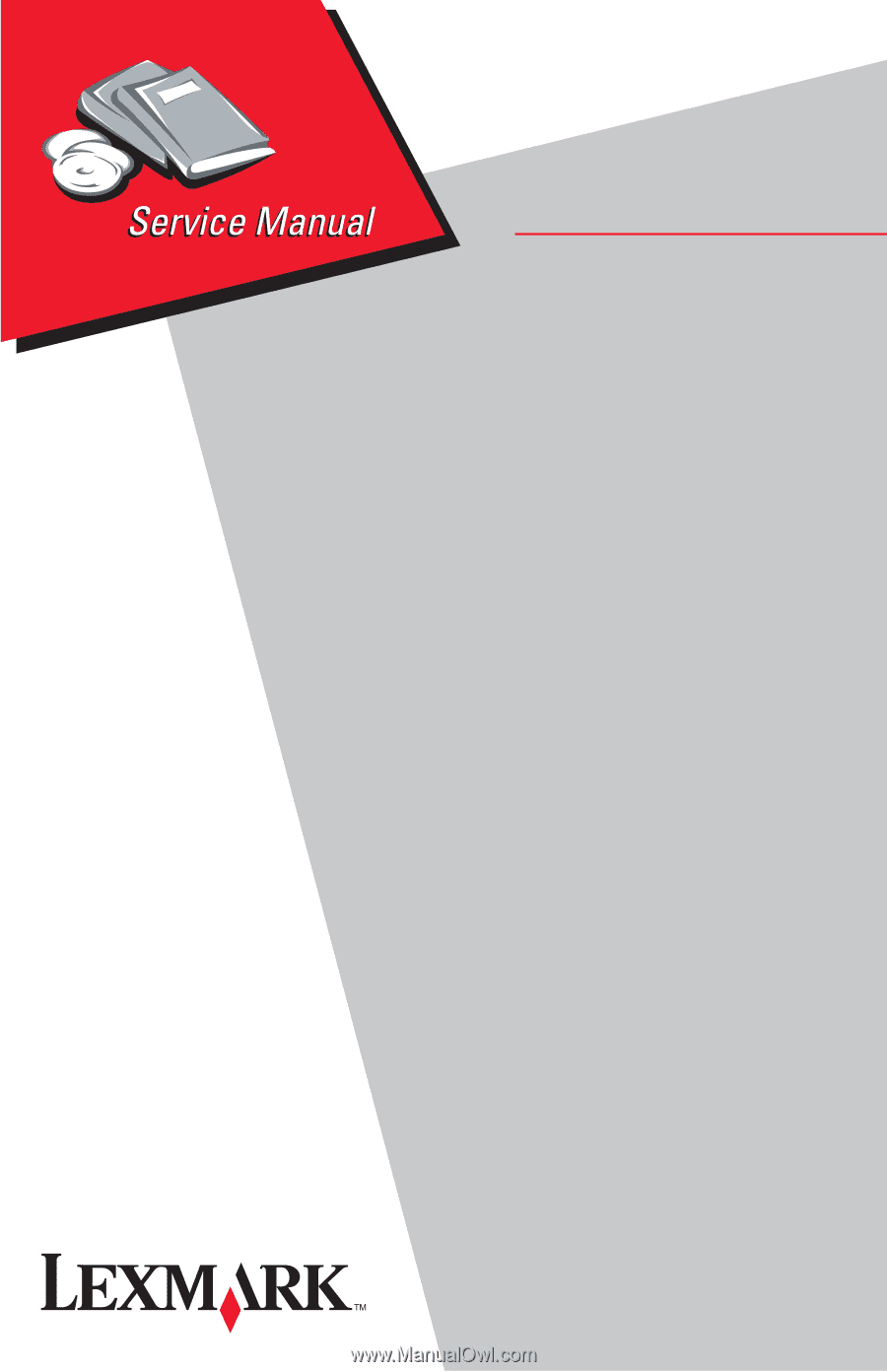
5021-0XX
Lexmark C510
Lexmark and Lexmark with diamond
design are trademarks of Lexmark
International, Inc., registered in the
United States and/or other countries.
• Table of Contents
• Index
• Safety and Notices
• Trademarks
• Start Diagnostics
Revised March, 2005