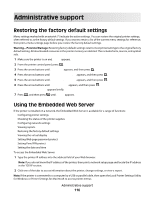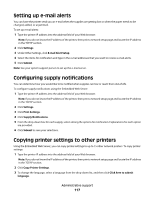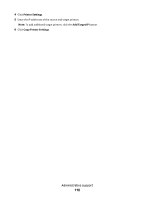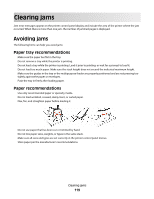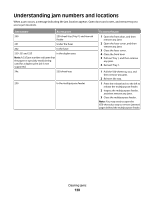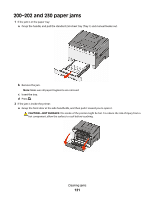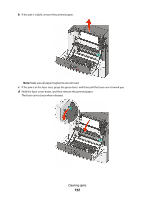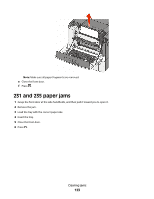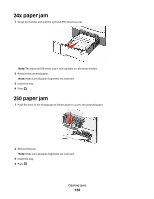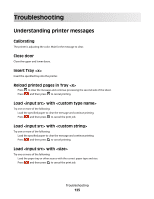Lexmark C544DTN User's Guide - Page 120
Understanding jam numbers and locations
 |
UPC - 734646072472
View all Lexmark C544DTN manuals
Add to My Manuals
Save this manual to your list of manuals |
Page 120 highlights
Understanding jam numbers and locations When a jam occurs, a message indicating the jam location appears. Open doors and covers, and remove trays to access jam locations. Jam number Access point 200 250-sheet tray (Tray 1) and manual feeder 201 Under the fuser 202 In the fuser 230-231and 235 In the duplex area Note: A 235 jam number indicates that the paper or specialty media being used for a duplex print job is not supported. 24x 550-sheet tray 250 In the multipurpose feeder To access the jam 1 Open the front door, and then remove any jams. 2 Open the fuser cover, and then remove any jams. 3 Close the fuser cover. 4 Close the front door. 5 Pull out Tray 1, and then remove any jams. 6 Reinsert Tray 1. 1 Pull the 550-sheet tray out, and then remove any jams. 2 Reinsert the tray. 1 Press the release latch to the left to release the multipurpose feeder. 2 Inspect the multipurpose feeder, and then remove any jams. 3 Close the multipurpose feeder. Note: You may need to open the 650-sheet duo tray to remove jammed pages behind the multipurpose feeder. Clearing jams 120