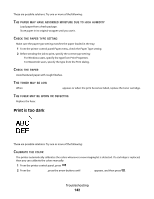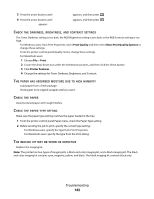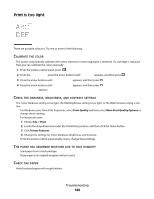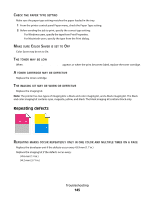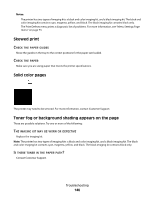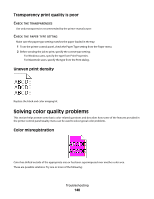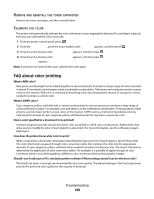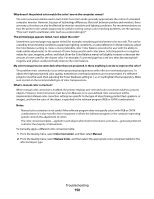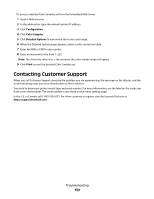Lexmark C544DTN User's Guide - Page 147
Toner rubs off, Toner specks, PAPER, SETTING, EXTURE, IMAGING, DEFECTIVE, THERE, TONER
 |
UPC - 734646072472
View all Lexmark C544DTN manuals
Add to My Manuals
Save this manual to your list of manuals |
Page 147 highlights
Toner rubs off These are possible solutions. Try one or more of the following: CHECK THE PAPER TYPE SETTING Make sure the paper type setting matches the paper loaded in the tray: 1 From the printer control panel, check the Paper Type setting from the Paper menu. 2 Before sending the job to print, specify the correct type setting: • For Windows users, specify the type from Print Properties. • For Macintosh users, specify the type from the Print dialog. CHECK THE PAPER TEXTURE SETTING From the printer control panel Paper menu, make sure the Paper Texture setting matches the paper loaded in the tray. Toner specks These are possible solutions. Try one or more of the following: THE IMAGING KIT MAY BE WORN OR DEFECTIVE Replace the imaging kit. Note: The printer has two types of imaging kits: a black and color imaging kit, and a black imaging kit. The black and color imaging kit contains cyan, magenta, yellow, and black. The black imaging kit contains black only. IS THERE TONER IN THE PAPER PATH? Contact Customer Support. Troubleshooting 147