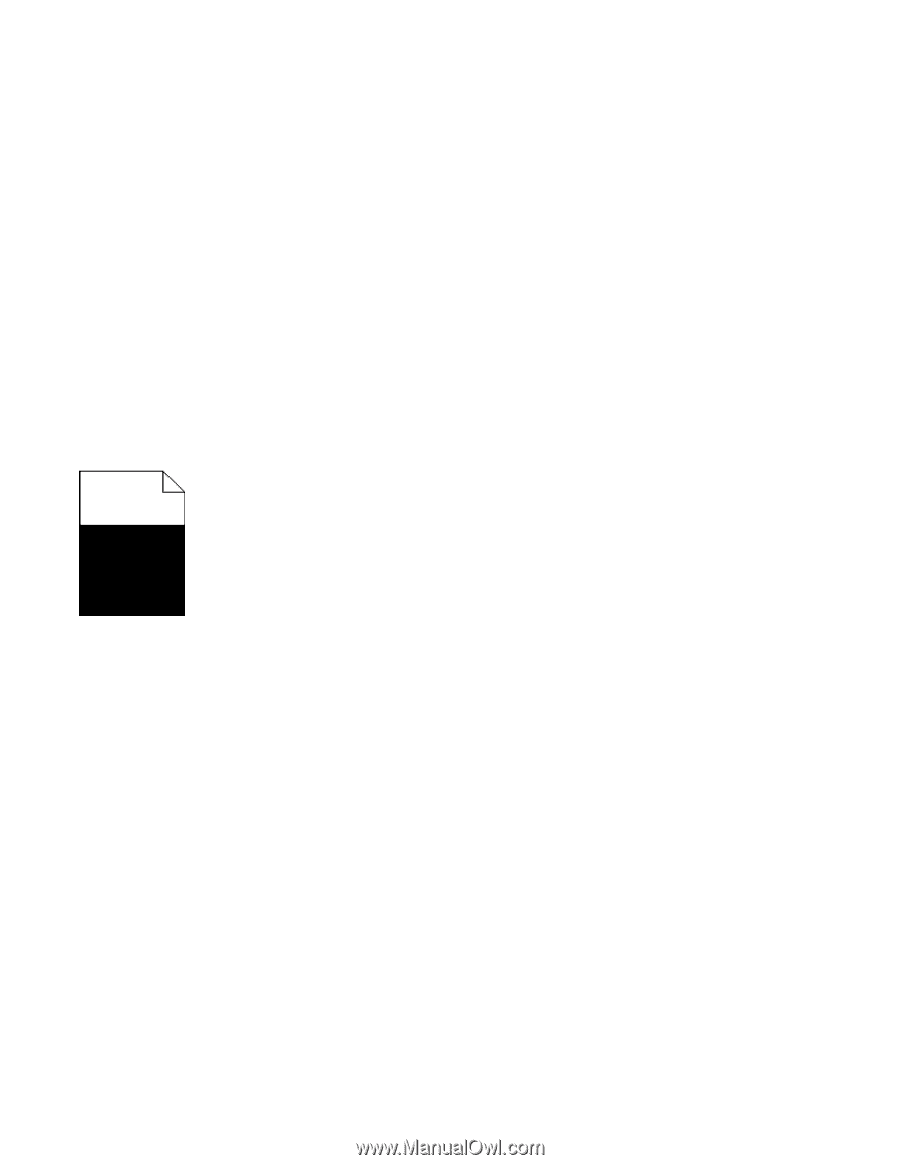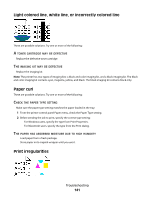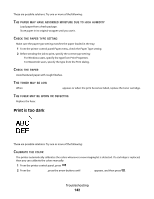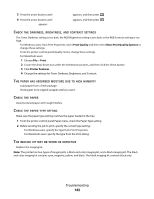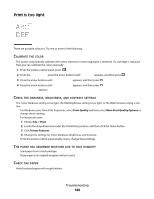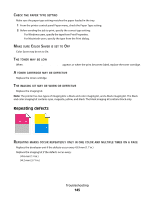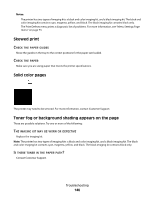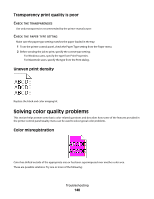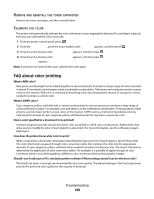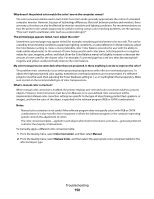Lexmark C544DTN User's Guide - Page 146
Skewed print, Solid color s, Toner fog or background shading appears on the PAPER, GUIDES
 |
UPC - 734646072472
View all Lexmark C544DTN manuals
Add to My Manuals
Save this manual to your list of manuals |
Page 146 highlights
Notes: • The printer has two types of imaging kits: a black and color imaging kit, and a black imaging kit. The black and color imaging kit contains cyan, magenta, yellow, and black. The black imaging kit contains black only. • The Print Defects menu prints a diagnostic list of problems. For more information, see "Menu Settings Page menu" on page 73. Skewed print CHECK THE PAPER GUIDES Move the guides in the tray to the correct positions for the paper size loaded. CHECK THE PAPER Make sure you are using paper that meets the printer specifications. Solid color pages The printer may need to be serviced. For more information, contact Customer Support. Toner fog or background shading appears on the page These are possible solutions. Try one or more of the following: THE IMAGING KIT MAY BE WORN OR DEFECTIVE Replace the imaging kit. Note: The printer has two types of imaging kits: a black and color imaging kit, and a black imaging kit. The black and color imaging kit contains cyan, magenta, yellow, and black. The black imaging kit contains black only. IS THERE TONER IN THE PAPER PATH? Contact Customer Support. Troubleshooting 146