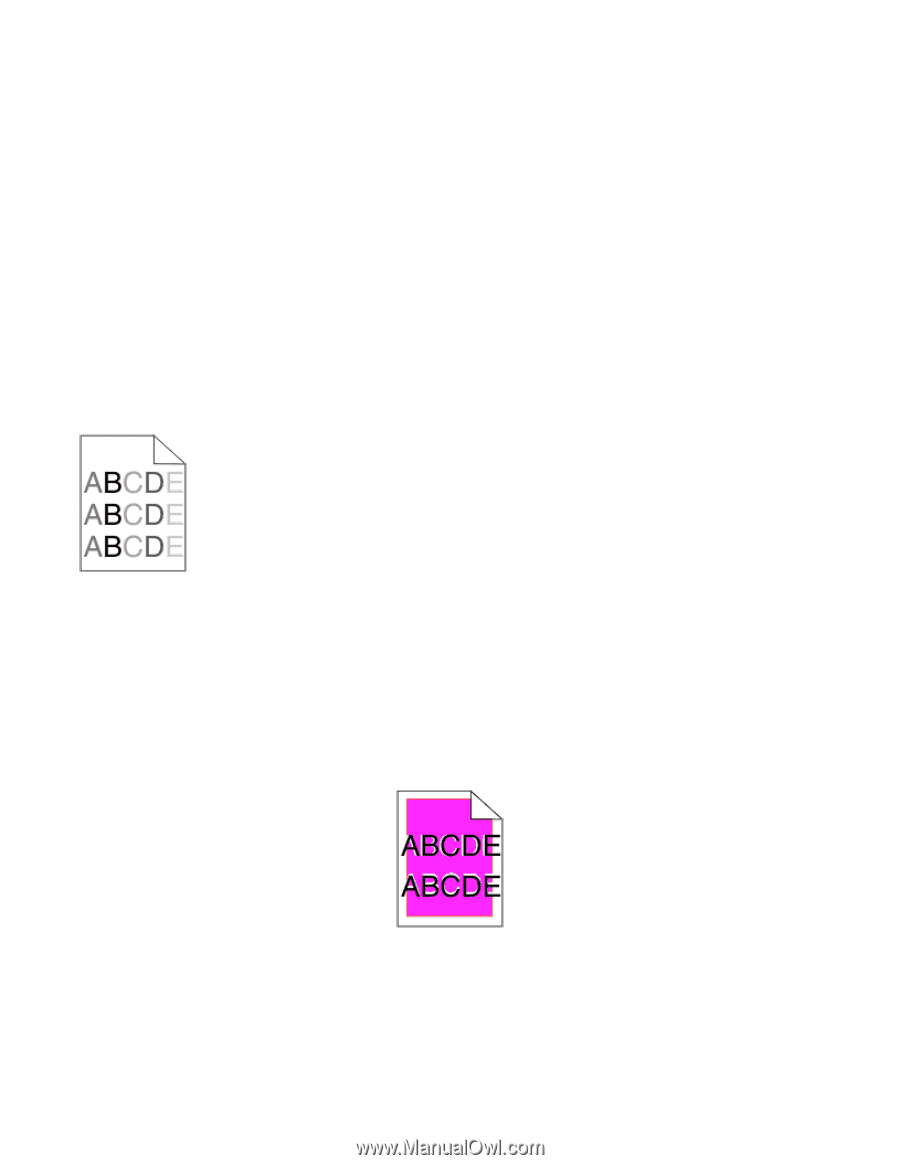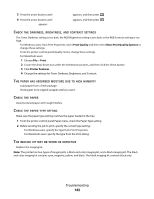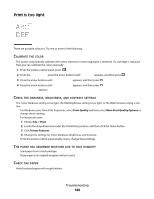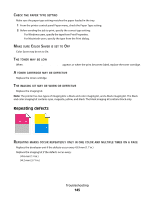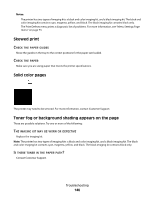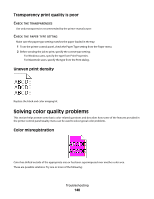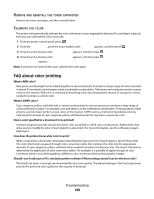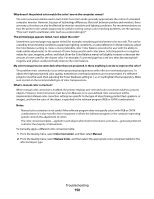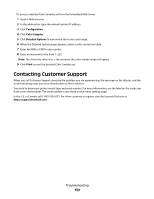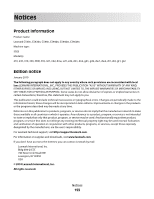Lexmark C544DTN User's Guide - Page 148
Transparency print quality is poor, Uneven print density, Solving color quality problems
 |
UPC - 734646072472
View all Lexmark C544DTN manuals
Add to My Manuals
Save this manual to your list of manuals |
Page 148 highlights
Transparency print quality is poor CHECK THE TRANSPARENCIES Use only transparencies recommended by the printer manufacturer. CHECK THE PAPER TYPE SETTING Make sure the paper type setting matches the paper loaded in the tray: 1 From the printer control panel, check the Paper Type setting from the Paper menu. 2 Before sending the job to print, specify the correct type setting: • For Windows users, specify the type from Print Properties. • For Macintosh users, specify the type from the Print dialog. Uneven print density Replace the black and color imaging kit. Solving color quality problems This section helps answer some basic color-related questions and describes how some of the features provided in the printer control panel Quality menu can be used to solve typical color problems. Color misregistration Color has shifted outside of the appropriate area or has been superimposed over another color area. These are possible solutions. Try one or more of the following: Troubleshooting 148