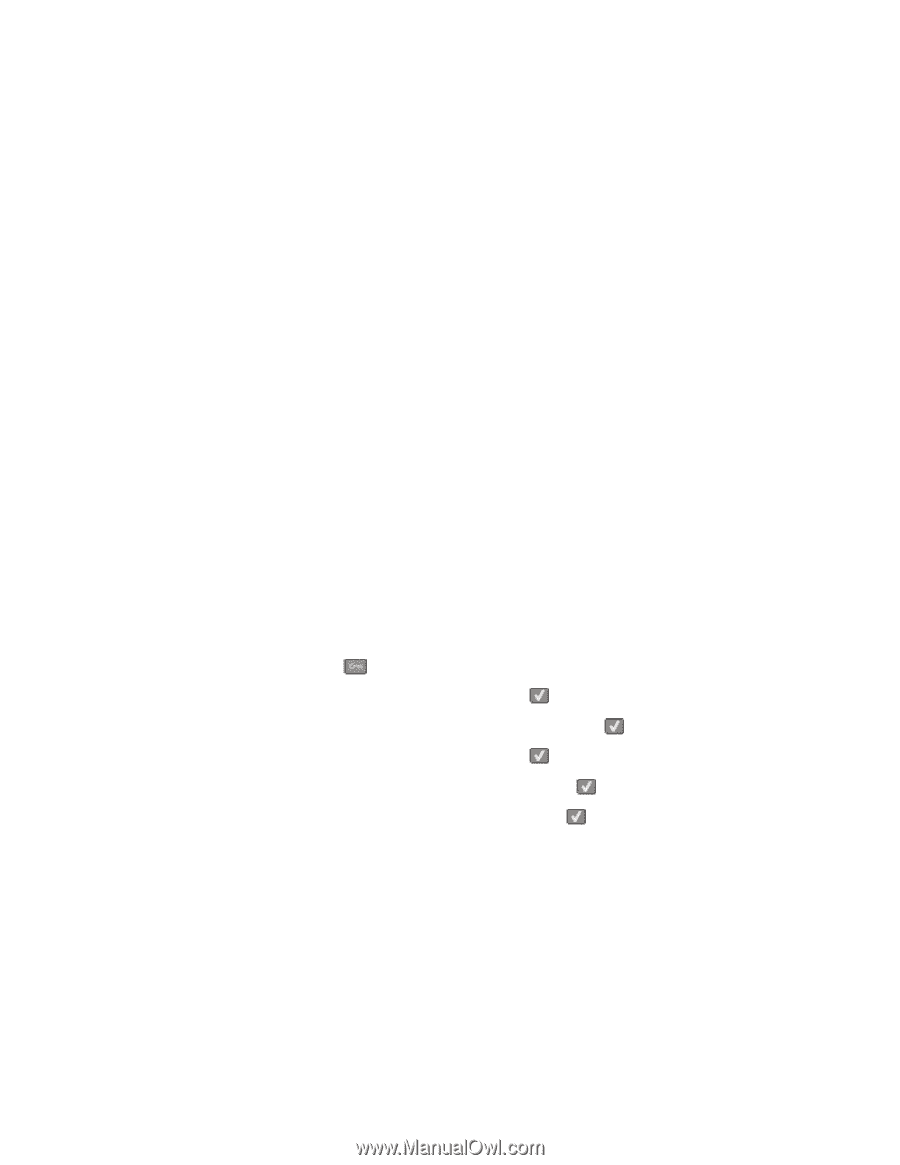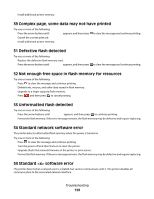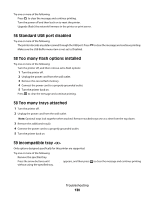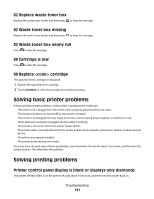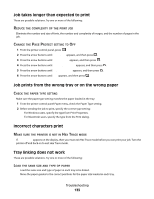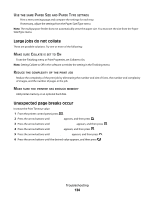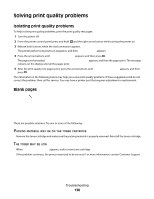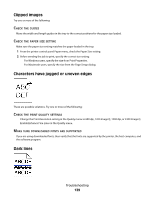Lexmark C544DTN User's Guide - Page 134
Large jobs do not collate, Unexpected breaks occur, Settings, General Settings, Timeouts
 |
UPC - 734646072472
View all Lexmark C544DTN manuals
Add to My Manuals
Save this manual to your list of manuals |
Page 134 highlights
USE THE SAME PAPER SIZE AND PAPER TYPE SETTINGS • Print a menu settings page and compare the settings for each tray. • If necessary, adjust the settings from the Paper Size/Type menu. Note: The multipurpose feeder does not automatically sense the paper size. You must set the size from the Paper Size/Type menu. Large jobs do not collate These are possible solutions. Try one or more of the following: MAKE SURE COLLATE IS SET TO ON From the Finishing menu or Print Properties, set Collate to On. Note: Setting Collate to Off in the software overrides the setting in the Finishing menu. REDUCE THE COMPLEXITY OF THE PRINT JOB Reduce the complexity of the print job by eliminating the number and size of fonts, the number and complexity of images, and the number of pages in the job. MAKE SURE THE PRINTER HAS ENOUGH MEMORY Add printer memory or an optional hard disk. Unexpected page breaks occur Increase the Print Timeout value: 1 From the printer control panel, press . 2 Press the arrow buttons until Settings appears, and then press . 3 Press the arrow buttons until General Settings appears, and then press . 4 Press the arrow buttons until Timeouts appears, and then press . 5 Press the arrow buttons until Print Timeout appears, and then press . 6 Press the arrow buttons until the desired value appears, and then press . Troubleshooting 134