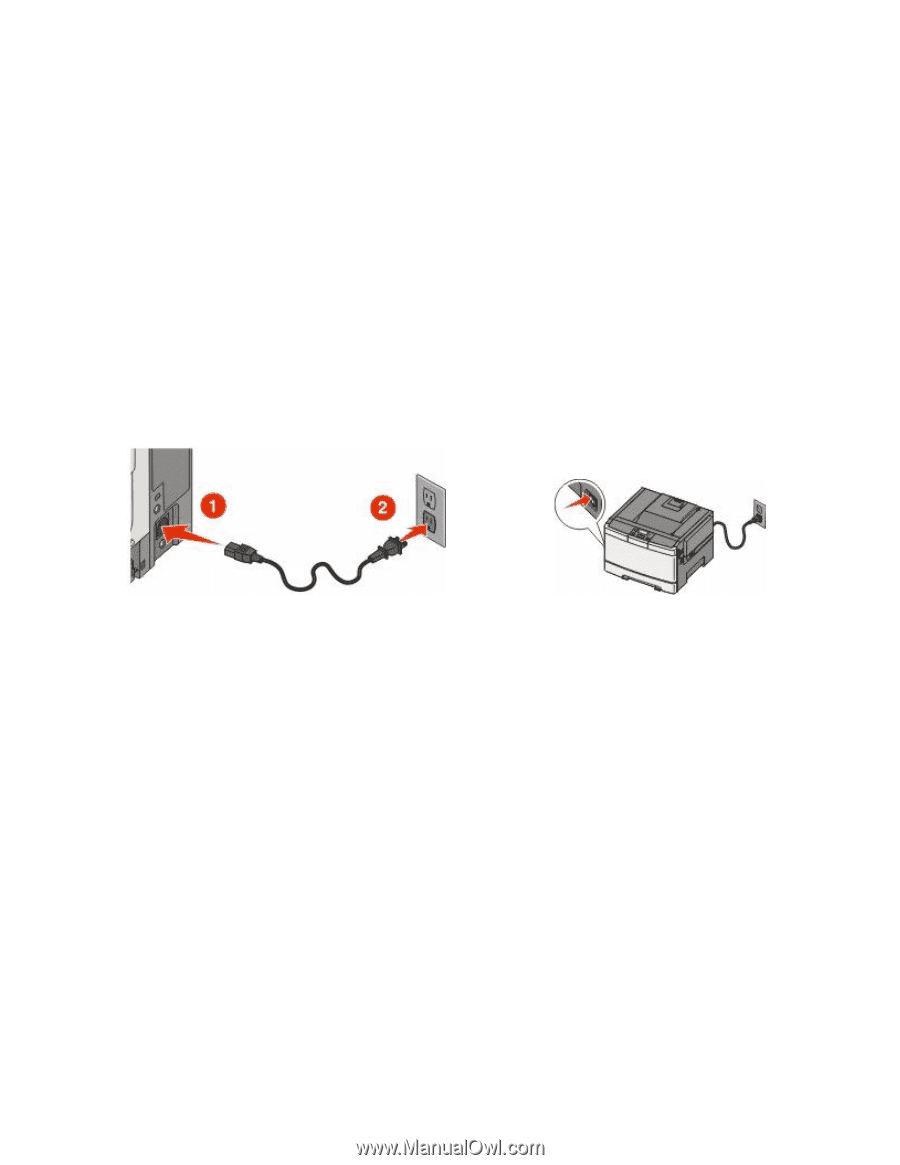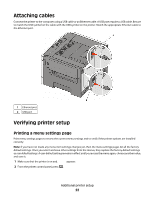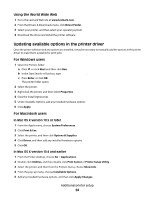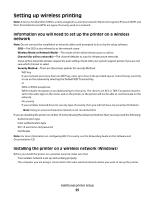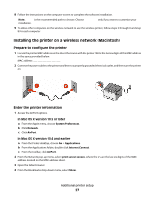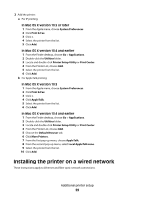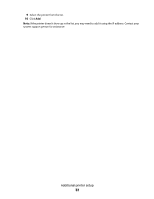Lexmark C544DTN User's Guide - Page 27
Installing the printer on a wireless network (Macintosh), Prepare to con the printer
 |
UPC - 734646072472
View all Lexmark C544DTN manuals
Add to My Manuals
Save this manual to your list of manuals |
Page 27 highlights
8 Follow the instructions on the computer screen to complete the software installation. Note: Basic is the recommended path to choose. Choose Advanced only if you want to customize your installation. 9 To allow other computers on the wireless network to use the wireless printer, follow steps 2 through 6 and step 8 for each computer. Installing the printer on a wireless network (Macintosh) Prepare to configure the printer 1 Locate the printer MAC address on the sheet that came with the printer. Write the last six digits of the MAC address in the space provided below: MAC address 2 Connect the power cable to the printer and then to a properly grounded electrical outlet, and then turn the printer on. Enter the printer information 1 Access the AirPort options. In Mac OS X version 10.5 or later a From the Apple menu, choose System Preferences. b Click Network. c Click AirPort. In Mac OS X version 10.4 and earlier a From the Finder desktop, choose Go > Applications. b From the Applications folder, double-click Internet Connect. c From the toolbar, click AirPort. 2 From the Network pop-up menu, select print server xxxxxx, where the x's are the last six digits of the MAC address located on the MAC address sheet. 3 Open the Safari browser. 4 From the Bookmarks drop-down menu, select Show. Additional printer setup 27