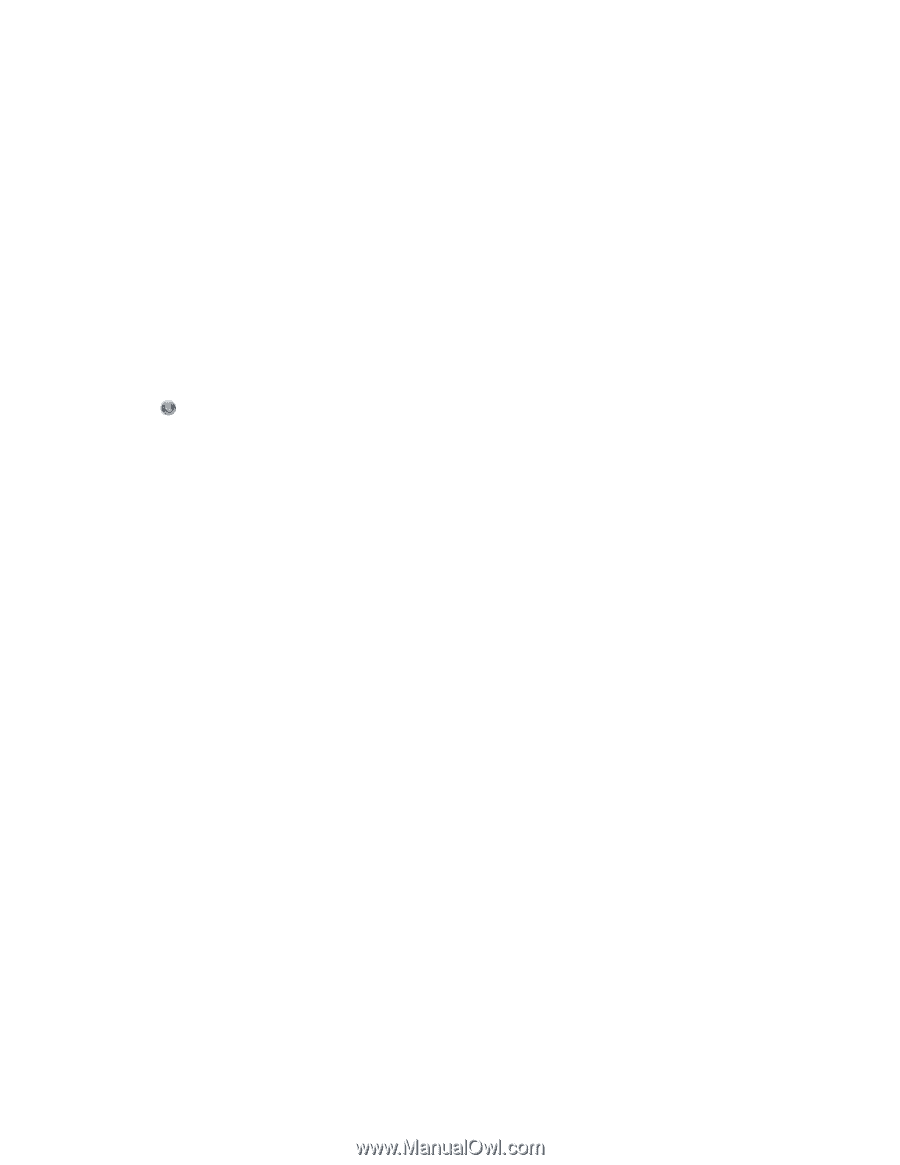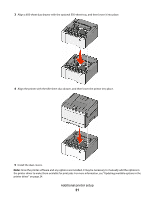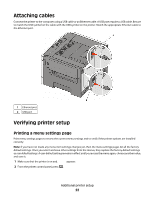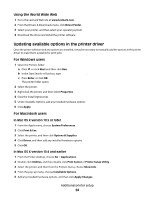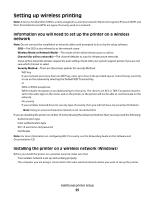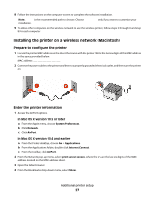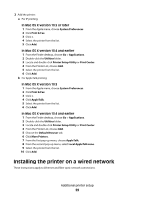Lexmark C544DTN User's Guide - Page 24
Updating available options in the printer driver, Using the World Wide Web, For Windows users - user manual
 |
UPC - 734646072472
View all Lexmark C544DTN manuals
Add to My Manuals
Save this manual to your list of manuals |
Page 24 highlights
Using the World Wide Web 1 Go to the Lexmark Web site at www.lexmark.com. 2 From the Drivers & Downloads menu, click Driver Finder. 3 Select your printer, and then select your operating system. 4 Download the driver and install the printer software. Updating available options in the printer driver Once the printer software and any options are installed, it may be necessary to manually add the options in the printer driver to make them available for print jobs. For Windows users 1 Open the Printers folder: a Click , or click Start and then click Run. b In the Start Search or Run box, type control printers. c Press Enter, or click OK. The printer folder opens. 2 Select the printer. 3 Right-click the printer, and then select Properties. 4 Click the Install Options tab. 5 Under Available Options, add any installed hardware options. 6 Click Apply. For Macintosh users In Mac OS X version 10.5 or later 1 From the Apple menu, choose System Preferences. 2 Click Print & Fax. 3 Select the printer, and then click Options & Supplies. 4 Click Driver, and then add any installed hardware options. 5 Click OK. In Mac OS X version 10.4 and earlier 1 From the Finder desktop, choose Go > Applications. 2 Double-click Utilities, and then double-click Print Center or Printer Setup Utility. 3 Select the printer, and then from the Printers menu, choose Show Info. 4 From the pop-up menu, choose Installable Options. 5 Add any installed hardware options, and then click Apply Changes. Additional printer setup 24