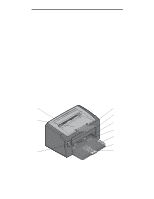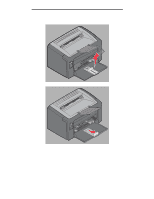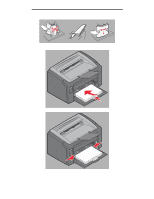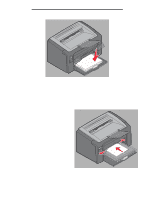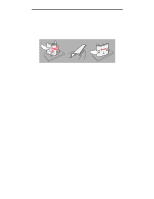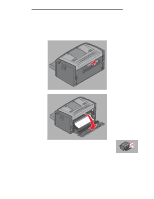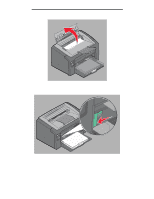Lexmark E120 User's Guide - Page 49
Loading print media into Tray 1
 |
View all Lexmark E120 manuals
Add to My Manuals
Save this manual to your list of manuals |
Page 49 highlights
Print media tasks and tips Follow the steps below to load print media into Tray 1: 1 Open paper cover by lifting up until the cover clicks into a fully open state. 2 Adjust the slide and attached backstop to the length of the selected print media. Note: The slide with attached backstop is a dual-action mechanism. The rectangular slide can be adjusted in and out to allow for the multiple sizes of print media the printer supports. The attached backstop can be adjusted in and out to fit the length of the multiple sizes of print media the printer supports. Note: Tray 1 width can be adjusted by pushing in on the left guide. To increase the width, squeeze the tab attached to the right guide and slide to the right until the selected media width is matched. Loading print media into Tray 1 49