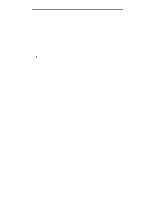Lexmark E120 User's Guide - Page 64
Canceling a print job, From printer operator panel, From a Windows computer
 |
View all Lexmark E120 manuals
Add to My Manuals
Save this manual to your list of manuals |
Page 64 highlights
Printing tasks Canceling a print job A print job can be canceled from the operator panel or from the computer. The Cancel job light sequence appears on the operator panel when a job is canceled (see Cancel job / Reset printer on page 14 or 30). From printer operator panel Press and release Cancel to cancel the current print job. Press and hold the Cancel seconds to reset the printer. button for more than three From a Windows computer 1 Click Start Æ Settings Æ Printers. 2 Double-click the printer being used to print the current job. A list of print jobs appears. 3 Right-click the current document, and click Cancel. From a Macintosh computer When a job is sent to print, the printer icon appears on the desktop. 1 Click Applications. 2 Click Utilities 3 Double-click Printer Setup Utility. A list of print jobs appears. 4 Double-click the printer name for a list of print jobs. 5 Click on the print job you wish to cancel. 6 From the tool bar, click the Delete button. Canceling a print job 64