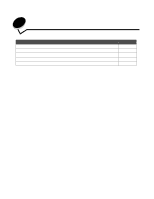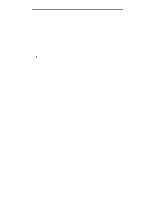Lexmark E120 User's Guide - Page 63
From a Macintosh computer, Printing on letterhead - drivers
 |
View all Lexmark E120 manuals
Add to My Manuals
Save this manual to your list of manuals |
Page 63 highlights
Printing tasks 4 To print a visible border around each page image, select Print page borders. 5 Click OK. 6 Click OK on the Print window to send the job to print. From a Macintosh computer 1 From the computer software application, select File Æ Print. 2 From the Copies & Pages pop-up, select Layout. 3 From the Pages per Sheet pop-up, choose the appropriate pages per sheet, layout direction, and border. 4 Click Print (if using the priority feeder, press the Continue button on the printer). Printing on letterhead To print on letterhead, make sure paper is loaded with the proper orientation. • Tray 1-Load letterhead with the design side facing up and the top (logo) edge inserted first. • priority feeder-Load letterhead with the design side facing up with the top (logo) edge inserted first.). From a Windows computer 1 Click File Æ Print. 2 Click Preferences (or Options, Printer, or Setup, depending on the application) to view printer driver settings. 3 Click the Paper tab. 4 Select Letterhead from the Paper type drop-down list. 5 Select the appropriate paper size and tray. 6 Click OK. 7 Click OK on the Print window to send the job to print. 8 Click OK. From a Macintosh computer 1 Click File Æ Print. 2 From the Copies & Pages pop-up, select Paper. 3 From the Paper type pop-up, select Letterhead. 4 Click Print. Printing on letterhead 63