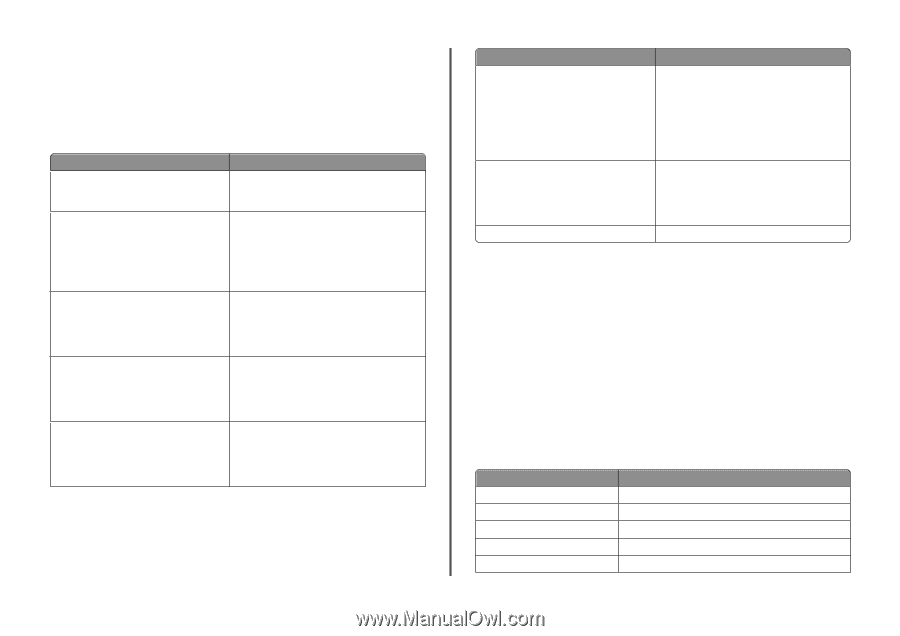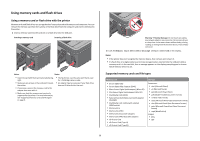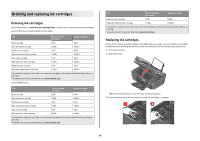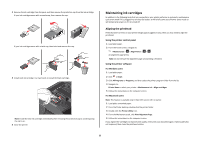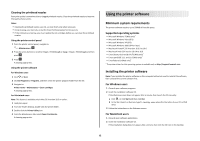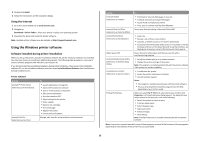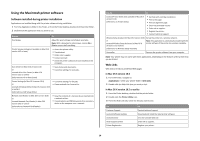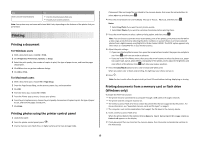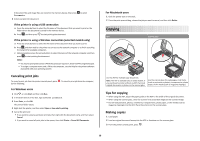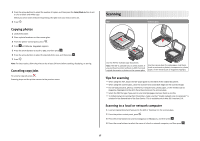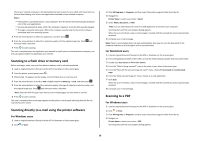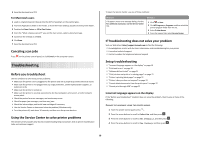Lexmark Interpret S402 Quick Reference - Page 14
Using the Macintosh printer software
 |
View all Lexmark Interpret S402 manuals
Add to My Manuals
Save this manual to your list of manuals |
Page 14 highlights
Using the Macintosh printer software Software installed during printer installation Applications are installed along with the printer software during installation. 1 From the Applications folder in the Finder, or from the Finder desktop, double-click the printer folder. 2 Double-click the application that you want to use. Use the To Print dialog Adjust the print settings and schedule print jobs. Note: With a document or photo open, choose File > Print to access the Print dialog. Printer Services dialog (not available in Mac OS X version 10.5 or later) • Access the printer utility. • Troubleshoot. • Order ink or supplies. • Contact Lexmark. • Check the printer software version installed on the computer. Scan Center (in Mac OS X version 10.6) or Lexmark All-In-One Center (in Mac OS X version 10.5 or earlier) (referred to as All-In-One Center) • Scan photos and documents. • Customize settings for scan jobs. Printer Settings (in Mac OS X version 10.6) or Lexmark AIO Setup Utility (in Mac OS X version 10.5 or earlier) (referred to as AIO Setup Utility) • Customize settings for fax jobs. • Create and edit the Contacts list. Network Card Reader (in Mac OS X version 10.6) or Lexmark Network Card Reader (in Mac OS X version 10.5 or earlier) (referred to as Network Card Reader) • View the contents of a memory device inserted into a network printer. • Transfer photos and PDF documents from a memory device to the computer over a network. Use the To Lexmark Printer Utility (not available in Mac OS X version 10.6) (referred to as Printer Utility) • Get help with cartridge installation. • Print a test page. • Print an alignment page. • Clean the printhead nozzles. • Order ink or supplies. • Register the printer. • Contact technical support. Wireless Setup Assistant (in Mac OS X version 10.6) Set up the printer on a wireless network. or Lexmark Wireless Setup Assistant (in Mac OS X version 10.5 or earlier) Note: This application is automatically installed with the printer software if the printer has wireless capability. (referred to as Wireless Setup Assistant) Uninstaller Remove the printer software from your computer. Note: Your printer may not come with these applications, depending on the features of the printer that you purchased. Web Links Web Links are links to predefined Web pages. In Mac OS X version 10.6 1 From the Finder, navigate to: Applications > select your printer folder > Web Links 2 Double-click the Web Link that you want to visit. In Mac OS X version 10.5 or earlier 1 From the Finder desktop, double-click the printer folder. 2 Double-click the Printer Utility icon. 3 From the Web Links tab, select the link you want to visit. Use Customer Support Lexmark Software Updates Lexmark Online Order Supplies Online Printer Registration To Contact technical support. Download and install the latest printer software. Visit the Lexmark Web site. Order ink or supplies. Register your printer. 14