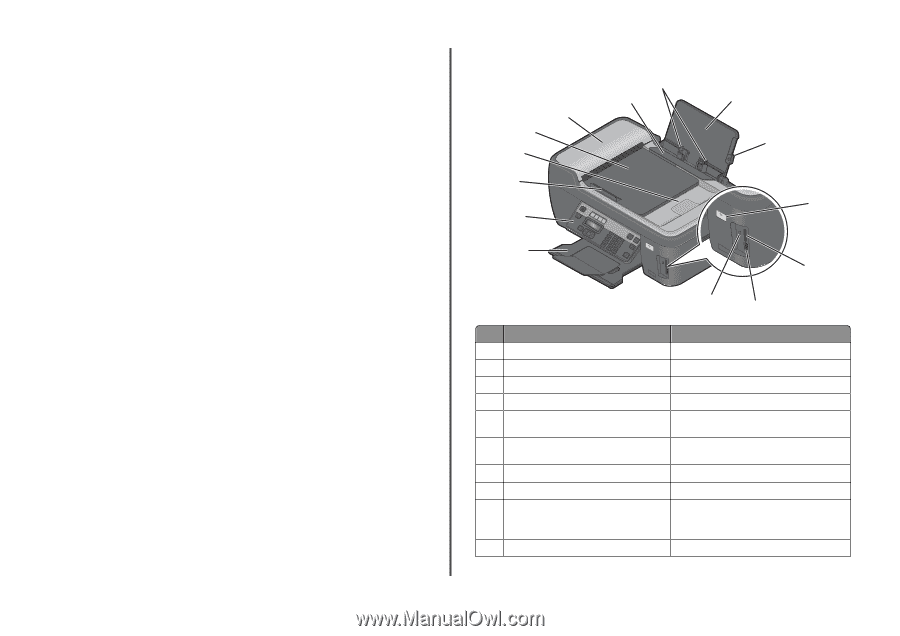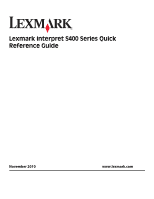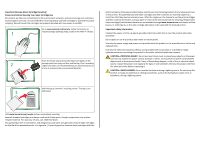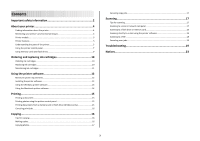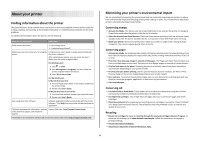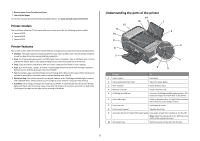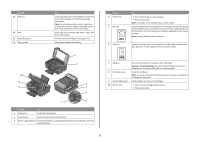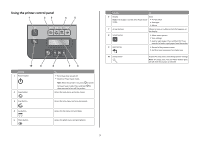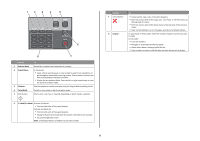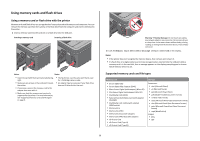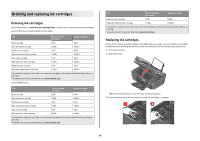Lexmark Interpret S402 Quick Reference - Page 5
Printer models, Printer features, Understanding the parts of the printer
 |
View all Lexmark Interpret S402 manuals
Add to My Manuals
Save this manual to your list of manuals |
Page 5 highlights
• Recycle paper from discarded print jobs. • Use recycled paper. To read the Lexmark Environmental Sustainability Report, see www.lexmark.com/environment. Printer models The installation software CD that came with your printer works for the following printer models: • Lexmark S405 • Lexmark S408 • Lexmark S415 Printer features Your printer comes with full features that will help you manage and accomplish printing and imaging tasks: • Wireless. Print and scan from virtually anywhere in your home or office over a secure wireless network, as well as share the printer among multiple computers. • Print. Print high quality documents and PDFs faster from a computer, from a USB flash drive, or from a Bluetooth device. Built-in two-sided printing lets you save money and the environment. • Copy. Copy documents and photos with one-touch, computer-free black or color copying. • Scan. Scan thick books, reports, and other multiple-page documents easily with the high resolution flatbed scanner and the Automatic Document Feeder. • Fax. Do multiple-page, standalone black and color faxing at 33.6 Kbps modem speed. Other fax features include 99 speed dials, automatic redial, junk fax blocking, and caller ID. • Photo printing. Print photos directly from digital memory cards, PictBridge-enabled digital cameras, and USB flash drives. Select photos to print using the proof sheet for computer-free printing. • Eco-Mode. Save energy and paper by activating Eco-Mode. It automatically dims the printer display light, puts the printer into Power Saver mode after 10 minutes of inactivity, and prints on both sides of the paper for copy and fax jobs and for printing in Windows. Understanding the parts of the printer 14 13 1 12 11 2 10 9 8 W I F I PRINTING 3 7 WI F I PRINTING 4 6 5 Use the To 1 Paper support Load paper. 2 Paper guide adjustment lever Adjust the paper guides. 3 Wi-Fi indicator Check wireless status. 4 Memory card slots Insert a memory card. 5 PictBridge and USB port Connect a PictBridge-enabled digital camera, USB Bluetooth adapter or a flash drive to the printer. 6 Card reader light Check card reader status. The light blinks to indicate that a memory card is being accessed. 7 Paper exit tray Hold paper as it exits. 8 Printer control panel Operate the printer. 9 Automatic Document Feeder (ADF) paper guide Keep paper straight when feeding it into the ADF. Note: Adjust the paper guide on the ADF tray to the width of the original document. 10 ADF output tray Hold documents as they exit from the ADF. 5