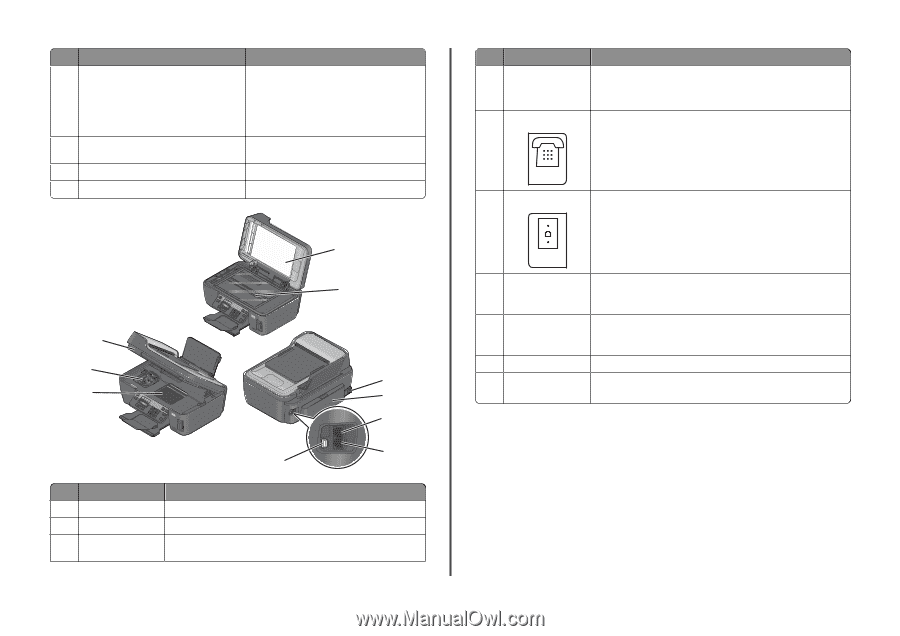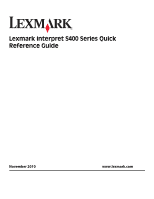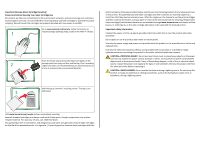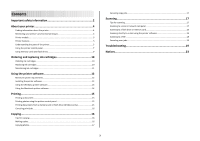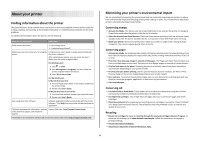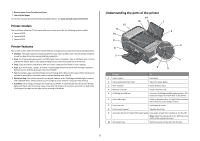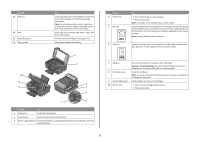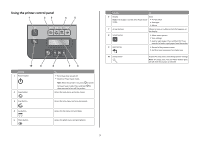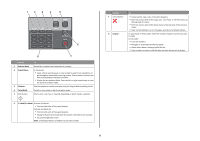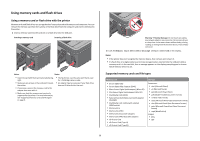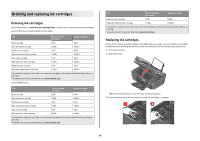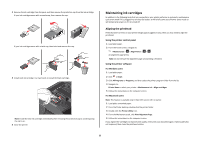Lexmark Interpret S402 Quick Reference - Page 6
Warning-Potential Damage
 |
View all Lexmark Interpret S402 manuals
Add to My Manuals
Save this manual to your list of manuals |
Page 6 highlights
Use the 11 ADF tray 12 ADF 13 Paper feed guard 14 Paper guides To Load original documents in the ADF. Recommended for scanning, copying, or faxing multiple-page documents. Note: Do not load postcards, photos, small items, or thin media (such as magazine clippings) into the ADF. Place these items on the scanner glass. Scan, copy, or fax multiple-page letter-, legal-, and A4-size documents. Prevent items from falling into the paper slot. Keep paper straight when feeding. 1 10 9 8 MAC: XX XX XX XX XX XX WI F I PRINTING W I F I PRINTING 2 3 4 5 6 7 Use the To 1 Scanner lid Access the scanner glass. 2 Scanner glass Scan and copy photos and documents. 3 Power supply with port Connect the printer to a properly grounded electrical outlet that is near and easily accessible. Use the 4 Duplex unit 5 EXT Port EXT 6 LINE Port To • Print on both sides of a sheet of paper. • Remove paper jams. Note: The duplex unit is available only on select models. Connect additional devices (telephone or answering machine) to the printer and the telephone line. Use this port if you do not have a dedicated fax line for the printer, and if this connection method is supported in your country or region. Note: Remove the plug to access the port. Connect the printer to an active telephone line (through a standard wall jack, DSL filter, or VoIP adapter) to send and receive faxes. LINE 7 USB port 8 Printhead access 9 Ink cartridge access 10 Scanner unit Connect the printer to a computer using a USB cable. Warning-Potential Damage: Do not touch the USB port except when plugging in or removing a USB cable or installation cable. Install the printhead. Note: The carrier moves to the printhead access area when no printhead is installed in the printer. Install, replace, or remove ink cartridges. • Access the ink cartridges and printhead. • Remove paper jams. 6