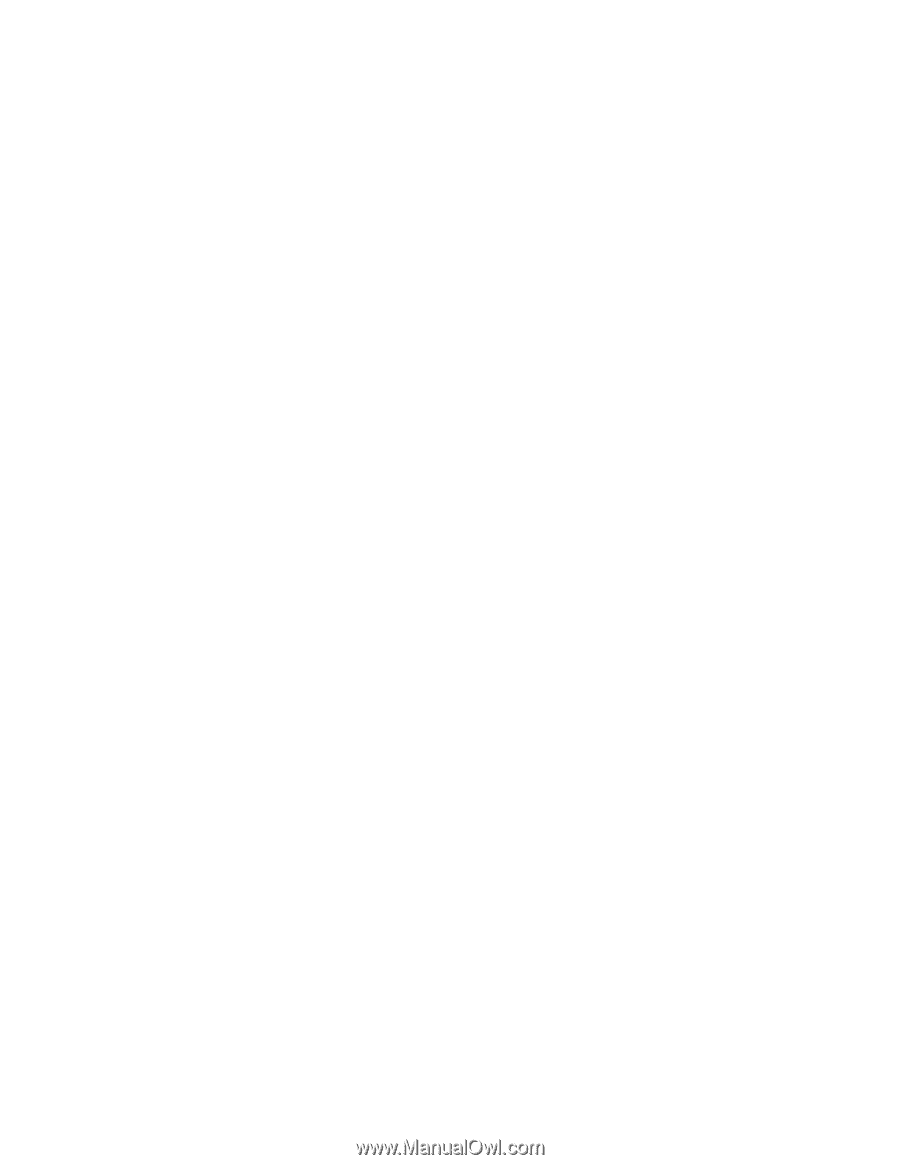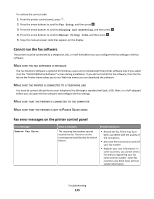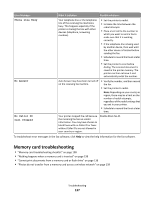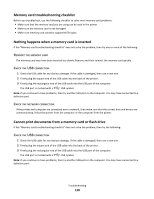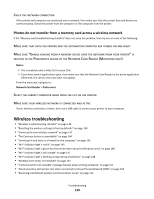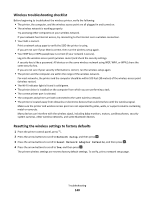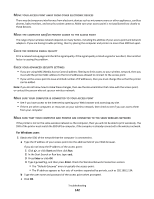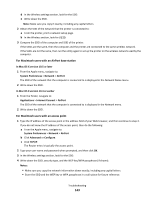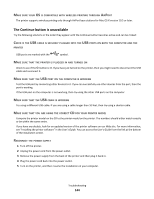Lexmark Interpret S402 User's Guide - Page 139
Photos do not transfer from a memory card across a wireless network, Wireless troubleshooting
 |
View all Lexmark Interpret S402 manuals
Add to My Manuals
Save this manual to your list of manuals |
Page 139 highlights
CHECK THE NETWORK CONNECTION If the printer and computer are connected over a network, then make sure that the correct host and device are communicating. Select the printer from the computer or the computer from the printer. Photos do not transfer from a memory card across a wireless network If the "Memory card troubleshooting checklist" does not solve the problem, then try one or more of the following: MAKE SURE THAT BOTH THE PRINTER AND THE DESTINATION COMPUTER ARE TURNED ON AND READY MAKE SURE "ENABLE READING FROM A MEMORY DEVICE OVER THE NETWORK FROM YOUR PRINTER" IS SELECTED IN THE PREFERENCES DIALOG OF THE NETWORK CARD READER (MACINTOSH ONLY) Notes: • This is available only in Mac OS X version 10.6. • If you have several applications open, then make sure that the Network Card Reader is the active application. Otherwise, the correct menu bar does not appear. From the menu bar, navigate to: Network Card Reader > Preferences SELECT THE CORRECT COMPUTER NAME FROM THE LIST ON THE PRINTER MAKE SURE YOUR WIRELESS NETWORK IS CONNECTED AND ACTIVE If your wireless connection is down, then use a USB cable to connect your printer to your computer. Wireless troubleshooting • "Wireless troubleshooting checklist" on page 140 • "Resetting the wireless settings to factory defaults" on page 140 • "Cannot print over wireless network" on page 141 • "The Continue button is unavailable" on page 144 • "Cannot print and there is a firewall on the computer" on page 145 • "Wi-Fi indicator light is not lit" on page 145 • "Wi-Fi indicator light is green but the printer does not print (Windows only)" on page 146 • "Wi-Fi indicator light is still orange" on page 147 • "Wi-Fi indicator light is blinking orange during installation" on page 148 • "Wireless print server not installed" on page 152 • "'Communication not available' message displays when printing wirelessly" on page 152 • "Communication with printer lost when connected to Virtual Private Network (VPN)" on page 154 • "Resolving intermittent wireless communications issues" on page 154 Troubleshooting 139