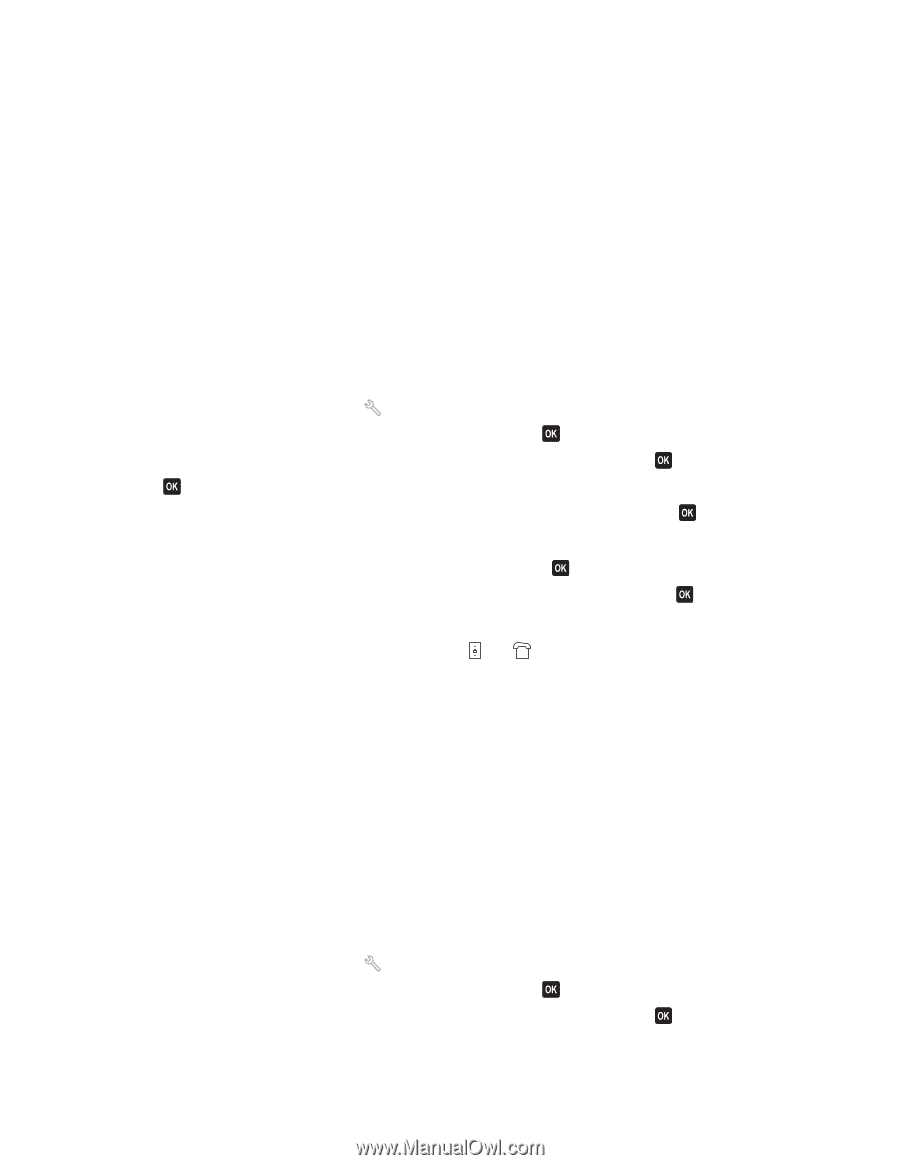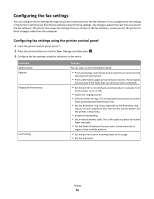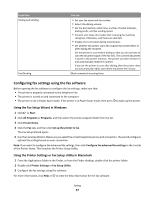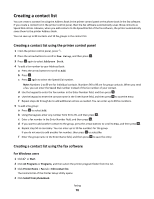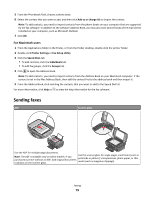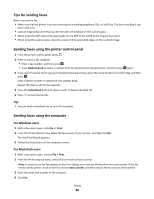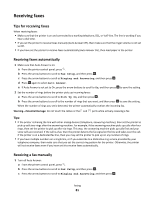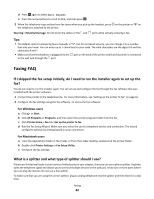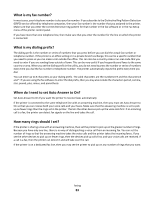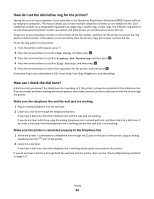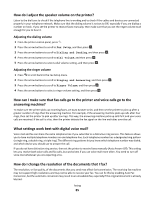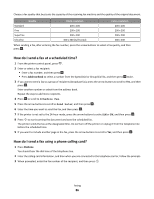Lexmark Interpret S402 User's Guide - Page 81
Receiving faxes, Tips for receiving faxes, Receiving faxes automatically, Receiving a fax manually
 |
View all Lexmark Interpret S402 manuals
Add to My Manuals
Save this manual to your list of manuals |
Page 81 highlights
Receiving faxes Tips for receiving faxes When receiving faxes: • Make sure that the printer is on and connected to a working telephone, DSL, or VoIP line. The line is working if you hear a dial tone. • If you set the printer to receive faxes manually (Auto Answer Off), then make sure that the ringer volume is not set to Off. • If you have set the printer to receive faxes automatically (Auto Answer On), then load paper in the printer. Receiving faxes automatically 1 Make sure that Auto Answer is on: a From the printer control panel, press . b Press the arrow buttons to scroll to Fax Setup, and then press . c Press the arrow buttons to scroll to Ringing and Answering, and then press . d Press again to select Auto Answer. e If Auto Answer is not set to On, press the arrow buttons to scroll to On, and then press to save the setting. 2 Set the number of rings before the printer picks up incoming faxes: a Press the arrow buttons to scroll to Pick Up On, and then press . b Press the arrow buttons to scroll to the number of rings that you want, and then press to save the setting. When the number of rings you set is detected, the printer automatically receives the incoming fax. Warning-Potential Damage: Do not touch the cables or the and ports while actively receiving a fax. Tips: • If the printer is sharing the line with other analog devices (telephone, answering machine), then set the printer to pick up calls two rings after the answering machine. For example, if the answering machine picks up calls after four rings, then set the printer to pick up after six rings. This way, the answering machine picks up calls first and your voice calls are received. If the call is a fax, then the printer detects the fax signal on the line and takes over the call. If the printer is on a dedicated fax line, then you may set the printer to pick up on any number of rings. • If you have multiple numbers on a single line, or if you subscribe to a distinctive ring service provided by your telephone company, then make sure that you set the correct ring pattern for the printer. Otherwise, the printer will not receive faxes even if you have set it to receive faxes automatically. Receiving a fax manually 1 Turn off Auto Answer: a From the printer control panel, press . b Press the arrow buttons to scroll to Fax Setup, and then press . c Press the arrow buttons to scroll to Ringing and Answering, and then press . Faxing 81