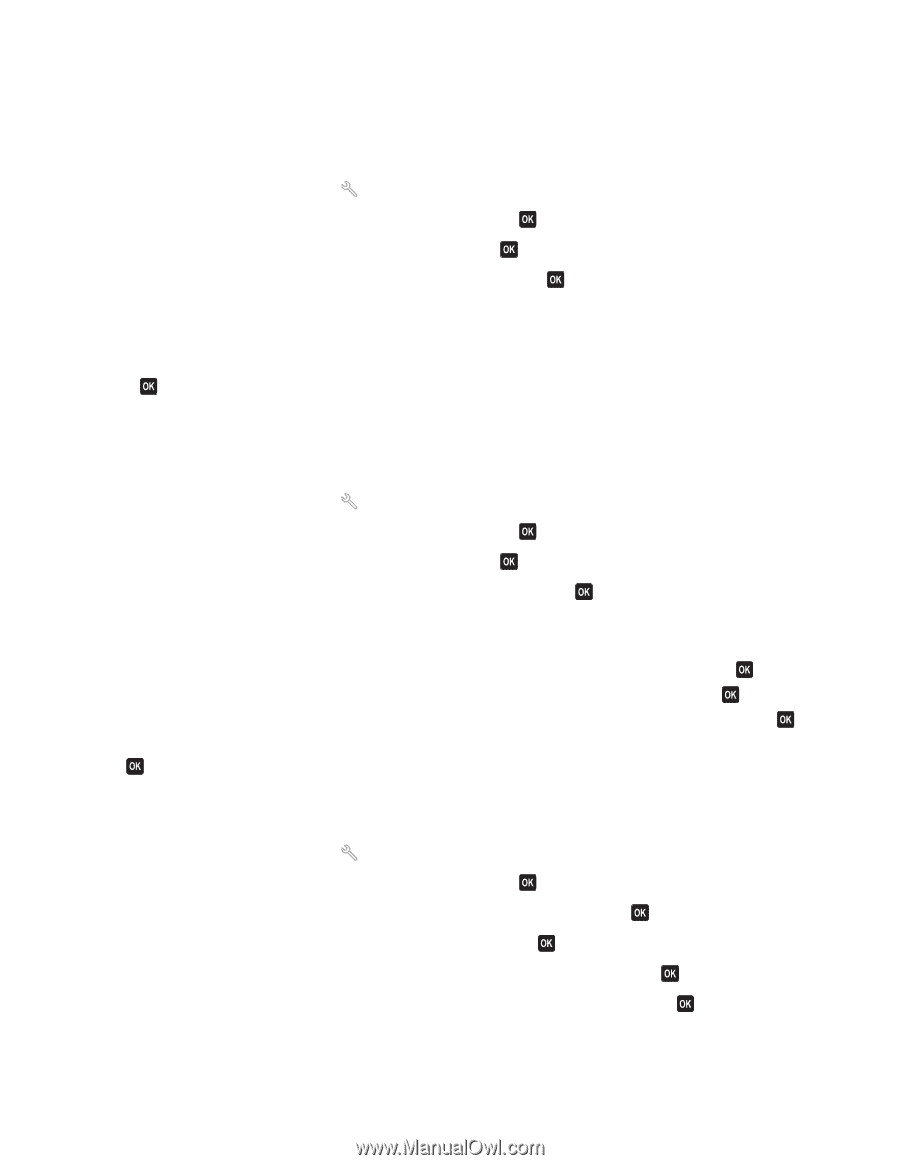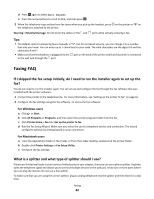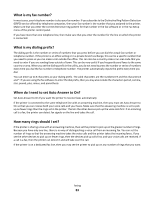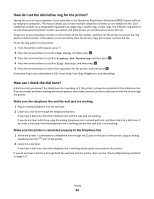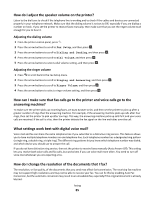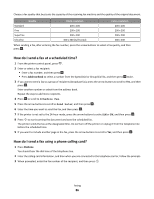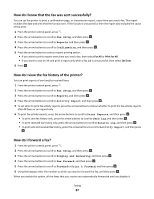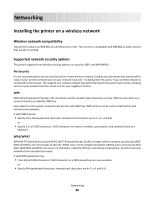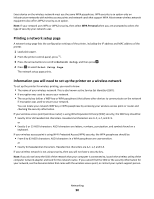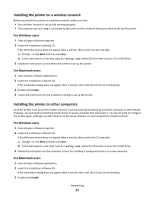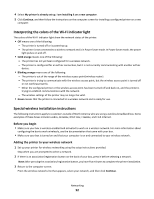Lexmark Interpret S402 User's Guide - Page 87
How do I know that the fax was sent successfully?, How do I view the fax history of the printer?
 |
View all Lexmark Interpret S402 manuals
Add to My Manuals
Save this manual to your list of manuals |
Page 87 highlights
How do I know that the fax was sent successfully? You can set the printer to print a confirmation page, or transmission report, every time you send a fax. This report includes the date and time that the fax was sent. If the fax job is unsuccessful, then the report also includes the cause of the error. 1 From the printer control panel, press . 2 Press the arrow buttons to scroll to Fax Setup, and then press . 3 Press the arrow buttons to scroll to Reports, and then press . 4 Press the arrow buttons to scroll to Confirmation, and then press . 5 Press the arrow buttons to select a report printing option: • If you want to print a report every time you send a fax, then select For All or Print for All. • If you want to save on ink and print a report only when a fax job is unsuccessful, then select On Error. 6 Press . How do I view the fax history of the printer? You can print reports of sent and/or received faxes. 1 From the printer control panel, press . 2 Press the arrow buttons to scroll to Fax Setup, and then press . 3 Press the arrow buttons to scroll to Reports, and then press . 4 Press the arrow buttons to scroll to Activity Report, and then press . 5 To set when to print fax activity reports, press the arrow buttons to choose whether to print the fax activity reports after 40 faxes or on request only. 6 To print fax activity reports, press the arrow buttons to scroll to Print Reports, and then press . • To print sent fax history only, press the arrow buttons to scroll to Send Log, and then press . • To print received fax history only, press the arrow buttons to scroll to Receive Log, and then press . • To print sent and received fax history, press the arrow buttons to scroll to Activity Report, and then press . How do I forward a fax? 1 From the printer control panel, press . 2 Press the arrow buttons to scroll to Fax Setup, and then press . 3 Press the arrow buttons to scroll to Ringing and Answering, and then press . 4 Press the arrow buttons to scroll to Fax Forward, and then press . 5 Press the arrow buttons to scroll to Forward or Print & Forward, and then press . 6 Using the keypad, enter the number to which you want to forward the fax, and then press . When you enable this option, all the faxes that you receive are automatically forwarded until you disable it. Faxing 87