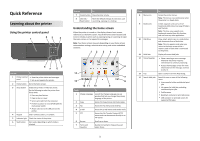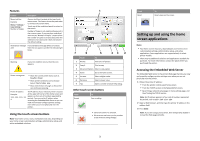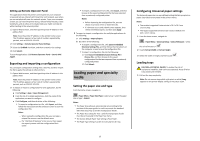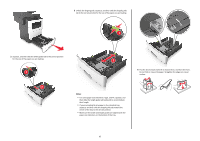Lexmark MX611 Quick Reference - Page 2
Setting up and using the home, screen applications
 |
View all Lexmark MX611 manuals
Add to My Manuals
Save this manual to your list of manuals |
Page 2 highlights
Features Feature Description Menu trail line Example: Menus > Settings > Copy Settings > Number of Copies A menu trail line is located at the top of each menu screen. This feature shows the path taken to arrive at the current menu. Touch any of the underlined words to return to that menu. Number of Copies is not underlined because it is the current screen. If you touch an underlined word on the "Number of Copies" screen before the number of copies is set and saved, then the selection is not saved, and it does not become the default setting. Attendance message If an attendance message affects a function, alert then this icon appears and the red indicator light blinks. Warning If an error condition occurs, then this icon appears. Status message bar • Show the current printer status such as Ready or Busy. • Show printer conditions such as Toner Low or Cartridge Low. • Show intervention messages so the printer can continue processing. Printer IP address Example: 123.123.123.12 3 The IP address of your network printer is located at the upper left corner of the home screen and appears as four sets of numbers separated by periods. You can use the IP address when accessing the Embedded Web Server so you can view and remotely configure printer settings even when you are not physically near the printer. Using the touch-screen buttons Note: Your home screen, icons, and buttons may vary, depending on your home screen customization settings, administrative setup, and active embedded solutions. 1 7 6 5 43 2 Touch To 1 Arrows View a list of options. 2 Copy It Print a copy. 3 Advanced Options Select a copy option. 4 Home Go to the home screen. 5 Increase Select a higher value. 6 Decrease Select a lower value. 7 Tips Open a context-sensitive Help dialog. Other touch-screen buttons Touch Accept To Save a setting. Cancel • Cancel an action or a selection. • Exit a screen and return to the previous screen without saving changes. Touch Reset To Reset values on the screen. Setting up and using the home screen applications Notes: • Your home screen may vary, depending on your home screen customization settings, administrative setup, and active applications. Some applications are supported only in select printer models. • There may be additional solutions and applications available for purchase. For more information, contact the place where you purchased the printer. Accessing the Embedded Web Server The Embedded Web Server is the printer Web page that lets you view and remotely configure printer settings even when you are not physically near the printer. 1 Obtain the printer IP address: • From the printer control panel home screen • From the TCP/IP section in the Network/Ports menu • By printing a network setup page or menu settings page, and then finding the TCP/IP section Note: An IP address appears as four sets of numbers separated by periods, such as 123.123.123.123. 2 Open a Web browser, and then type the printer IP address in the address field. 3 Press Enter. Note: If you are using a proxy server, then temporarily disable it to load the Web page correctly. 2