Lexmark MX611 Quick Reference - Page 20
jam, remove tray 1 to clear, duplex. [23y.xx]
 |
View all Lexmark MX611 manuals
Add to My Manuals
Save this manual to your list of manuals |
Page 20 highlights
5 Lift the green flap in front of the printer. 7 Insert the imaging unit by aligning the arrows on the side rails of the unit with the arrows on the side rails inside the printer, and then insert the imaging unit into the printer. [x]‑page jam, remove tray 1 to clear duplex. [23y.xx] 1 Pull out the tray completely. 6 Firmly grasp the jammed paper on each side, and then gently pull it out. Note: Make sure all paper fragments are removed. 8 Insert the toner cartridge by aligning the side rails of the cartridge with the arrows on the side rails inside the printer, and then insert the cartridge into the printer. 9 Close the front door. 10 From the printer control panel, select Continue to clear the message and continue printing. 20
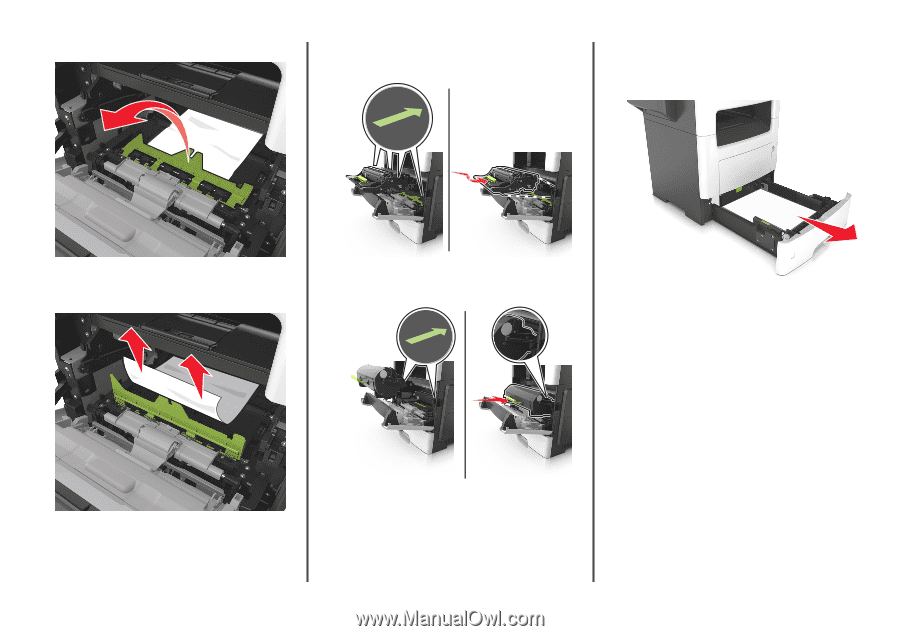
5
Lift the green flap in front of the printer.
6
Firmly grasp the jammed paper on each side, and then gently pull
it out.
Note:
Make sure all paper fragments are removed.
7
Insert the imaging unit by aligning the arrows on the side rails of
the unit with the arrows on the side rails inside the printer, and
then insert the imaging unit into the printer.
8
Insert the toner cartridge by aligning the side rails of the cartridge
with the arrows on the side rails inside the printer, and then insert
the cartridge into the printer.
9
Close the front door.
10
From the printer control panel, select
Continue
to clear the
message and continue printing.
[x]
‑
page jam, remove tray 1 to clear
duplex. [23y.xx]
1
Pull out the tray completely.
20














