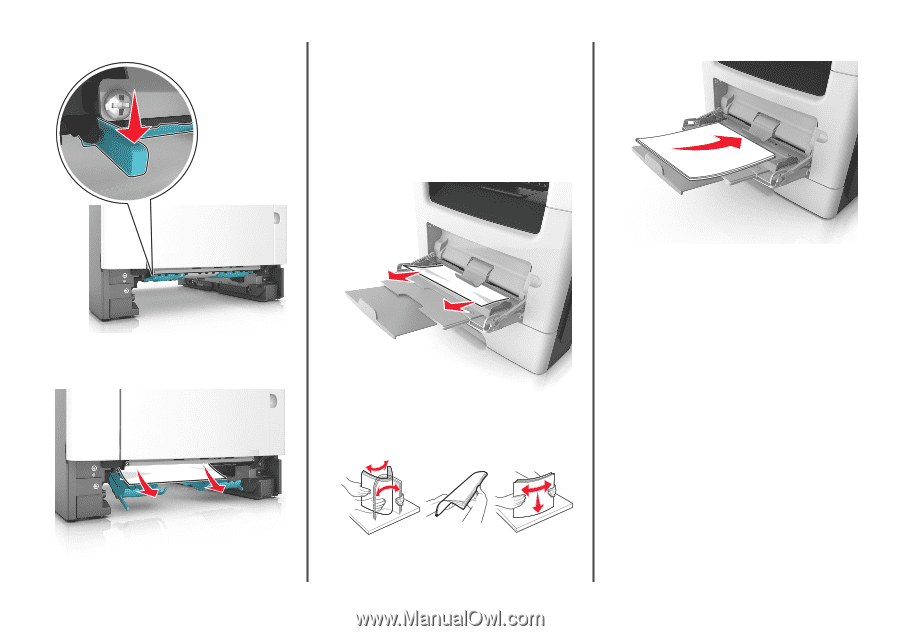Lexmark MX611 Quick Reference - Page 21
jam, clear manual, feeder. [25y.xx], jam, open tray [x]. [24y.xx]
 |
View all Lexmark MX611 manuals
Add to My Manuals
Save this manual to your list of manuals |
Page 21 highlights
2 Locate the lever, and then pull it down to release the jam. 4 Insert the tray. 5 From the printer control panel, touch Done to clear the message and continue printing. [x]‑page jam, clear manual feeder. [25y.xx] 1 From the multipurpose feeder, firmly grasp the jammed paper on each side, and then gently pull it out. Note: Make sure all paper fragments are removed. 3 Reload paper into the multipurpose feeder. 3 Firmly grasp the jammed paper on each side, and then gently pull it out. Note: Make sure all paper fragments are removed. Note: Make sure the paper guide lightly rests against the edge of the paper. 4 From the printer control panel, touch Done to clear the message and continue printing. [x]‑page jam, open tray [x]. [24y.xx] 1 Pull out the tray completely. Note: The message on the printer display indicates the tray where the jammed paper is located. 2 Flex the sheets back and forth to loosen them, and then fan them. Do not fold or crease the paper. Straighten the edges on a level surface. 21