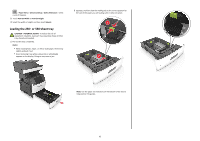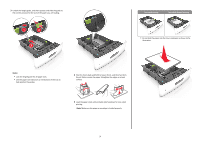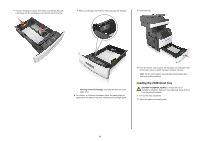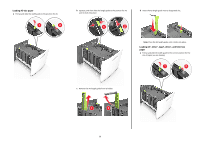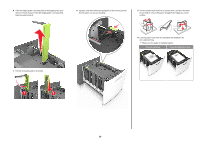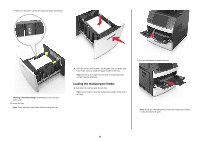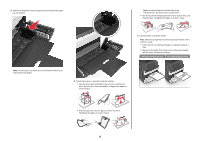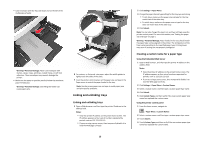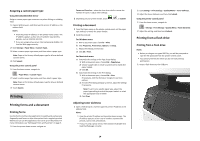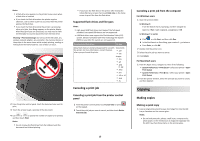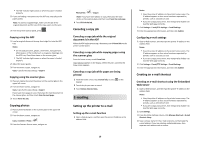Lexmark MX711 Quick Reference - Page 11
Loading the multipurpose feeder
 |
View all Lexmark MX711 manuals
Add to My Manuals
Save this manual to your list of manuals |
Page 11 highlights
• Make sure the paper is below the maximum paper fill indicator. LGLOFCFOLLIOTR A4 A5 Warning-Potential Damage: Overfilling the tray can cause paper jams. 5 Insert the tray. Note: Press the paper stack down while inserting the tray. 6 From the printer control panel, set the paper size and paper type in the Paper menu to match the paper loaded in the tray. Note: Set the correct paper size and type to avoid paper jams and print quality problems. Loading the multipurpose feeder 1 Pull down the multipurpose feeder door. Note: Do not load or close the multipurpose feeder while a job is printing. 2 Pull the multipurpose feeder extender. Note: Guide the extender gently so that the multipurpose feeder is fully extended and open. 11
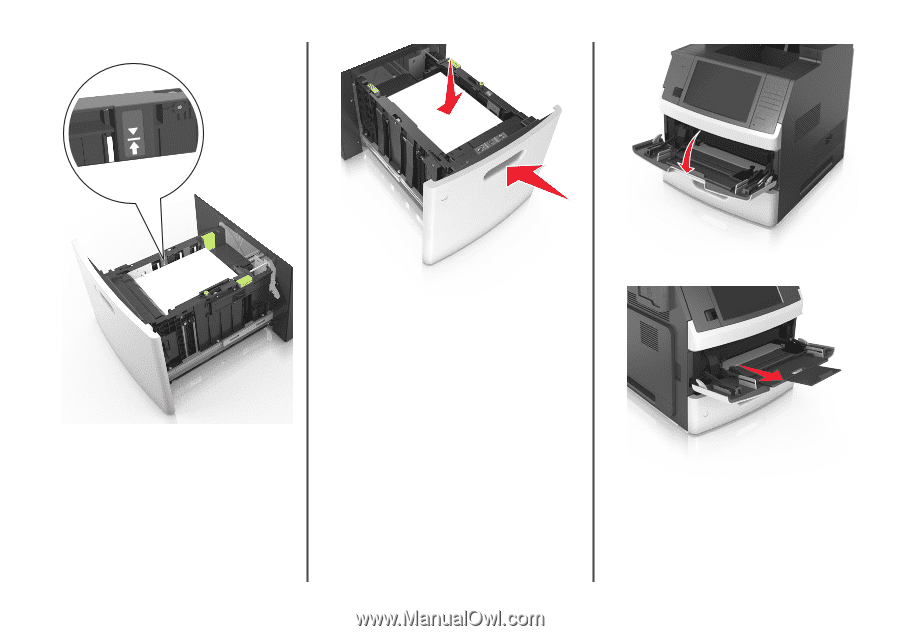
•
Make sure the paper is below the maximum paper fill indicator.
Warning—Potential Damage:
Overfilling the tray can cause
paper jams.
5
Insert the tray.
Note:
Press the paper stack down while inserting the tray.
6
From the printer control panel, set the paper size and paper type
in the Paper menu to match the paper loaded in the tray.
Note:
Set the correct paper size and type to avoid paper jams
and print quality problems.
Loading the multipurpose feeder
1
Pull down the multipurpose feeder door.
Note:
Do not load or close the multipurpose feeder while a job is
printing.
2
Pull the multipurpose feeder extender.
Note:
Guide the extender gently so that the multipurpose feeder
is fully extended and open.
11