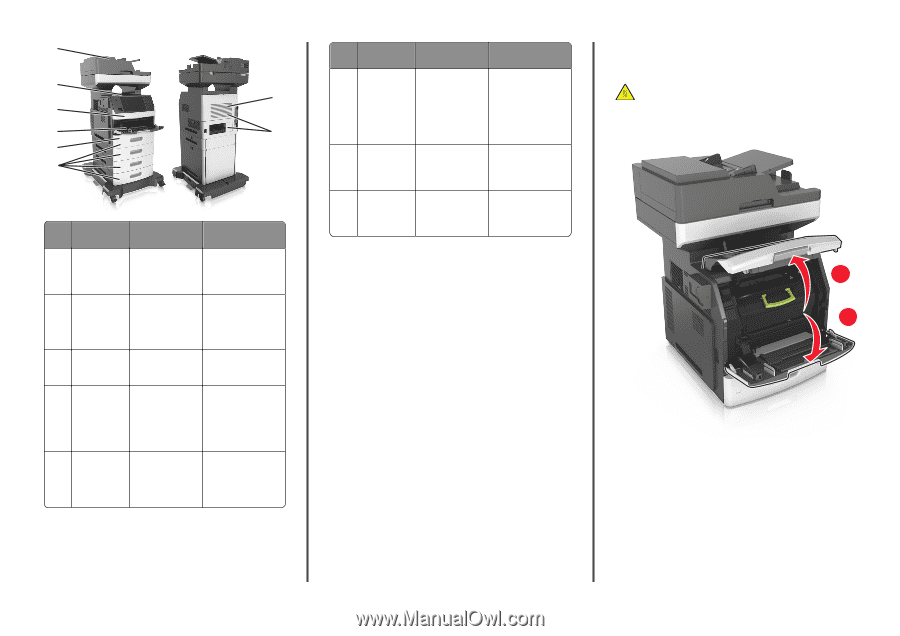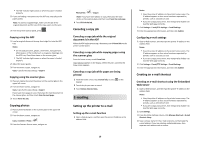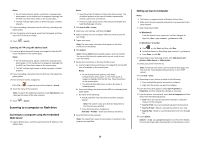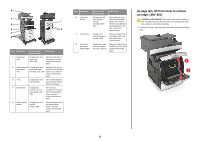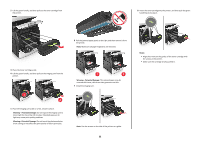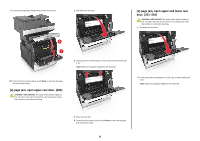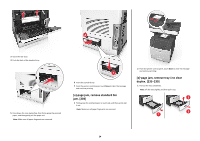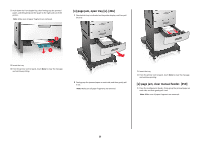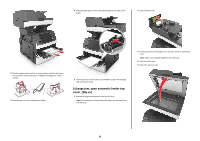Lexmark MX711 Quick Reference - Page 21
jam, lift front cover to remove, cartridge. [200-201] - imaging unit
 |
View all Lexmark MX711 manuals
Add to My Manuals
Save this manual to your list of manuals |
Page 21 highlights
8 7 1 6 5 2 4 3 Area Area name Printer control panel message What to do 1 Upper rear door [x]‑page jam, open upper rear door. [202] Open the rear door of the printer, and then remove the jammed paper. 2 Upper door and [x]‑page jam, open Open the rear door of rear duplex upper and lower the printer and the rear area rear door. [231‑234] duplex area, and then remove the jammed paper. 3 Trays [x]‑page jam, open tray [x]. [24x] Pull out the indicated tray, and then remove the jammed paper. 4 Duplex area [x]‑page jam, remove tray 1 to clear duplex. [235- 239] Pull out tray 1 completely, then push the front duplex flap down, and then remove the jammed paper. 5 Multipurpose [x]‑page jam, clear Remove all paper from feeder manual the multipurpose feeder. [250] feeder, and then remove the jammed paper. Area Area name 6 Inside the printer 7 Standard bin 8 Automatic document feeder (ADF) Printer control panel message What to do [x]‑page jam, lift front cover to remove cartridge. [200- 201] Open the front cover and the multipurpose feeder, then remove the toner cartridge and the imaging unit, and then remove the jammed paper. [x]‑page jam, remove standard bin jam. [203] Remove all paper from the standard bin, and then remove the jammed paper. [x]page jam, open automatic feeder top cover. [28y.xx] Remove all paper from the ADF tray, and then remove the jammed paper. [x]‑page jam, lift front cover to remove cartridge. [200-201] CAUTION-HOT SURFACE: The inside of the printer might be hot. To reduce the risk of injury from a hot component, allow the surface to cool before touching. 1 Lift the front cover, and then pull down the multipurpose feeder door. 1 2 21